Analog Way Smart MatriX User Manual
Page 38
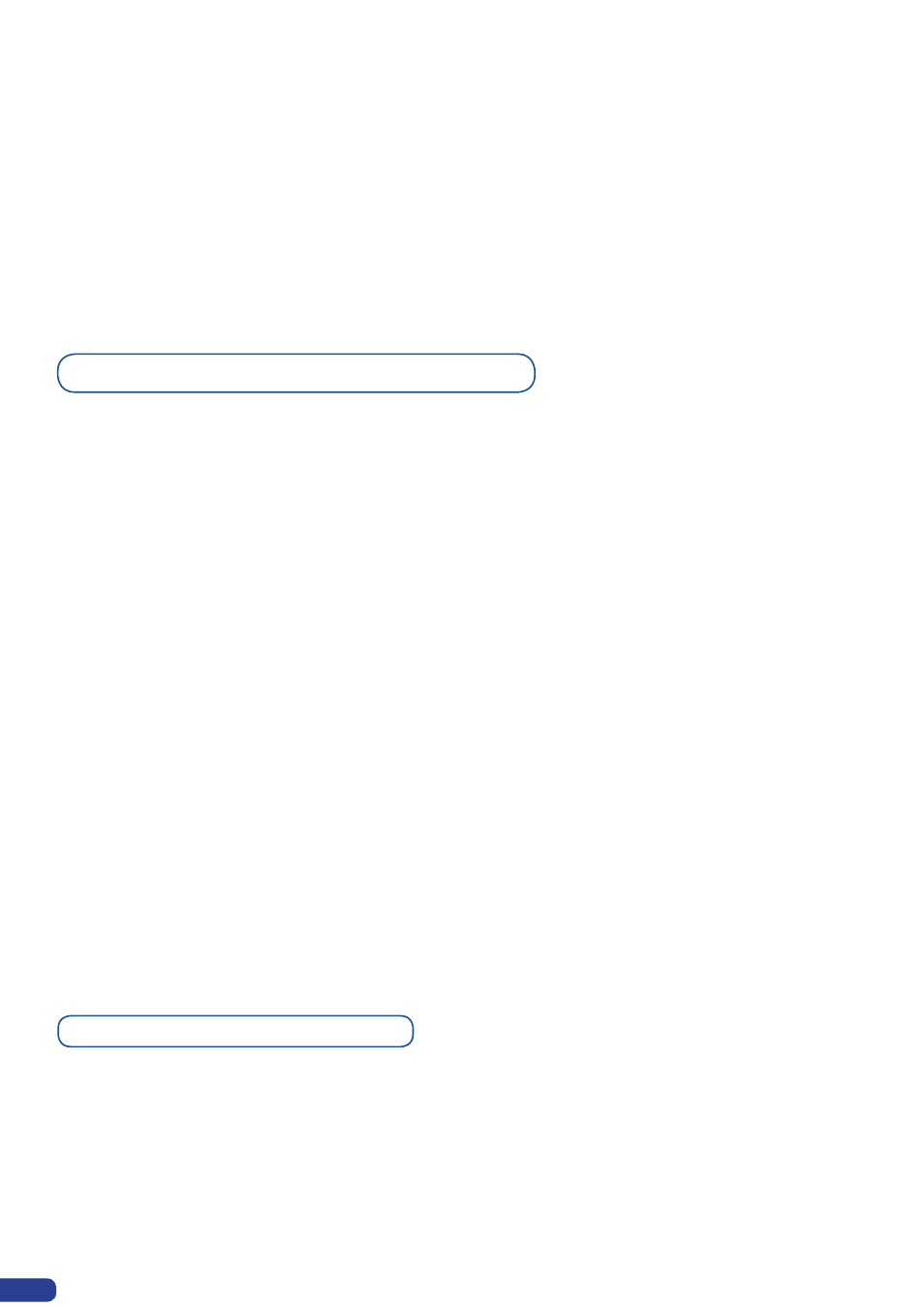
Opening transitions and closing Live Layers
Even the Logo and Frame buttons can access to their own settings, but a source # has to be affected too.
The Main output can displayed simulteaneously up to 6 layers stacked from bottom to top as follows:
-
The Background Frame:
One stored frame selected from 8 available,
-
The Background Live/PIP#1:
One source selected from 12 inputs available,
-
The PIP#2:
One source selected from 12 inputs available,
-
The PIP#3:
One source selected from 12 inputs available,
-
The Logo#1:
One stored Logo selected from 8 available,
-
The Logo#2:
One stored Logo selected from 8 available.
When transitioning live layers, depending on how many scalers are in use, the
SMX200 TAKE function will act in
one of 3 different ways when transitioning the Next Preset (Preview) to the Current Preset (Main):
•
Take 1- shot: Case #1
- There are enough scalers for making a transition
- All inputs are locked on to scalers
- There are no constraints for closing
before the Take
- All opening and closing transitions can be performed simultaneously.
•
Take 2- shot: Case #2
- There are enough scalers for making a transition
- All inputs are locked on to scalers before the Take
- There are no constraints for closing
during the Take
- All the necessary closing transition are performed to free occupied scalers and then the
SMX200 performs all
openings.
•
Take sequenced- shot: Case #3
- There are not enough scalers for making a transition
- All inputs are not locked on to scalers
- All the necessary closing transitions are performed to free occupied scalers. The
SMX200 locks on to new
sources and performs all openings.
Working with PIP
The PIPs are used in the same way as other units. A source has to be selected to activate the PIP settings.
Each PIP has its own settings, PIP 1 on output
#
1 is not linked to PIP 1 on output
#
2 in terms of settings.
* NOTE * : Take a look at the blinking of the Matrix Mode button to always know on which output you are
working on.
All PIP settings are available in the Layer menu once the PIP is selected.
36
