Configuring the machine, The navigation buttons – Avision AM7100NF User Manual User Manual
Page 46
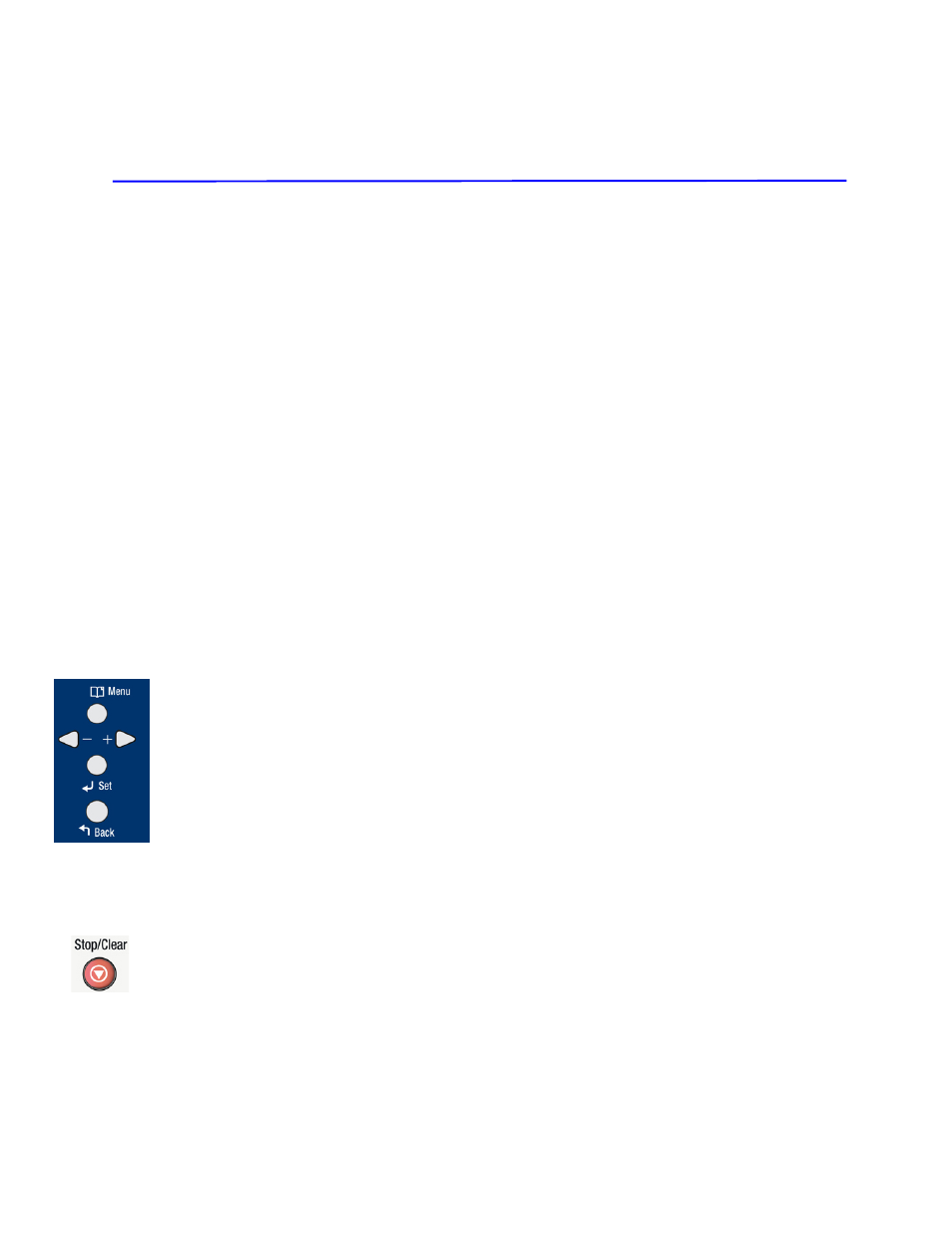
39
3. Configuring the Machine
This product is designed to be ready to use with the default settings. However, if
desired, you can change the settings to meet your specific needs. To change the
default settings, press the “menu” button on the control panel. The menu
information will be displayed. The information helps you to make various settings
that fit your needs.
The Navigation Buttons
To navigate the menu items, the Set, Left-arrow, Right-arrow, and Back buttons
are provided on the control panel. You can adjust settings (e.g. set the paper size
for Tray 1) or view information (e.g. IP address, firmware version).
Typical steps in using the menus are as follows:
1.
Press the Menu button to access the menu.
2.
Enter menu mode by pressing either the Set button or the Left-arrow or
Right-arrow button and press the latter two repeatedly until the desired menu
is highlighted in the displayed list.
3.
Press the Set button to select this menu.
4.
Press the Left-arrow or right-arrow buttons repeatedly until the desired item
is highlighted.
5.
Press the Set button to select this item.
6.
Press the Back button to go back to the previous screen.
7.
Press the Stop/Cancel button to leave the menu item.
