Scanning and saving your images – Avision AM7100NF User Manual User Manual
Page 120
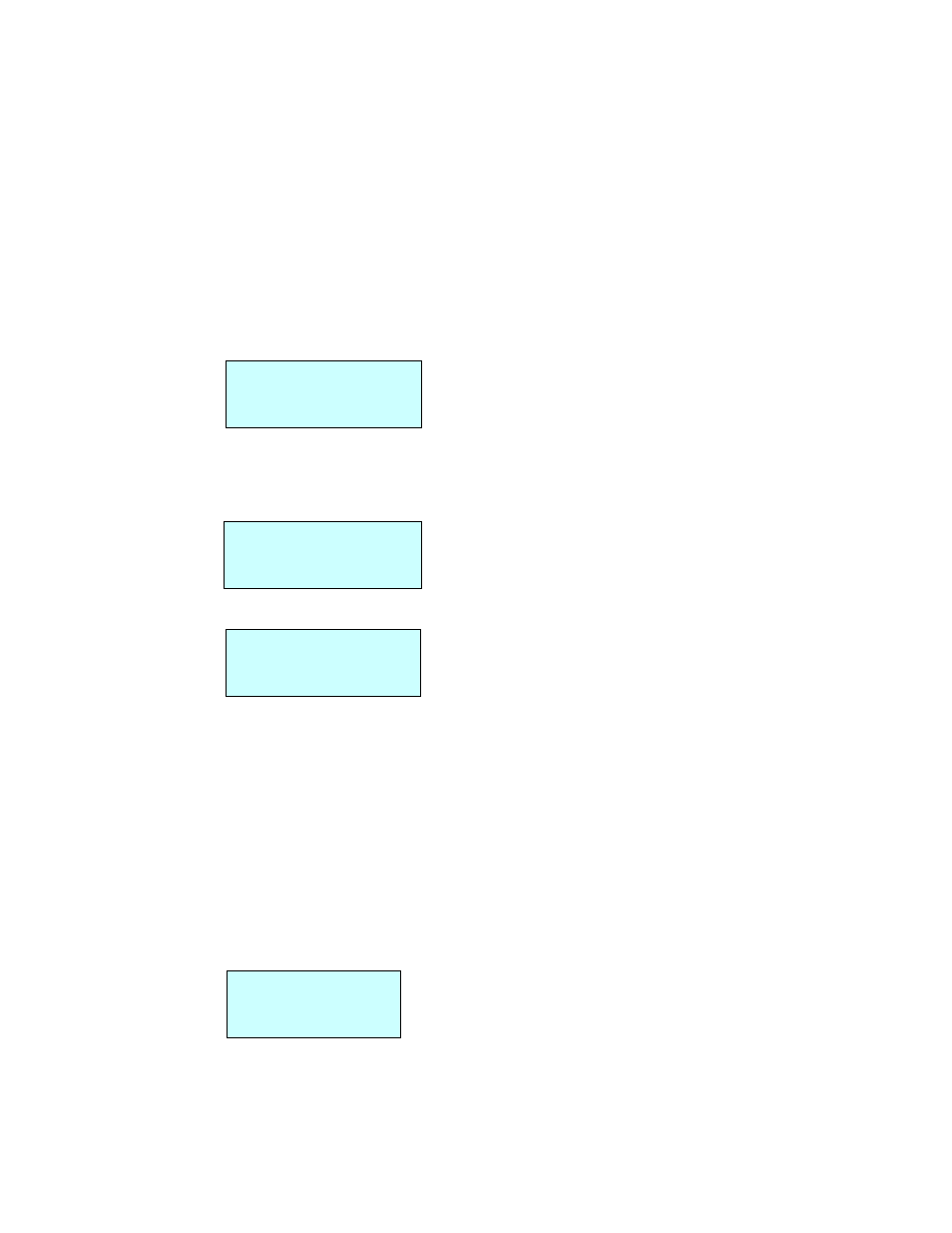
113
Scanning and Saving Your Images
To scan and send your document to the product’s memory,
1.
Place your document either on the flatbed glass or into the ADF input tray.
2.
Press the SCAN button on the control panel to use the scan mode.
3.
Press the Right-arrow or the Left-arrow buttons until Net Scan appears. The
LCD-display shows the following screen.
Net Scan
Press W X, Start
4.
Press the Start button, and then the LCD-display asks you to enter an ID
number. For example, 123.
ID:123
Press Num, Set
5.
Press the Set button. The LCD-display shows the following display.
Scan: Parameter 3
Press W X, Start
If the ID number has already existed, the LCD-display will return to the
previous screen to enter another ID number.
6.
Press the Right-arrow or the Left-arrow button repeatedly until your desired
parameter number is displayed.
7.
Press the Start button.
8.
The product starts scanning and then the LCD-display shows the following
message.
Next Page:1
To Finish: 2
9.
Press “1” to continue scanning more pages or press “2” to finish. Your
scanned image will be saved to the product’s memory.
