Autel MaxiTPMS TS601 User Manual
Page 69
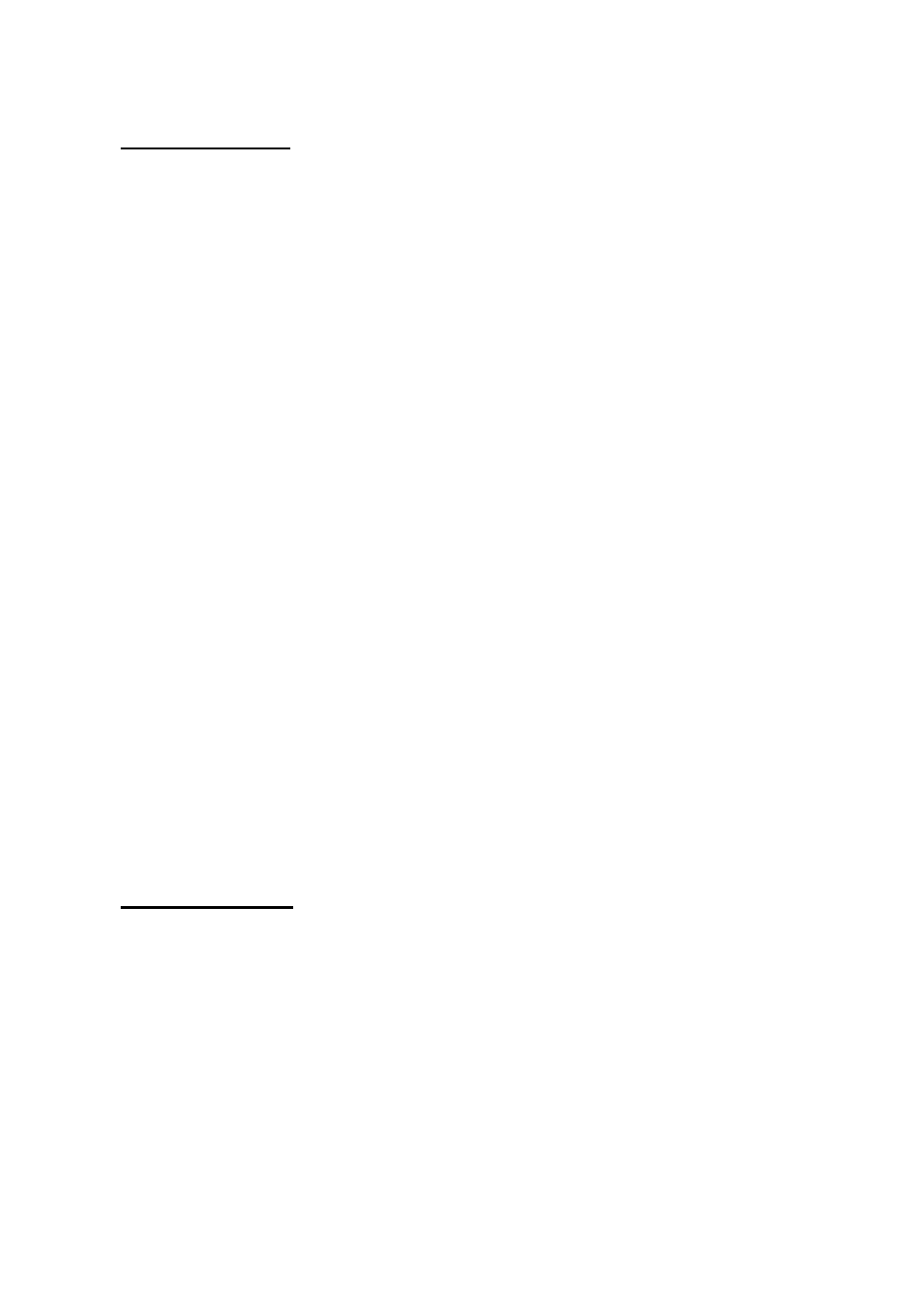
67
Generally there are two ways to update programs:
Batch updating
1)
Select the programs that you would update by clicking on the
check boxes next to those items. Then click the Update
Selected Items button on the right side of screen.
2)
Or click on the Select All checkbox on the right side of screen
and all updatable items will be selected automatically. Then
click the Update Selected Items button on the right side of
screen.
3)
Check the updating process by observing the upper left progress
bar [downloading] and upper right progress bar [installing]. You
may also find progress information in the Status column of
updated items.
4)
When the downloading is completed, the downloaded programs
will be installed automatically. The new version will replace the
old version.
5)
Anytime you could click the Pause button on the right side of
screen to suspend all progresses, and the state of those
suspended items would change to STOPPED.
6)
To resume updating process, you may need to select those
suspended items again, and then click the Update Selected
Items button. The progress will resume from the break point.
Single updating
7)
Find out the desired updating item and click the INSTALL
button in the same line, and the INSTALL button changes to
STOP at the same time.
8)
Check the updating process by observing the upper left progress
bar [downloading] and upper right progress bar [installing]. You
may also find progress information in the Status column of
updated items.
