Labeling buttons on the usp 405 – Extron Electronics USP 405 User Guide User Manual
Page 49
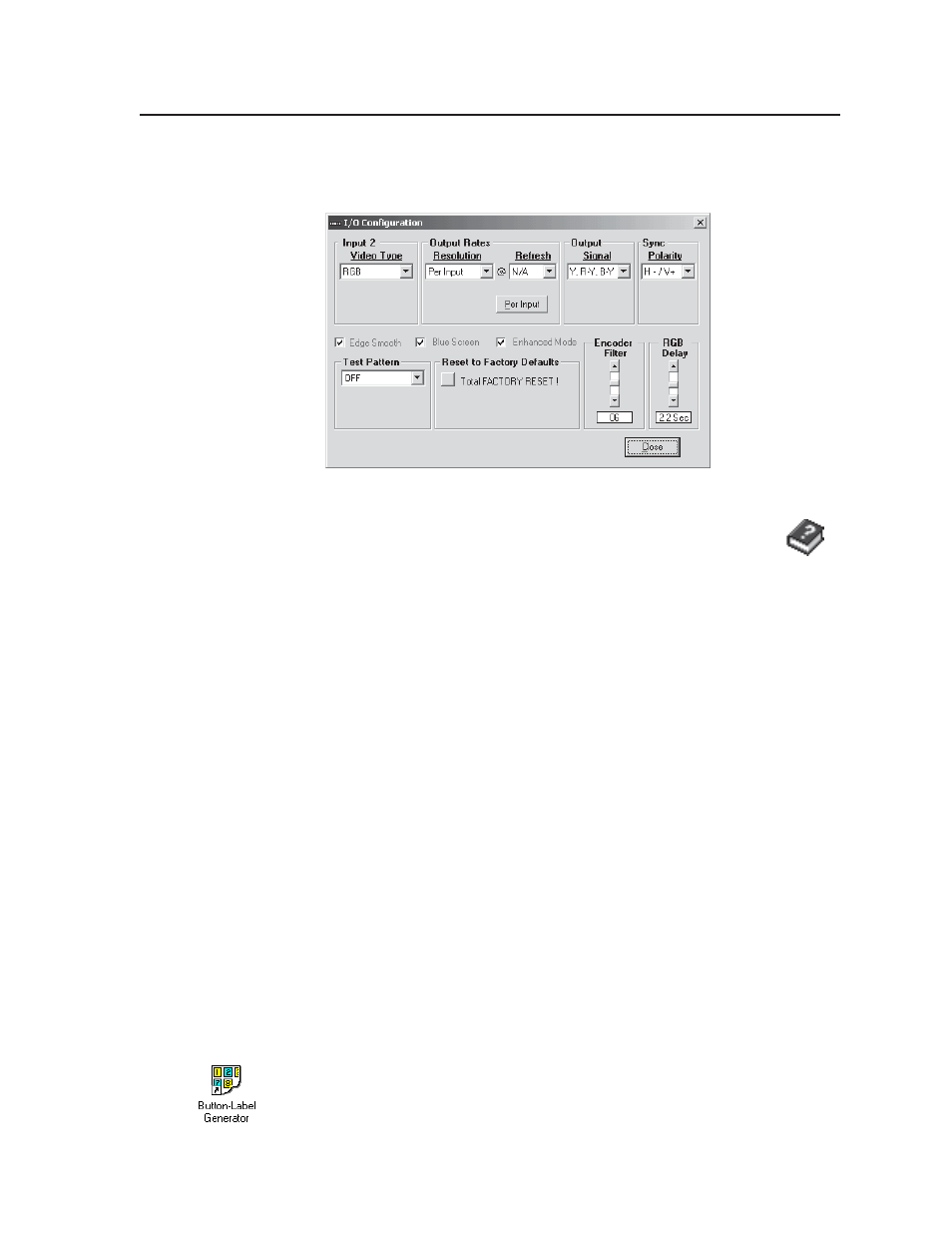
3-9
USP 405 • Serial Communication
3
.
Click the I/O Config button to configure the inputs from the I/O
Configuration Window, shown below.
Using the help program
For information on program features, press the F1 computer key, or
click on the Help menu from within the USPDDS Control Program, or
double-click on the USPDDS Help icon in the Extron Electronics group or folder.
For explanations of buttons or functions, click the tabs in the help screen to reach
the desired screen. Use a mouse or the Tab and Enter keys to select a button/
function. A description and tips on using the program appear on screen.
Labeling Buttons on the USP 405
You may wish to customize the labeling of the USP 405’s front panel buttons.
Premade templates and blank templates for the USP 405’s button label windows
are included in appendix A of this manual. However, you can easily create,
customize, and print labels for the USP’s button label windows by using the
Button-Label Generator software.
Button-Label Generator software
The Extron Button-Label Generator program (Buttons.exe) is included with the
USP 405, and it can also be downloaded from the Extron Web site
(http://www.extron.com). This program is used to create and print labels that
can be inserted into the illuminated pushbuttons or placed in slots above/below
buttons on various Extron switchers.
Installing the software
By default, the installation program installs the button label software program in
the C:\USPDDS directory, and places the Button-Label Generator icon in the
“Extron Electronics” group or folder.
Using the software
1.
To run the Button-Label Generator program, double-click on the Button-
Label Generator icon (shown at left) in the Extron Electronics group or
folder, and click OK when prompted.
