Extron Electronics DSC HD-3G A User Guide User Manual
Page 71
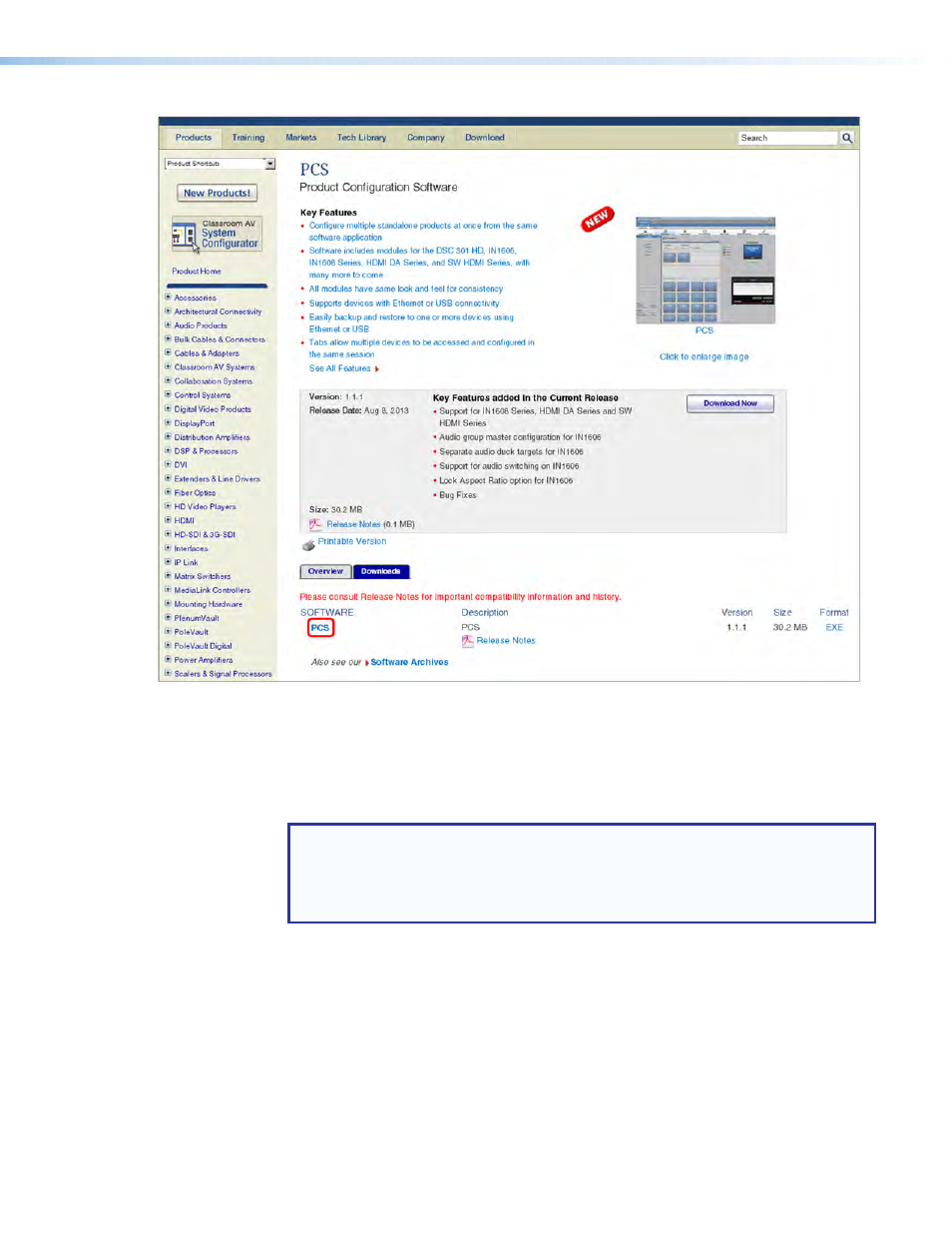
FIG_PCS page
Figure 33.
PCS Link on the PCS Web Page
4.
On the next screen, fill in the required information.
5.
Click the
Download
pcss_vnxnxn.exe
button.
6.
On the File Download - Security Warning window that appears, click Run to begin
downloading the installer file.
NOTE: If you want to save the installation file to your computer hard drive to run
later, click Save. On the Save As window that opens, save the setup file to the
desired location. When you are ready to install the software, double-click on the
pcss_vnxnxn.exe
icon, click Run on the download screen that opens, and restart
this procedure at step 8.
7.
On the second security prompt window that opens, click Run again to start the
installation process.
8.
Follow the instructions on the InstallShield Wizard screens to complete the software
program installation. By default the installation creates a folder called “Extron PCS” in
the following location on the computer:
c:\Program
Files
(x86)\Extron\Extron
PCS
(for Windows 7 and later)
c:\Program
Files\Extron\Extron
PCS
(for Windows XP and earlier)
or
If there is not already an Extron folder in your Program Files folder, the installation
program creates it as well.
DSC 3G-HD A and DSC HD-3G A • Remote Configuration and Control
65
