Using the osd menus – Extron Electronics DSC HD-3G A User Guide User Manual
Page 23
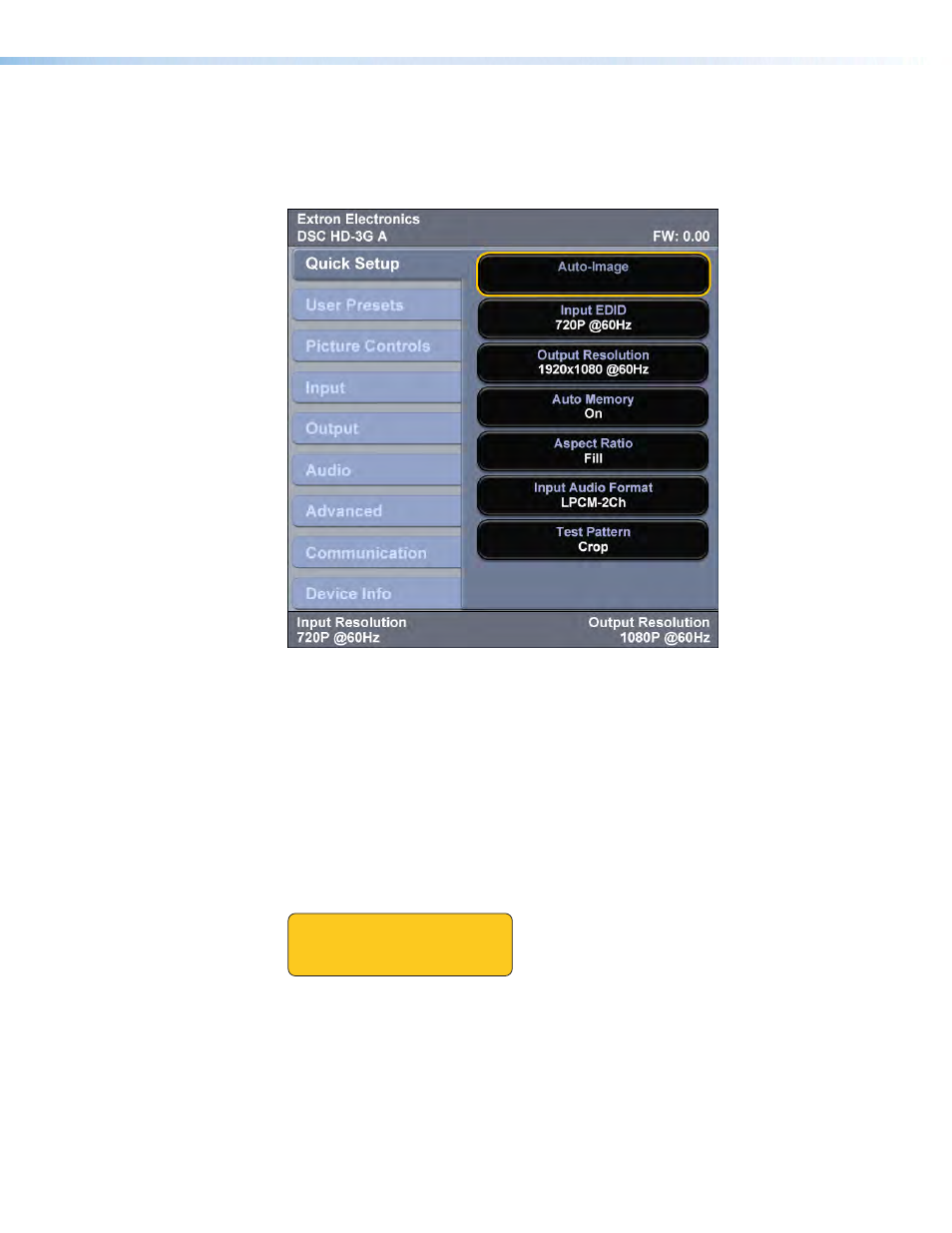
Using the OSD Menus
To access and use the OSD menus:
1.
Press the Menu button once to open the main menu on the display. The menu opens
with the
Quick
Setup
submenu displayed and the menu name bolded (see figure 13).
Figure 13.
OSD Main Menu, Initial View
2.
If the desired submenu is not showing, press the
or
button to move to the
desired option.
3.
Press the Enter button to access the submenu options. A yellow outline appears
around the first option.
4.
Press the
or
button to cycle through the submenu until the desired option is
outlined.
5.
Press the Enter button to select the outlined submenu item. The selected option is
highlighted in yellow.
When you select a
Picture
Controls
submenu option, the OSD collapses so that
the option is displayed alone on the screen to facilitate adjustment (see figure 14).
Brightness
Contrast
064*
064*
Figure 14.
Example of a Selected Picture Controls Submenu Option
6.
Press the
t
or
button to adjust the value as desired.
For
Picture
Controls
submenu options:
a.
Press the right or left arrow button to select the sub-option on the right or the left.
b.
Use the
and
buttons to adjust the settings of the selected sub-option.
c.
Repeat steps 6a and 6b for the other sub-option.
DSC 3G-HD A and DSC HD-3G A • Operation
17
