Figure 58. policy set – Asus GigaX2048 User Manual
Page 60
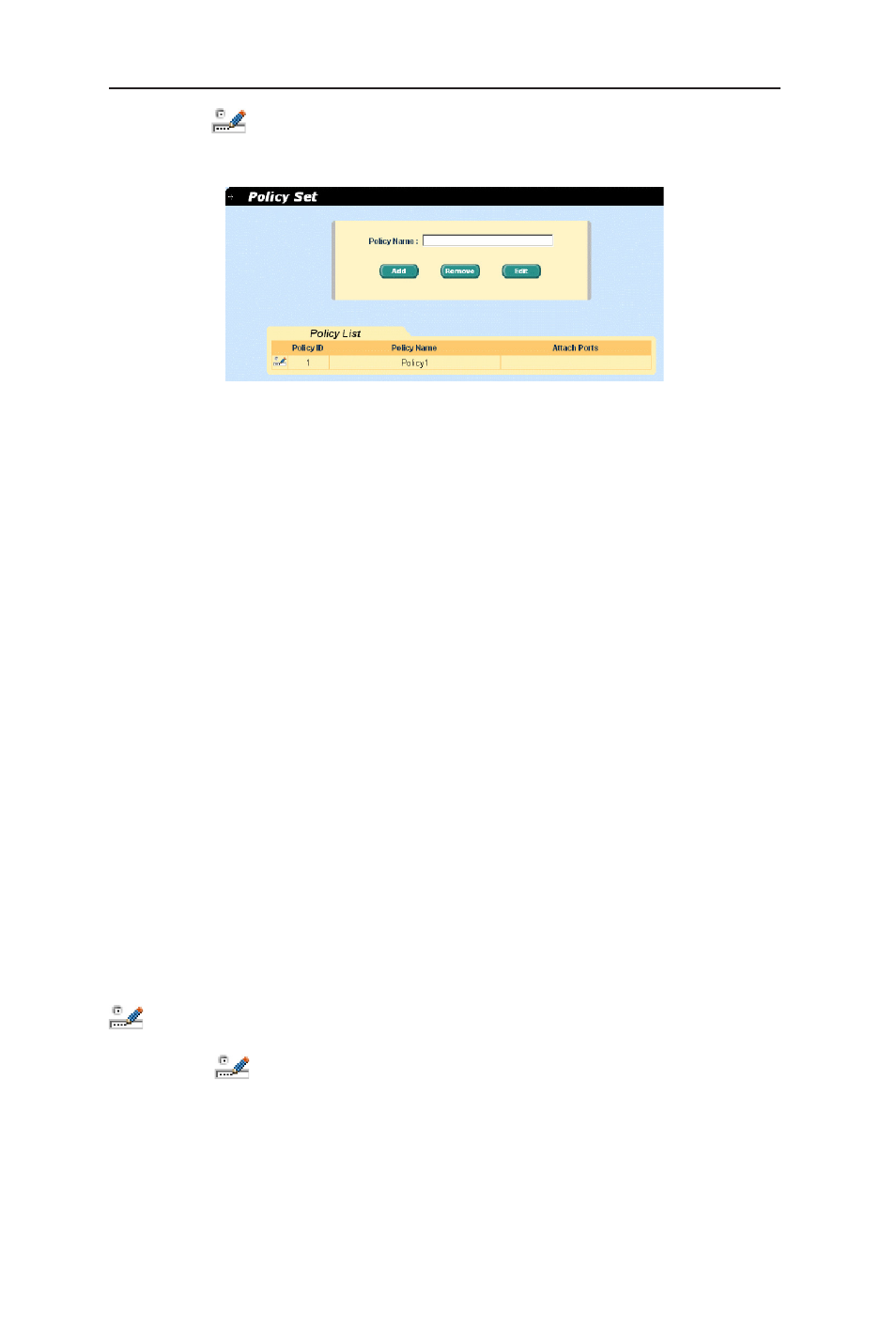
48
GigaX2024/2048 L2 Managed Switch User Manual
just click on
to select the policy that you want to edit or remove. And then
click on
Edit to enter the Policy Edit page or click on Remove to remove the
policy. A policy only can have 6 policy actions.
Figure 58. Policy Set
The Policy Edit page is used to create policy actions. The classes that are added
to a policy must have the same match type. A policy can only have maximum 6
classes. The following fields are available:
Class ID: select an existed Class ID.
DSCP: select a DSCP value. Incoming packets that match the class ID will
be specified the DSCP value to the class ID.
Traffic Rate: set the traffic rate. The valid value is from 1 to 125. For Gigabit
Ethernet ports, the value will be multiplied by 8. For example, set traffic rate
to 10. Then the traffic rate of Fast Ethernet ports is 10 Mbps, but for Gigabit
Ethernet ports, the traffic arte is 80Mbps.
Traffic Burst Size: select a traffic burst size. The minimum size of Fast
Ethernet ports is 4K. For gigabit Ethernet ports, traffic burst size will be
multiplied by 8. For example, set traffic burst size to 4K. Then the burst size
of Fast Ethernet ports is 4K Bytes, but for Gigabit Ethernet ports, the burst
size is 32K Bytes.
Exceed Action: select exceed action. If the exceed action is not ʻNoneʼ,
user must enter or select a value for traffic rate and traffic burst size.
Exceed DSCP: if exceed action is ʻDSCPʼ, must select an exceed DSCP
value.
Click on
Add after you create a new policy action by the above information.
Then you will see the new added entry shows in the policy action list. Click on
to select the policy action that you want to modify. Editing the policy action,
then click on
Modify. You will see the modified entry shows in the policy action
list. Click on
to select the policy action that you want to remove, then click
on
Remove to remove it. To make the configuration effective, please go to Save
Configuration page, then click on Save.
