Explore system manager – Net Optics iTap 10 GigaBit Port Aggregator User Manual
Page 41
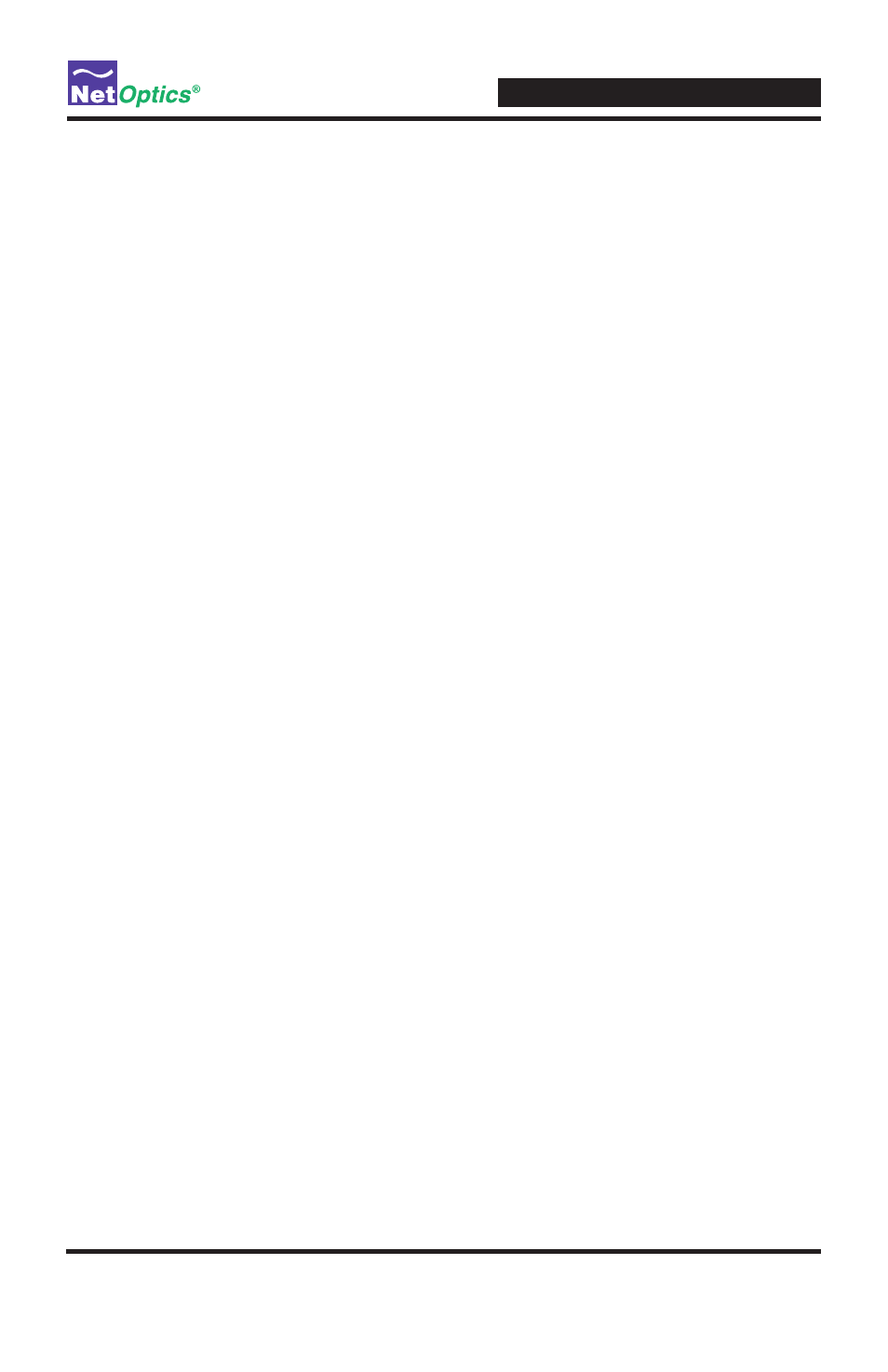
iTap 10 GigaBit Port Aggregator
37
7. To continue the installation, click Next. The Progress dialog box appears. When
the installation is complete, the Installation Complete dialog box appears.
8. Click Close.
System Manager is now installed on your computer and a Net Optics shortcut
icon appears on your desktop.
Explore System Manager
This section describes the features and functions of System Manager. With System
Manager you can:
• Create iTap device groups
• Add and delete iTap devices from the system
• Remotely configure iTap devices
• View traffic utilization and peaks
• View traffic statistics
NOTE: ___________________________________________________________________
To access the iTap Port Aggregator with System Manager, the System Manager
computer must have a path to the iTap Port Aggregator Management Port. In
addition, the Management Port option in the CLI must be set to ON. For more
information, see
Configure the iTap Port Aggregator Using the CLI
.
__________________________________________________________________________
To access System Manager:
1. Double click the System Manager icon on your PC desktop. The Net Optics
System Manager login dialog box appears.
2. Enter the System Manager User Name and Password. Net Optics System
Manager opens. The default User Name is netoptics and the default Password
is netoptics.
Tip! _____________________________________________________________________
The System Manager User Name and Password may be different than the CLI
username and password.
__________________________________________________________________________
