Net Optics iTap 2 Port Aggregator User Manual
Quick install guide itap 2 port aggregator, Unpacking and inspection, Rack mounting itap 2 port aggregator
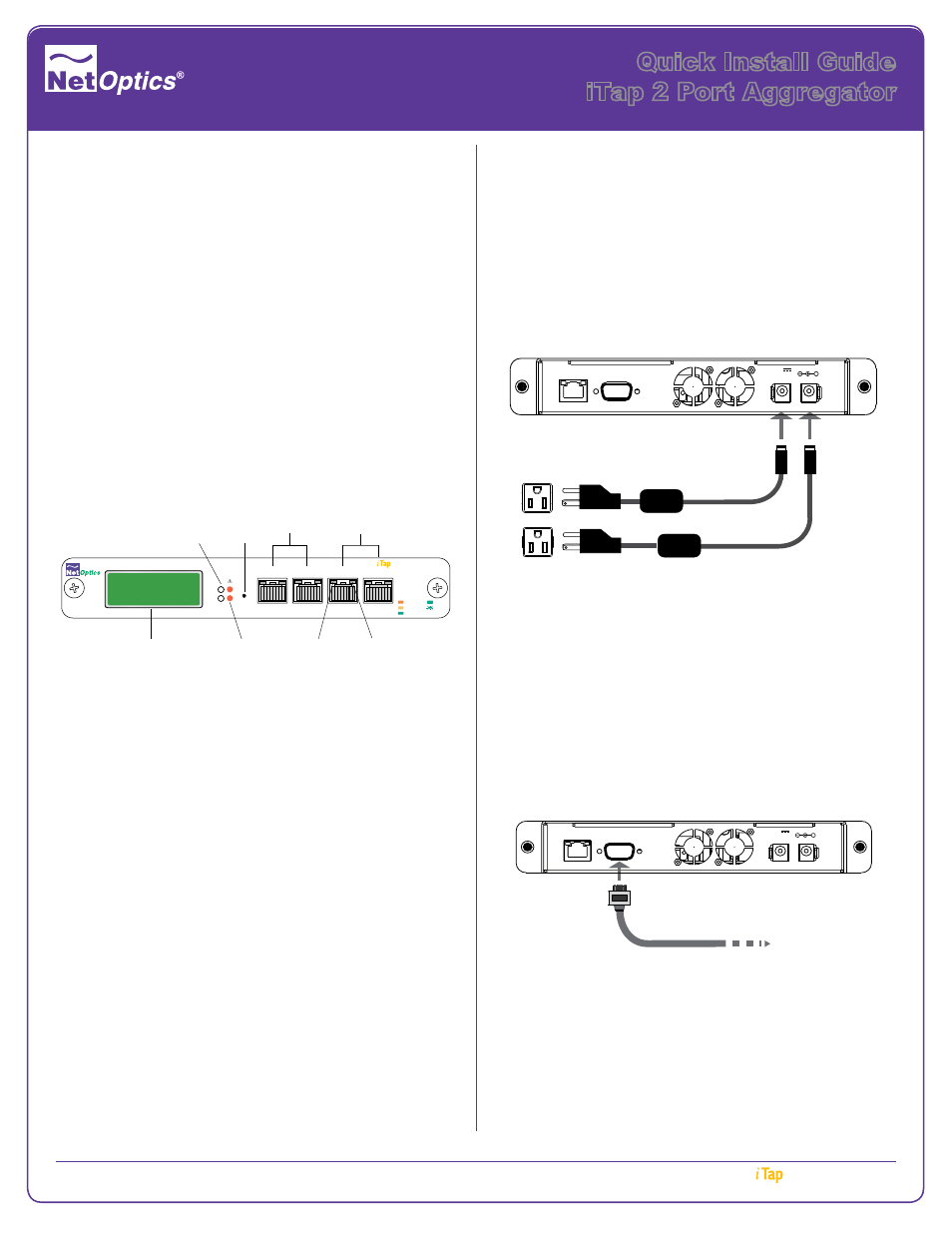
Quick Install Guide
iTap 2 Port Aggregator
Unpacking and Inspection
Carefully unpack the iTap 2 Port Aggregator device, power
cords, and cables. The following items are shipped:
1
iTap 2 Port Aggregator
2
Power supply with power cord
1
iTap 2 Port Aggregator User Guide on CD ROM
1
RS232 DB9 cable for serial console port connection
5
CAT 5e cables for management port
to network switch connection and for device to
monitoring tools
1
Extended Warranty Service Card
You may have also ordered a rack mount panel and an
extended warranty. Check the packing slip against parts
received. If any component is missing or damaged, contact
Net Optics Customer Service immediately at 408-737-7777
or at
.
2x16 Character Display
Utilization
Alarms
Power
Status
Reset
Button
Network
Ports
Monitor
Ports
Link
LED
Activity
LED
1
2
A
www.netoptics.com
®
RESET
Network
1
2
B
A
TM
Port Aggregator
2
A
B
10
100
1000
LINK
ACT
BANDWIDTH UTILIZATION
REAL-TIME
PEAK
Rack Mounting iTap 2 Port Aggregator
The iTap 2 Port Aggregator is designed to install into the
iTap 2 Rack Mount panel which mounts on a 19-inch
equipment rack and occupies one rack unit in height.
To install the iTap 2 Rack Mount panel:
1. Remove the Rack Mount panel and screws from the
shipping bag carefully.
2. Attach the Rack Mount panel onto the network rack with
the screws.
3. Make sure the rack is properly electrically grounded.
To install iTap 2 Port Aggregator unit into the Panel:
1. Slide the chassis into the rack mount panel.
2. Fasten it in place at the front panel ears using the thumb
screws and washers.
© 2013 by Net Optics, Inc. Net Optics® is a registered trademark of Net Optics, Inc. iTap
TM
is a trademark of Net Optics, Inc.
800-0192-002
Rev
A
4/13
TM
Port Aggregator
2
Connecting Power to the Port Aggregator
1.
Supply AC power to iTap 2 Port Aggregator by connecting
one of the power cords you received to one of the
power connectors in the back of the unit and connect
the other end to a power source. For power fault
protection, connect the second power cord to the other
Port Aggregator connector and the other end to another
power source.
2. Verify at least one power LED is illuminated.
Management
Port
RS232
1
2
+
OUTPUT PIN ASSIGNMENT
5 Amp max.
12V
Connecting to the Port Aggregator
All configuration options, status, and statistics are
accessible from the command-line interface (CLI). First,
connect a terminal to the serial console port on the iTap 2
Port Aggregator. Log in and assign an appropriate IP ad-
dress in your network.
To access the command-line Interface:
1. Connect a PC running terminal emulation software to
the iTap 2 Console port with the supplied RS232 DB9
console cable.
To PC or terminal server
Management
Port
RS232
1
2
+
OUTPUT PIN ASSIGNMENT
5 Amp max.
12V
DB9 console cable
2. Launch the terminal emulation software, such as
HyperTerminal or minicom, and set the communication
parameters to 115,200 baud, 8 data bits, no parity,
1 stop bit, and no flow control.
3. At the login prompt, enter
admin and at the password
prompt, enter
netoptics.
