Description of the web interface, 5 report – B&B Electronics R-SeeNet-5 - Manual User Manual
Page 34
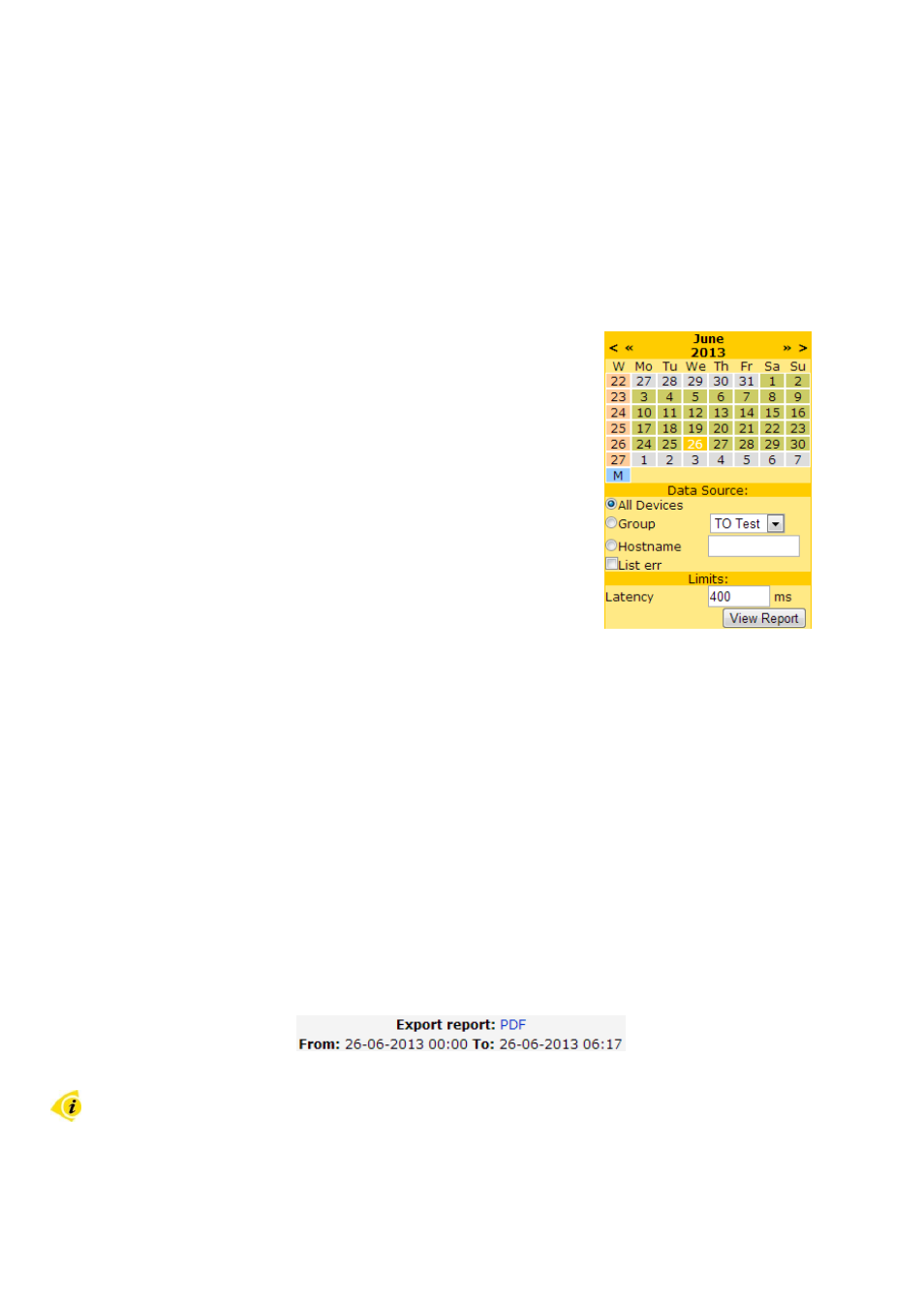
27
4. DESCRIPTION OF THE WEB INTERFACE
4.5 Report
The Report page displays statistics for a selected period relating to all routers listed in the
R-SeeNet database. There are three possible periods
– day, week and month. This page has
several subpages, where you can see statistics about this: Latency, Packet Loss, Availability,
Signal Strength and Routers Online. Everything can be displayed on a single page (All ).
• Month – Month can be selected by pressing M in blue box
at the bottom left corner of the calendar.
• Week – Week can be selected by pressing week number
in the first column (orange-colored).
• Day – Day can be selected by pressing number of day in
green box. The selected day is yellow-colored.
• Use symbols < and > to scroll through calendar by months.
• Use symbols « and » to scroll through calendar by years.
Figure 33: Calendar
In the section bellow the calendar (Data Source) is possible to select routers for which
statistics are displayed. The following options are available:
• All Devices – Statistics are displayed for all routers
• Group – Statistics are displayed only for selected group of routers
• Hostname – Statistics are displayed only for one router, whose IP address or domain
name is filled in this text field
In the bottom part is a List err check box, which allows you to view a table providing information
about cases of exceeding the limit that can be specified in the following section
– Limits. The
statistics for pre-selected period are displayed using the View Report button.
All displayed statistics can be exported to PDF or CVS file (this file is saved with the name
R_SeeNet_Report) using the appropriate link in the Export report item located at the top of
each page with statistics (in the right of the calendar). On the next line is a time stamp
indicating the period for which statistics are displayed.
Figure 34: Top part of each Report window
For export to PDF is not required to install any PDF printer.
