Description of the web interface – B&B Electronics R-SeeNet-5 - Manual User Manual
Page 24
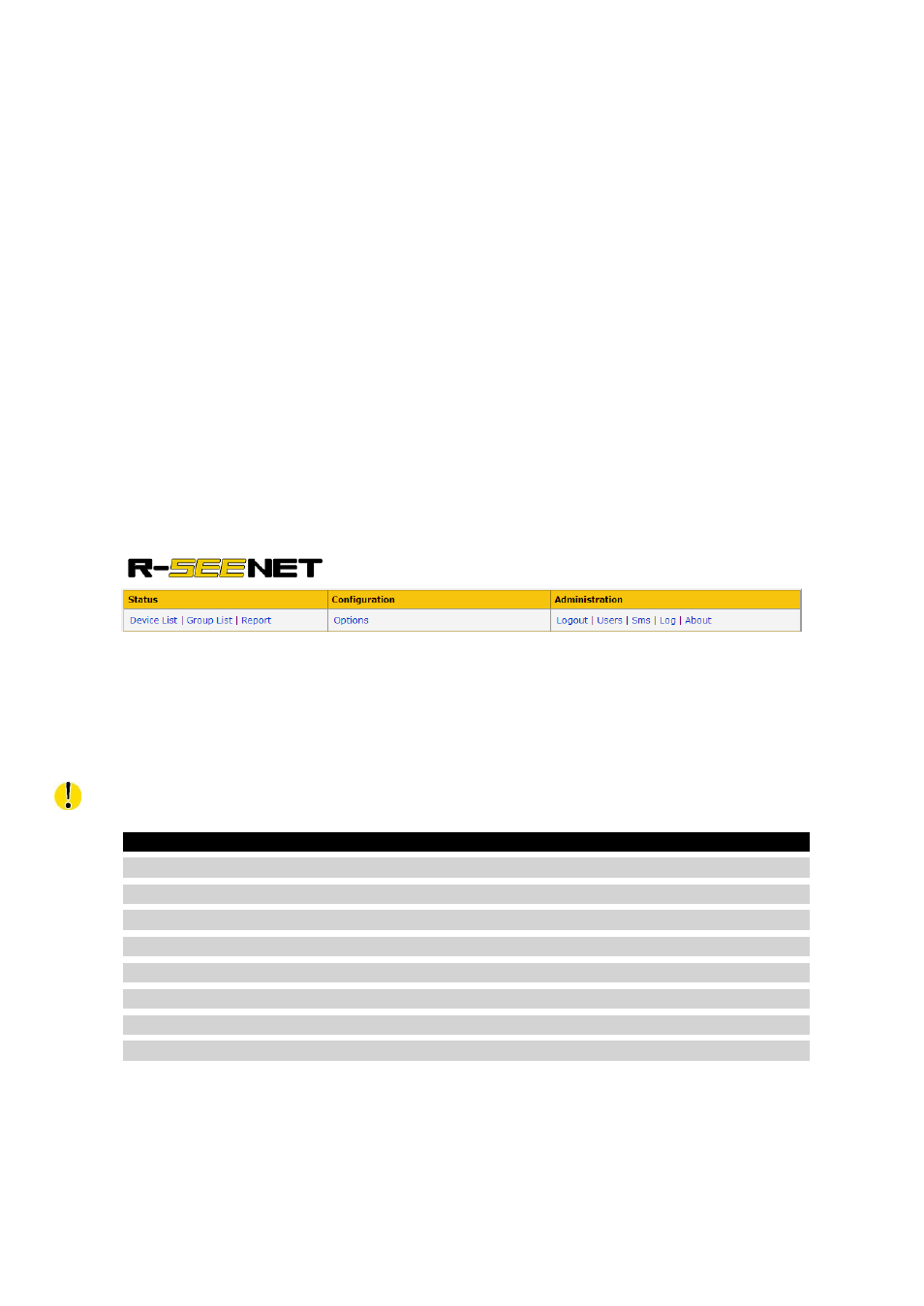
17
4. DESCRIPTION OF THE WEB INTERFACE
• Routers can be sorted by any column. For sorting routers by a particular column click
on the column name. Press it again to rank routers in reverse order.
• Routers can be filtered by some criterion. At first specify the criterion into the box below
the name of the column and then press the Filter button.
In the lower right corner you can find the Open Hostname item, which serves as a link to
a user-defined application. This link can be defined in the system settings (Options), Appear-
ance subpage, where is the User link part.
4.2.1 Selected Devices
Selected Devices page is used to change the properties or delete multiple routers at once.
First you must add the routers using the check box in the Device Selection column of Device
List table. Routers will be added to the Selected Device list using the Checked button. To add
all of routers use the All button. If selected routers are successfully added, link with number
of routers is displayed in the upper-right corner (see figure below).
Figure 20: Header after selecting the routers
Page for editing properties of multiple routers (Selected Devices) is displayed by pressing
new link in the header. On the left side of this page is a table with a list of selected routers and
their basic properties. On the right side are options for changing properties of routers in the
list. Their meanings are described in the table below.
You can change only one property of selected routers at the same time!
Item
Description
Change description to
Changes description of selected routers
Change community to
Changes password for SNMP access to the selected routers
Change location to
Changes location of selected routers
Change note to
Changes note of selected routers
Enable monitoring
Enables monitoring of routers
Disable monitoring
Disables monitoring of routers
Enable AutoUpdate
Enables automatic update of configuration
Disable AutoUpdate
Disables automatic update of configuration
Continued on next page
