Page head icon setup page, Icon user interface, Icon color scheme – TC Electronic Broadcast 6000 User Manual
Page 44: Sticky clip
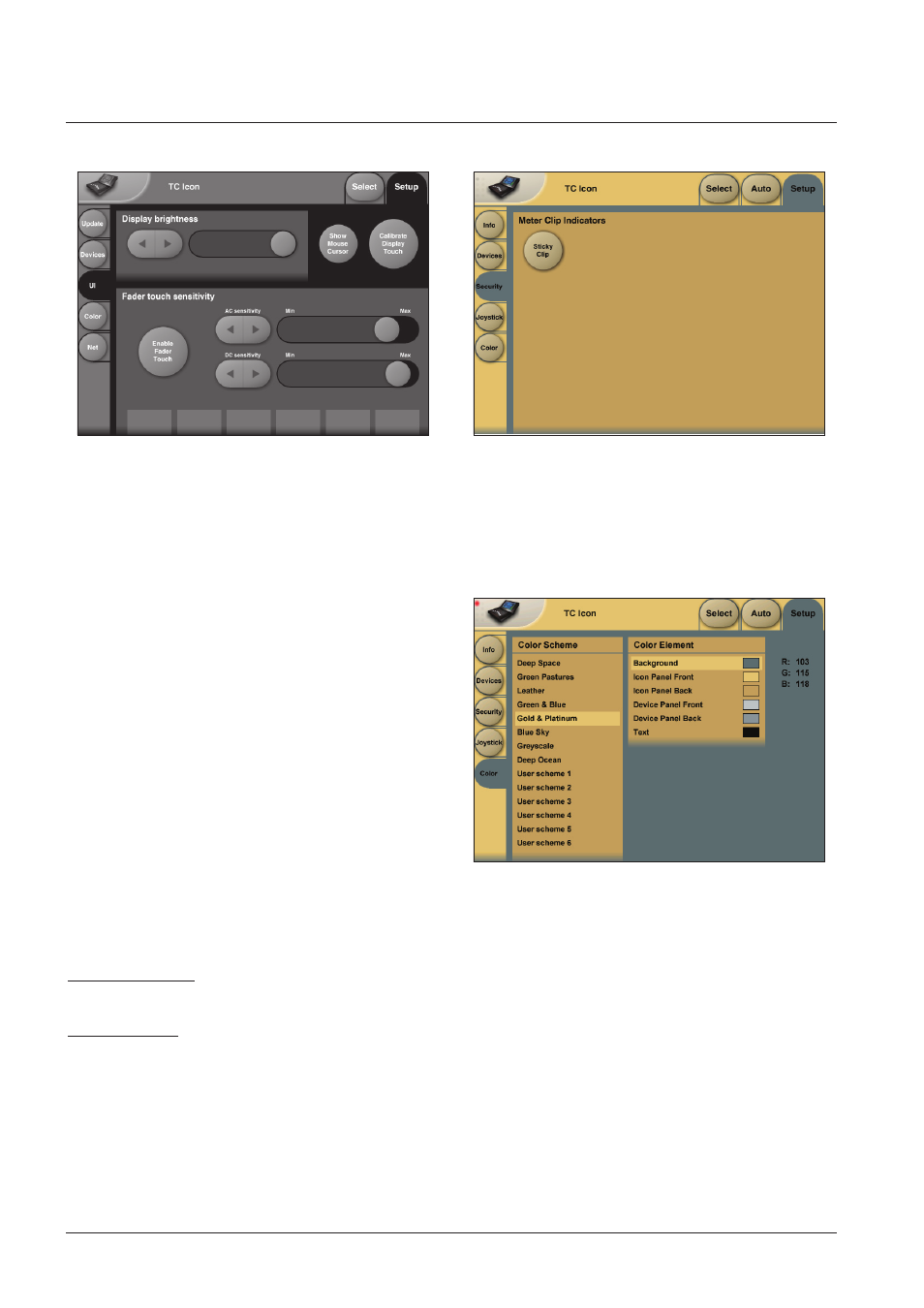
44
paGe Head
ICOn seTup paGe
Icon User Interface
Go to the Select & Setup pages pressing the TC Icon
key in the upper left corner.
Press SETUP (upper tab) and UI (side tab) to enter the
setup page for the TC Icon display.
TC Icon Display Parameters
In this display you setup various parameters regarding
the appearance of the display as well as the Fader Touch
Sensitivity.
Display Brightness
Adjust the brightness of the display using either the
Arrow
cursors or simply drag the “
Adjust handle”.
Show Mouse Cursor
Press to show mouse/pointer position.
Calibrate Display Touch
For optimal performance the Touch Screen will at times
need to be calibrated. Press and follow instructions to
Calibrate the Touch Screen.
Fader Sensitivity
To avoid accidental movement of the faders they are
sensitive to humidity and will only respond when touched
by your skin.
Enable Fader Touch
Enables touch sensitivity of the Faders.
AC/DC Sensitivity
Sets the Faders sensitivity to AC and DC. Adjust these
handles to achieve optimal performance in your
environment.
Icon Color Scheme
Color Scheme
Select the Color scheme of your choice. Depending on the
surrounding light conditions different schemes may be
more appropriate than others.
Sticky Clip
Meter Clip Indicators
If the Sticky Clip function is activated the Internal Overload
LED on the Frame Routing page will stay lit once activated
until Reset Clip on the Frame Routing page is pressed.
