Updating system 6000 mkii software, Updating your software, Central server (mothership) setup – TC Electronic Broadcast 6000 User Manual
Page 16: Two networks - two sets og ip addresses
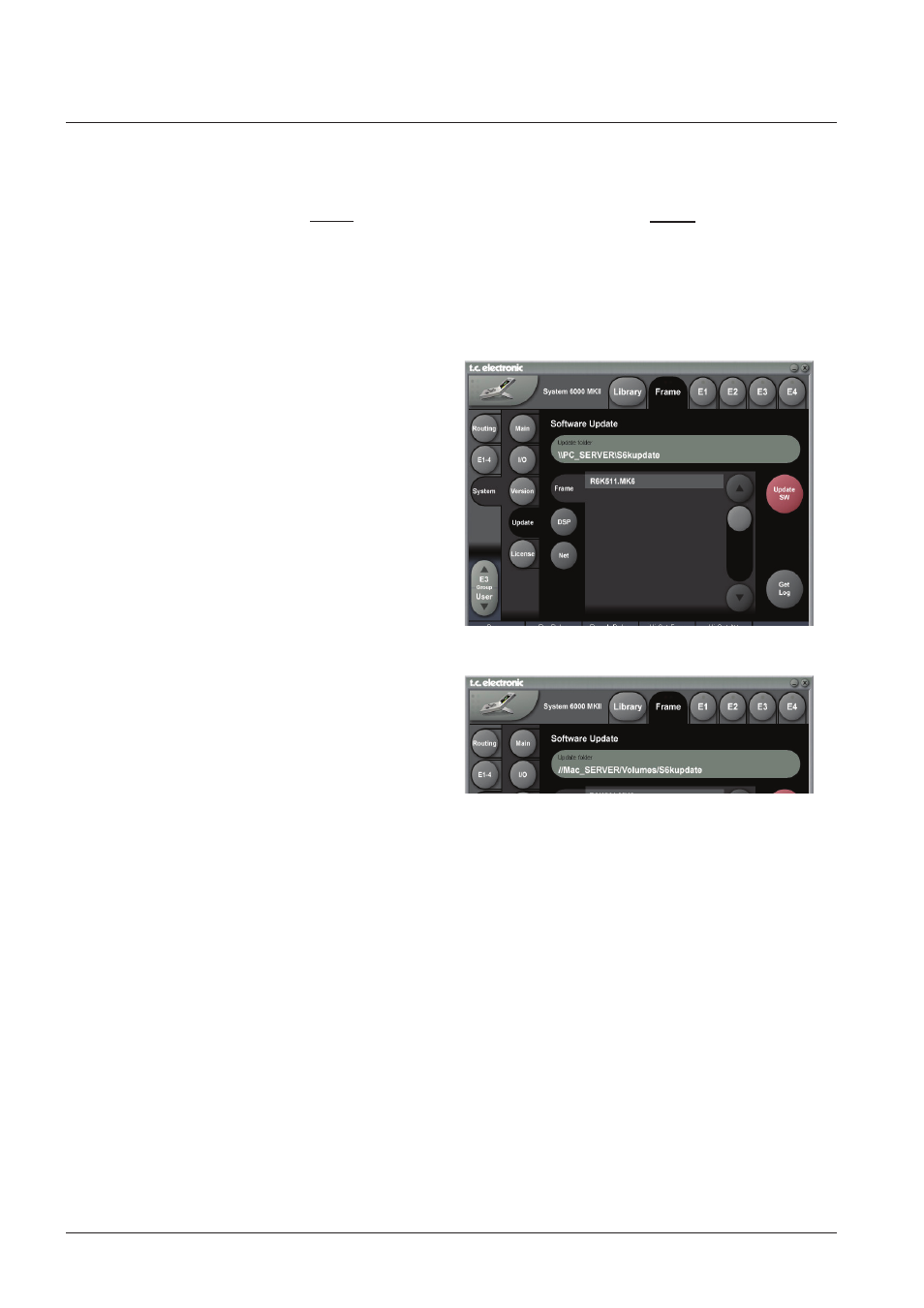
16
updaTInG sysTem 6000 mKII sOfTware
Updating your software:
• Download the software from:
http://www.tcelectronic.com/system6000support.asp
and place the software in a
shared folder on the “central
server”.
• Select the frame you are about to update
• Go to the Frame-System-Update-Frame page
• Then set the Update Folder path to the shared folder
• Press Update SW
• Repeat for DSP and NET (Ethernet)
Example: PC update folder path
Example: MAC update folder path
Log File,
As explained on the previous page, a log file of the update
can be obtained for service purposes. The file is saved at
the location where the software is uploaded from. The file
lists the result of the operation and can be opened with
most text editors.
The file is saved in the same folder as the software is
placed and read/write access for that folder must be set.
Central Server (MotherShip) setup
This is a typical setup in larger studio facilities with several
rooms, where you place software updates and e.g. a preset
vault on a central server/computer in a shared folder.
The illustration on the previous pages shows two studios
and a central server with internet access.
LAN 1 TC Network connects:
- Local System 6000 Mainframes
- Local Remote CPU LAN 1
- E.g. PC/Mac running the TC Icon Editor
LAN 2 Internet
- Connects to central server and internet
To learn about shared folders please refer to the sections:
- Shared folders PC - basics
- Shared folders Mac - basics
Two networks
- two sets og IP addresses
This setup includes two networks. The static “TC Network”
and the DHCP. Each network must use its own unique
group of IP addresses.
We assume that the Router in the uses the standard group
of IP addresses: 192.168.1.xx, and we must therefore give
TC Icon Remote CPU MKII’s LAN1 and all System 6000
mainframes its own group.
E.g. 10.10.10.xx, where x is unique for each unit.
(please see illustration on the previous page)
- First change the IP addres of the System 6000
Mainframes to 10.10.10.x via the TC Icon Editor.
Reboot each frame
- Then change the LAN 1 IP address on the Remote CPU
MKII to e.g. 10.10.10.x
Reboot the Remote CPU MKII
