Frame page, Labels, Meters – TC Electronic Broadcast 6000 User Manual
Page 32: Frame - routing
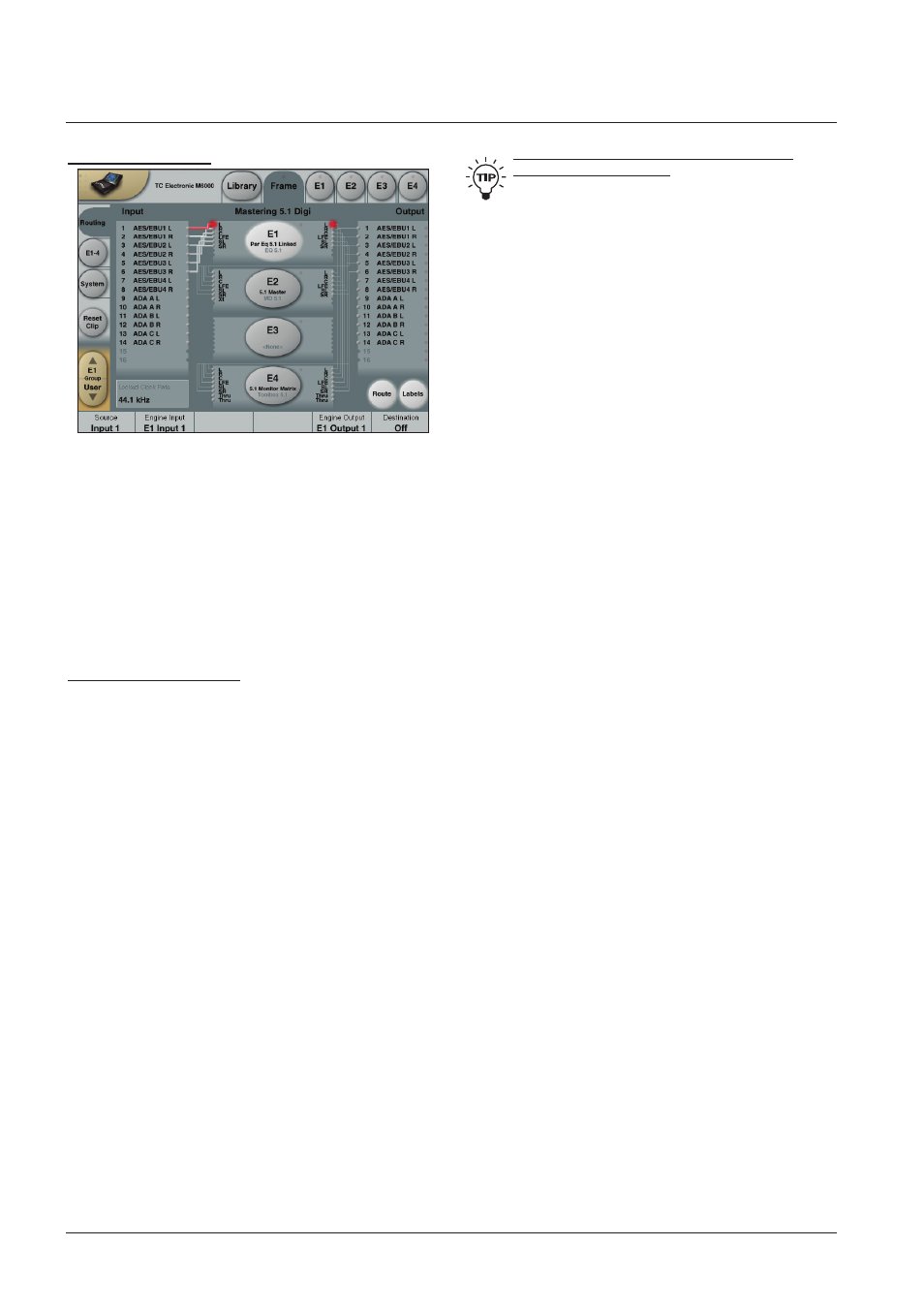
32
frame paGe
Frame - Routing
Introduction
The Routing page is the patch-bay of the System 6000
Mainframe. All routings of physical Inputs/Outputs as well
as internal routing between the Engines are setup here.
The understanding of this page is therefore essential to
operating the System 6000.
To access the Routing Page:
• Press
Frame (upper tab)
• Press
Routing (side tab)
• Press
Route to enable routing facilities
This is the page where you:
• Have the overall view of all I/O’s
• Route physical Inputs to Engine Inputs
• Route Engine Outputs to physical Outputs
• Access Input and Output meters
Routing Inputs
• Press the
Route key to select route operation.
• Press ENGINE 1 to 4 to select the Engine you
wish to route
• Select a physical Input or another Engine’s Output using
Fader 1
• Select Engine Input using
Fader 2
Routing Outputs
• Press the
Route key to select Route operation
• Press
Engine 1 to 4 to select the Engine you wish to
route
• Select an Engine Output using
Fader 5
• Select Physical Output using
Fader 6
The I/O possibilities are as follows
• It is possible to connect any physical Input to several
Engine Inputs (up to 32), however, it is not possible to
connect more than one physical Input to the same
Engine Input.
• It is possible to connect all Engine Outputs (up to 32) to
one single physical Output.
• It is possible to connect an Engine Output to the Inputs
of the three other Engines.
To distribute a single Output of an Engine to
several physical Outputs:
• Route the Engine Output to a physical Output.
• Route the same Engine Output through a passive
channel of an algorithm loaded in another Engine.
E.g. channels 7 and 8 of the Toolbox-5.1.
When routing an Engine Output to an Engine Input with the
M5000 frame and no TC Icon, the Engine Input channel
number must match the Engine Output number from where
the signal originates.
E.g. Output channel 1 from Engine 1 to Input
channel 1 on Engine 2, 3 or 4.
Engine Processing Delay
Processing delay between the routed Engines behaves as
if the were external devices.
Internal overload LEDs and Reset Clip key
Each Engine is is constantly monitored for internal
overload. The small dot on the right side of the oval
Engine key indicates when internal overload occurs. In
this situation it is advisable to reduced the Input level of
algorithm loaded in that particular Engine.
If the “
Sticky Clip function” is enabled on the Setup
Security page (accessed by pressing the TC Icon symbol in
upper left corner of the display), the LED will keep lit until
Reset Clip on the Frame Routing page is pressed.
Labels
The Input/Output fields can show either meters or the
labels/names on the Input/Output channels. To switch
between the two modes press “Labels”.
Renaming Physical Inputs and Outputs
Input and Output channels can be labeled individually. This
is a global renaming process and is accessed by pressing
System (side tab) followed by I/O and Labels. After that
follow the naming procedure described on page 6.
Meters
Engine I/O Meters
Engine I/O meters are shown at the left and right of the
large E 1-4 buttons in the middle of the display. The
number of meters shown will always reflect the number of
I/O channels in the loaded algorithm.
