Page head, Library store, Library store - scene, routing or engine presets – TC Electronic Broadcast 6000 User Manual
Page 29: Wizard
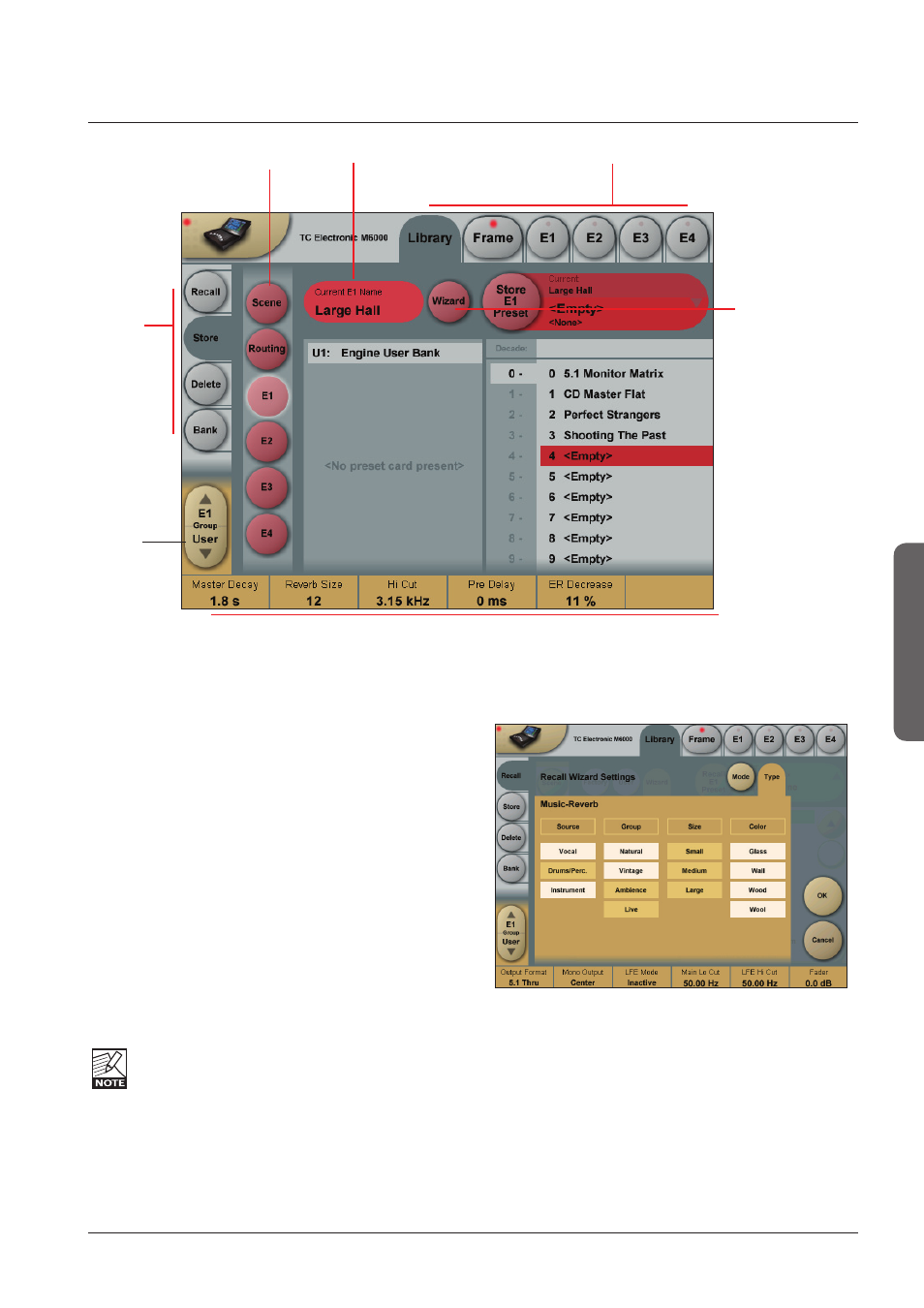
29
paGe Head
operation
29
lIbrary sTOre
Parameter Fader
values present in
the last modified
Engine.
Library Store
- Scene, Routing or Engine presets
On the Store page you may store Scene, Routing and
Engine presets.
Storing a Preset
• Press the
Store tab and select Scene, Routing or
Engine 1-4.
• Select a preset location by pressing first the
decade-number and the a location within the decade.
• Press the
Store key to store the preset.
Naming a Scene, Routing or Engine preset
• Press the Name field. A keyboard will pop up.
(See next page)
• Type in the new name.
• Press
Enter.
The preset is not stored when the keyboard
Enter key is
pressed. Only the name is entered.
To store you MUST press the red
Store key.
Fader assignments in the bottom of the display will
always reflect the last modified Engine. The Engine
Fader Group selector in the lower left corner
indicates the Engine in use.
Wizard
• Press to enter the Wizard page.
Via the Mode and Type pages you can add preset tags
to user presets. When recalling presets using the Wizard;
these are the tags used.
Operation Level Tabs
Library, Frame and Engine selectors
Name Field
Function
Select
Tabs
Fader
Group
Selector
Press
WIZARD to add
Wizard tags to
presets.
