Network basics, Shared folders mac - basics – TC Electronic Broadcast 6000 User Manual
Page 20
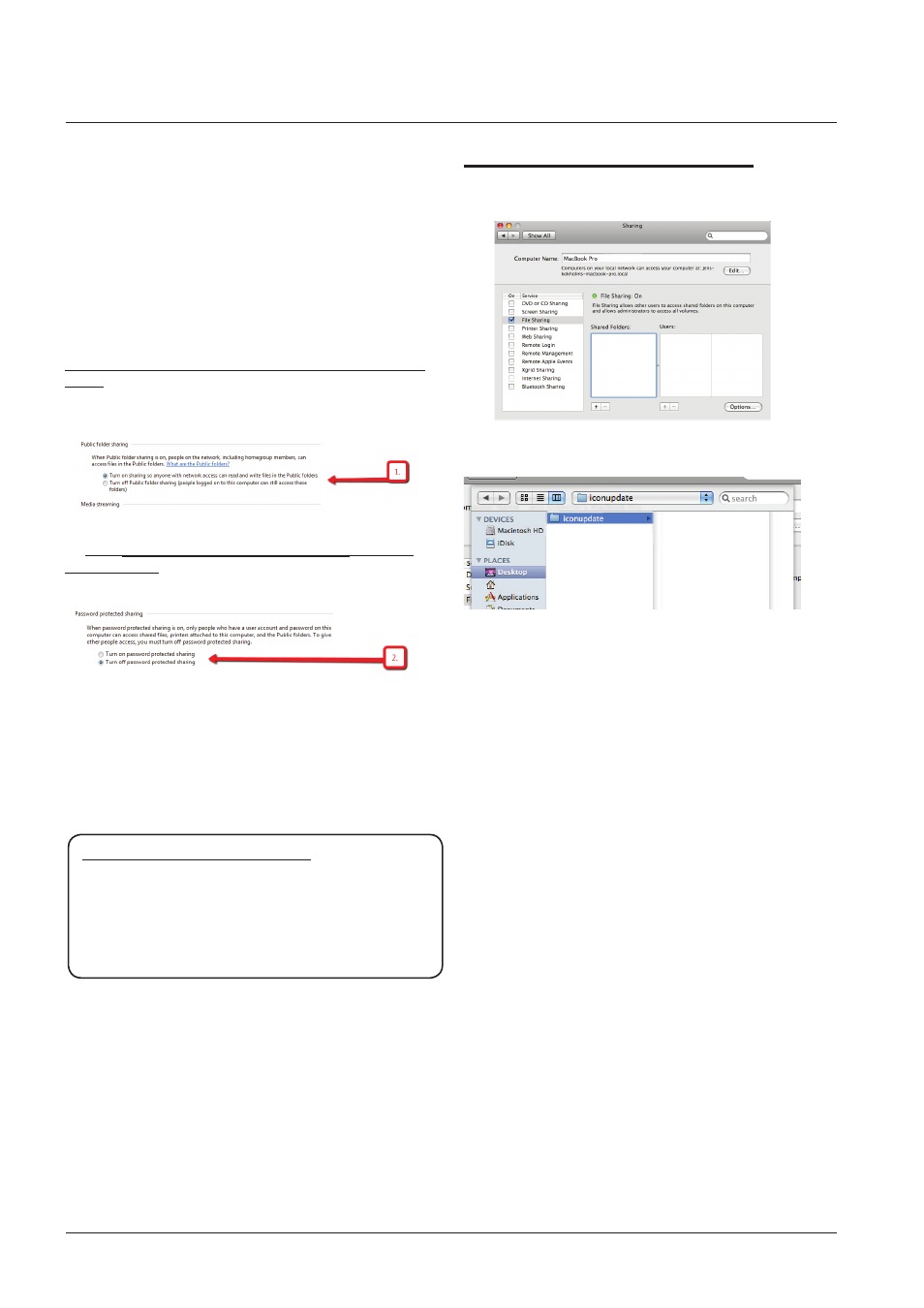
20
neTwOrK basICs
Windows 7 note
For succesfully sharing a folder on Win7 x86/x64 you have
to setup sharing rights for the folder(any share) on the
machine.
- Open Network and Sharing Center by clicking the Start
button , clicking Control Panel, clicking Network and Internet,
and then clicking Network and Sharing Center.
- Click the arrow button next to Password protected
sharing, and then click one of the following options:
1 - In the
Public Folder Sharing section select the following
option:
“Turn on sharing so anyone with network accesscan read
and write files in the Public folders.”
2 - In the
Password protected sharing section select the
following option:
“Turn off password protected sharing.”
If option 2 is NOT available it is most likely because you are
on a domain controlled network, and we advise talking to
your network administrator, before proceeding.
Advise for the network administrator:
The user should be able to sign out of the domain
controlled network. Logging into a local account will not
solve this issue.
A new account must be added to the domain with read/
write access to the shared folder on the Mothership.
Shared folders Mac - basics
On Mac computers shared folders are setup in System
Preferences - Shared.
Press “+” under Shared Folders
• Select the folder holding the software and press “Add”.
• The folder is now shared.
