Bank and naming display, Naming presets, Library - bank – TC Electronic Broadcast 6000 User Manual
Page 30
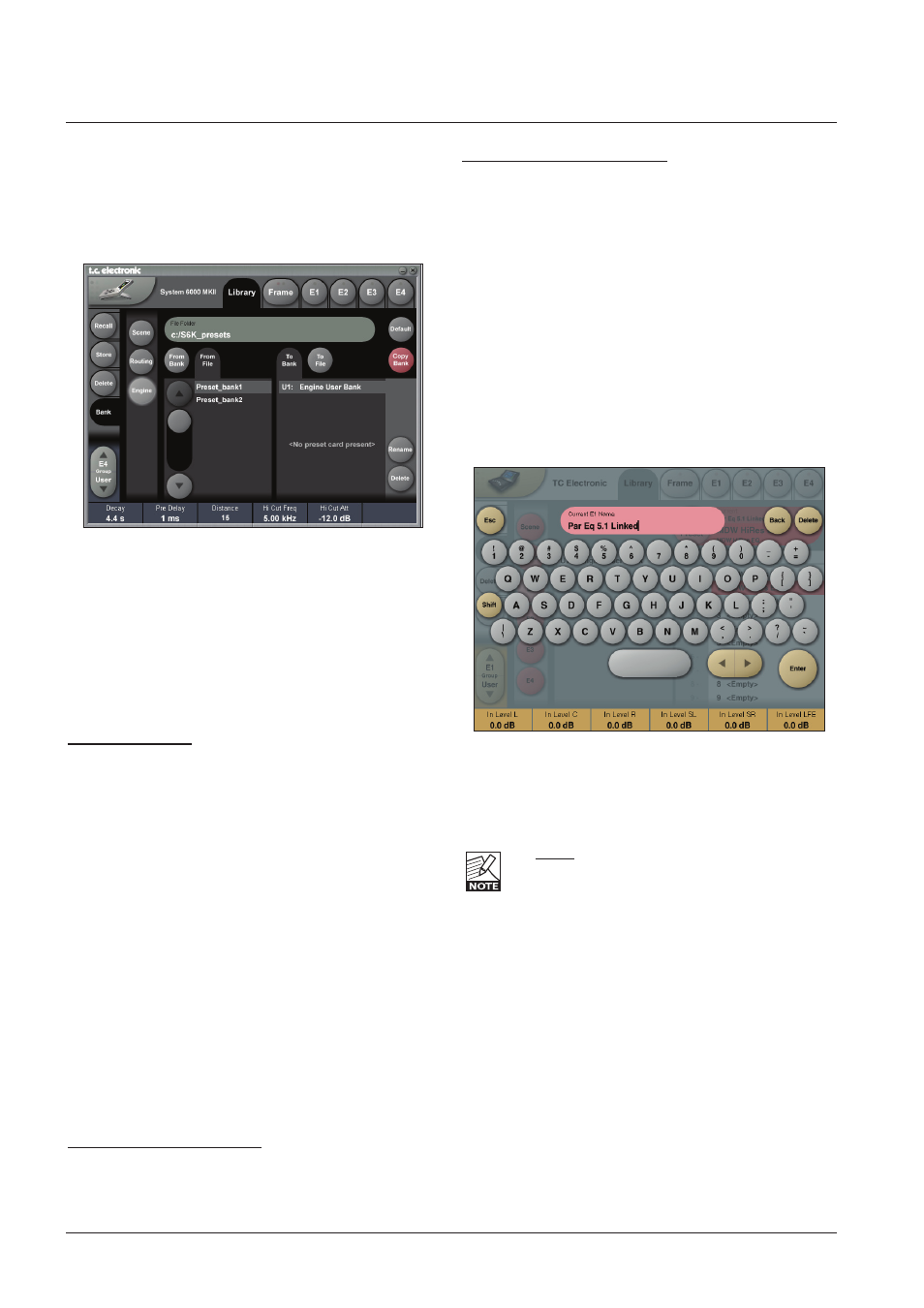
30
banK and namInG dIsplay
Naming Presets
All user preset types - on Scene, Routing or Engine
level can be renamed.
Basic operation
• Press the
Name field. A keyboard will pop up.
• Type in the new name.
• Press
Enter.
The preset is not stored when the keyboards
Enter
key is pressed. Only the name is entered.
To store you MUST press the red
Store key on the
Store page.
The previous accessed display will always be present
beneath the keyboard. Current Fader values will be
displayed and faders can be used to adjust parameter
values.
Library - Bank
Via the Library Archive page you can copy Scene,
Routing and Engine banks to and from a PCMCIA card
and to/from a folder on your computer if you are using
the TC Icon software Editor.
Basic Operation
Bank copying is handled as a complete User bank
transferal.
• Press
Scene, Routing or Engine to select preset bank
type.
• Select “from” and “to” depending on your choice.
• Press
Copy Bank.
Scene/Routing/Engine Banks
To/From - Bank/File
Scene, Routing or Engine banks can be backed up and
retrieved from a MS-DOS formatted PCMCIA or a file
location on a connected computer (when using the TC Icon
software editor).
Copy Bank
Press to activate copy function between the selected
Banks.
Rename
Press to rename the selected bank via the Naming pop-up
display.
Delete
Press to clear the selected Bank. You will be asked to
confirm your choice to avoid unintended deletion.
Using PCMCIA cards
To use a PCMCIA card with System 6000, the card must
be MS-DOS formatted. This is done from the Frame/
System/Card page.
A 1MB PCMCIA card can hold:
1000 Engine presets in 10 banks of 100 presets
500 Routing presets in 10 banks of 50 presets
500 Scene presets in 10 banks of 50 presets
A 512kB PCMCIA card can hold:
500 Engine presets in 5 banks of 100 presets
250 Routing presets in 5 banks of 50 presets
250 Scene presets in 5 banks of 50 presets
File Folder
Enter the path to a folder (or shared folder) on a computer
or server. Please read more about shared folders on the
HW/Installation section fo this manual.
