Cobalt Digital COMPASS 9220 Bidirectional ASI_MPTS Gateway User Manual
Page 50
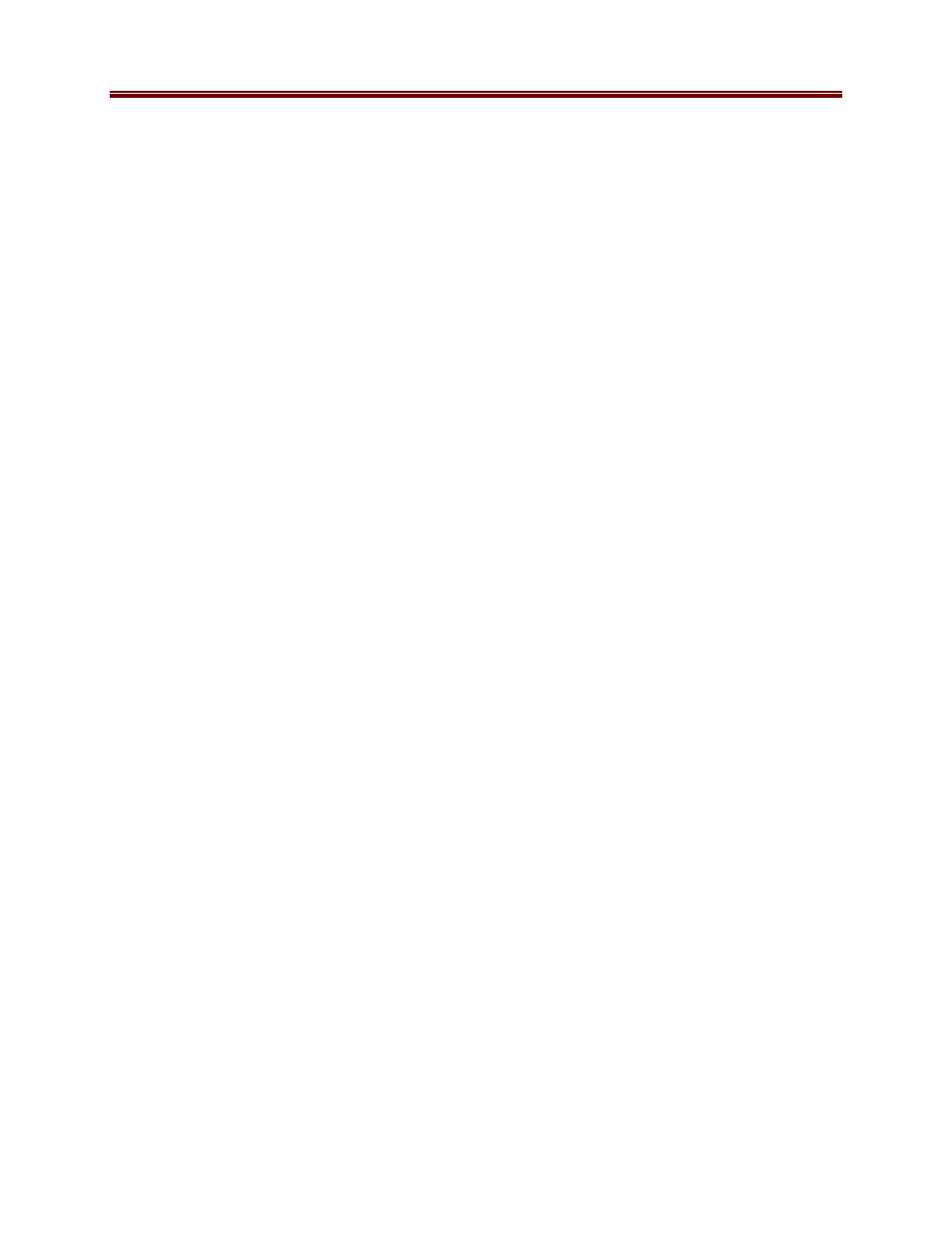
50
9220-UM V1.1
Note that uploading firmware to the 9220 does not affect its operation in any way and does not
introduce any glitches in the inputs/outputs.
The fields in the Firmware Image Management tab are:
•
Factory Image, Image 1, and Image 2: These contain version and release date
information for the corresponding firmware images. If no image is present, this field will
indicate No Image.
•
Upload Location: This field contains the location where the image upload will go. The
9220 automatically chooses a location that will not overwrite the currently running
image.
•
Boot Location: This field indicates which image will be used in the next boot. If an
image is successfully uploaded through Dashboard, this automatically changes to point to
that image. It can also be manually changed.
•
Auto-Reboot After Update: This field controls whether or not the 9220 will
automatically reboot after a successful firmware upload through Dashboard. By default,
the 9220 will
not
reboot after an update. You can upload the firmware at any time, and
reboot later during a maintenance window.
Admin Config Files Tab
As you make configuration changes to the 9220, they are automatically persisted in non-volatile
storage. If the card is rebooted or power-cycled, it will come back in the same configuration.
In addition to automatic configuration persistency, the 9220 also offers the ability to save up to 5
complete configurations, load them, and even export them. This can be used to quickly
configure it for different scenarios, or for saving configuration “checkpoints” as a complex
configuration is built. Since configurations can be exported, they can be archived outside the
card as well.
Finally, the 9220 also offers 5 pre-saved configuration templates for some common scenarios.
The layout of the Admin Config Files tab is shown below.
