Cobalt Digital COMPASS 9220 Bidirectional ASI_MPTS Gateway User Manual
Page 28
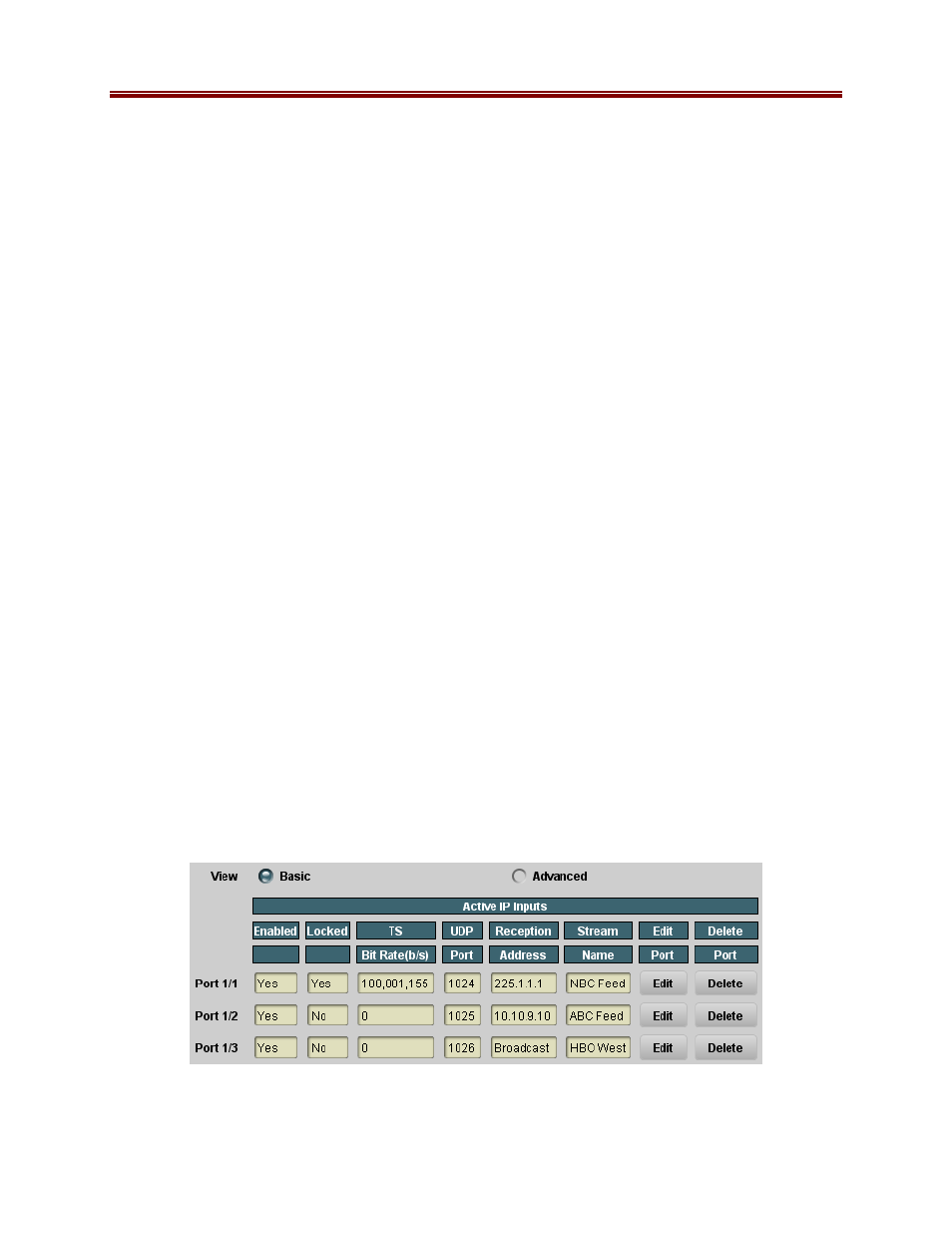
28
9220-UM V1.1
Once the configuration information is filled in, click on the Apply button to make it active. If
there are no errors, the port will be created, and the configuration area disappears. If any errors
are detected, they will be displayed at the top of the Apply button. The following errors are
flagged:
•
Error: enter a Source Address or select "Any Address"
: you selected Specific Address
for Source but left the Source Address field as 0.0.0.0.
•
Error: X.X.X.X is NOT a multicast address
: you selected multicast reception, and
entered an address that is not multicast. Multicast addresses go from 224.0.0.0 to
239.255.255.255.
•
Error: X.X.X.X is NOT a valid unicast address
: you entered an invalid unicast address.
Valid unicast addresses go from 0.0.0.1 to 223.255.255.255, with the exception of the
loopback range of 127.0.0.0 to 127.255.255.255.
•
Error: Primary and Backup settings are the same
: you entered the exact same
configuration settings for the primary and backup address/port. They must have at least
one difference.
•
Error: Primary/Backup UDP Port/Address conflict with Port X/Y Primary/Backup
: you
are attempting to configure an address/port combination that is already in use by another
input in the same Ethernet port. The 9220 is capable of internally replicating transport
streams; just use the other port again in the connection. There is, however, one special
case: if you want to configure an input with a given address/port combination and any
source, and another input with the same address/port combination and a specific source,
you must configure the input with specific source first.
•
Error: Ethernet Port 2 not licensed
: operation of the second Ethernet port requires a
license; please contact Cobalt Digital Inc.
•
Maximum number of streams exceeded on this port
: you will receive this message if
you attempt to create more than 8 IP inputs on a given Ethernet port.
Active IP Inputs Table
Once the input is created, it is added to the Active IP Inputs table, which has Basic and
Advanced views. This table provides a summary of the configuration and status of the input
stream. An example of this table, in the Basic view, is depicted below
