How to send all the clips from a bin individually, Transfer status, 5 sending bin as edit – EVS IPBrowse Version 6.0 - November 2012 User's Manual User Manual
Page 80: Purpose and context of use, Sending bin as edit, Nd 8.3.5
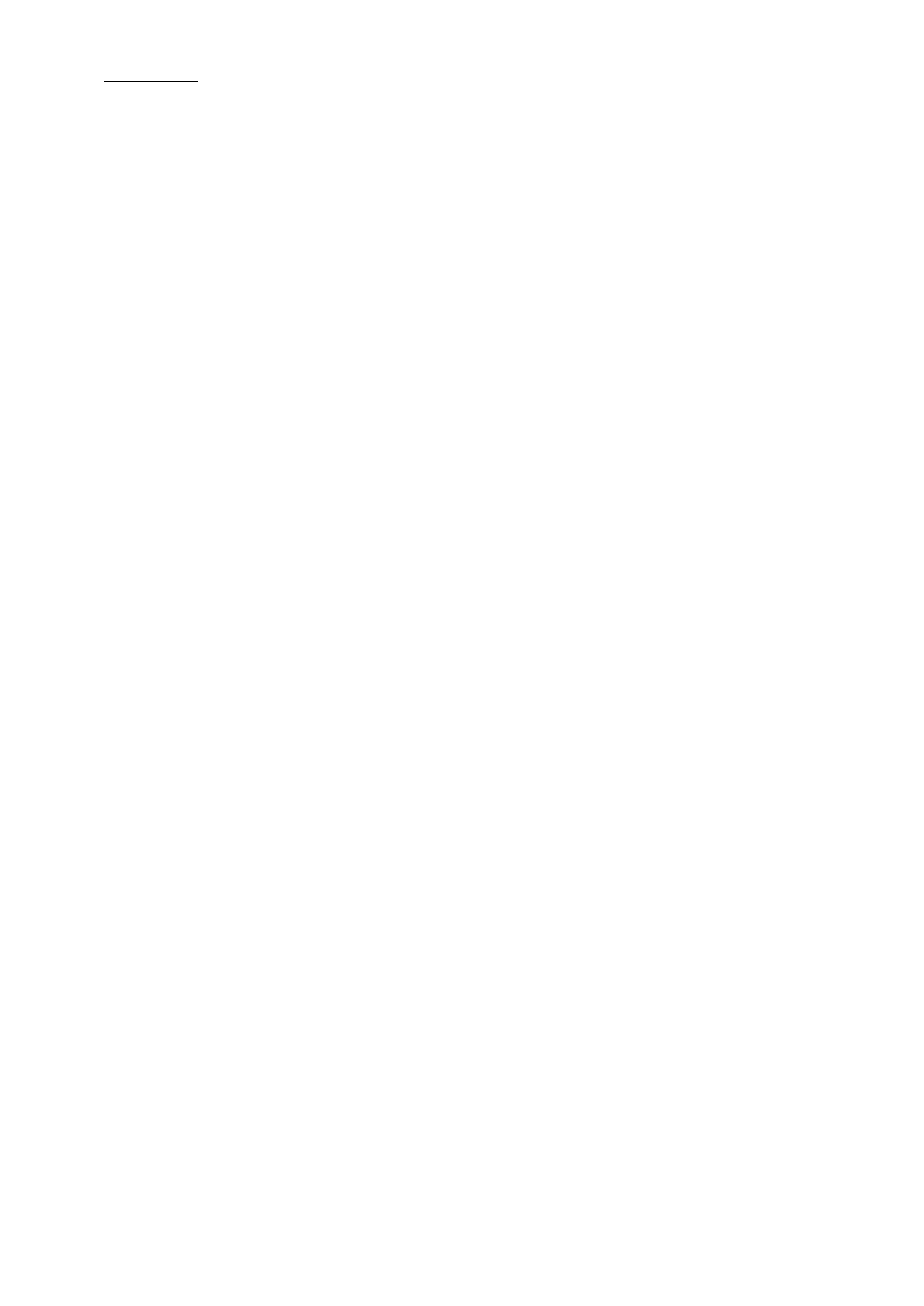
Issue 6.0.B
IPBrowse Version 6.0 – User Manual
EVS Broadcast Equipment – November 2012
72
How to Send All the Clips from a Bin
Individually
All the clips from a bin can be sent to a target destination in the form of clips.
To do so, proceed as follows:
1.
Click the tab corresponding to the bin for which you want to send all the clips.
2.
Click the Send to button.
A first contextual menu is displayed.
3.
Select As clips.
A sub-menu shows all the possible destinations.
4.
Select one of the targets.
The clips transfer is initiated. In this case, individual transfer requests are sent for each
clip from the bin.
Transfer Status
Transfer status information is displayed for each clip individually on each clip line in the
Bins pane.
A transfer status icon represents the selected target and its color gives indication on the
transfer status.
Only one transfer status is shown for each clip. In case transfer has been requested to
several destinations, only the transfer status information related to the first transfer is
shown.
The transfer can be monitored through the Transfer Monitoring area. Refer to section
8.3.7 ‘Transfer Status Monitoring’ on page 74.
8.3.5 Sending Bin as Edit
Purpose and Context of Use
With this mode, the bin content is sent as an edit to the selected destination. It can be
sent to an NLE system, where it will appear as a timeline, or it can be rendered to a
storage or a server.
So, clips need to be ordered in the bin according to the same sequence they need to
appear in the final edit.
Journalists who prepare their edit themselves and thus know in which order clips must be
organized in the bin will favor this transfer mode.
