2 how to load a clip from the bins pane, 3 how to load a linked clip, How to load a clip from the bins pane – EVS IPBrowse Version 6.0 - November 2012 User's Manual User Manual
Page 55: How to load a linked clip, 3 ‘how to load a linked clip
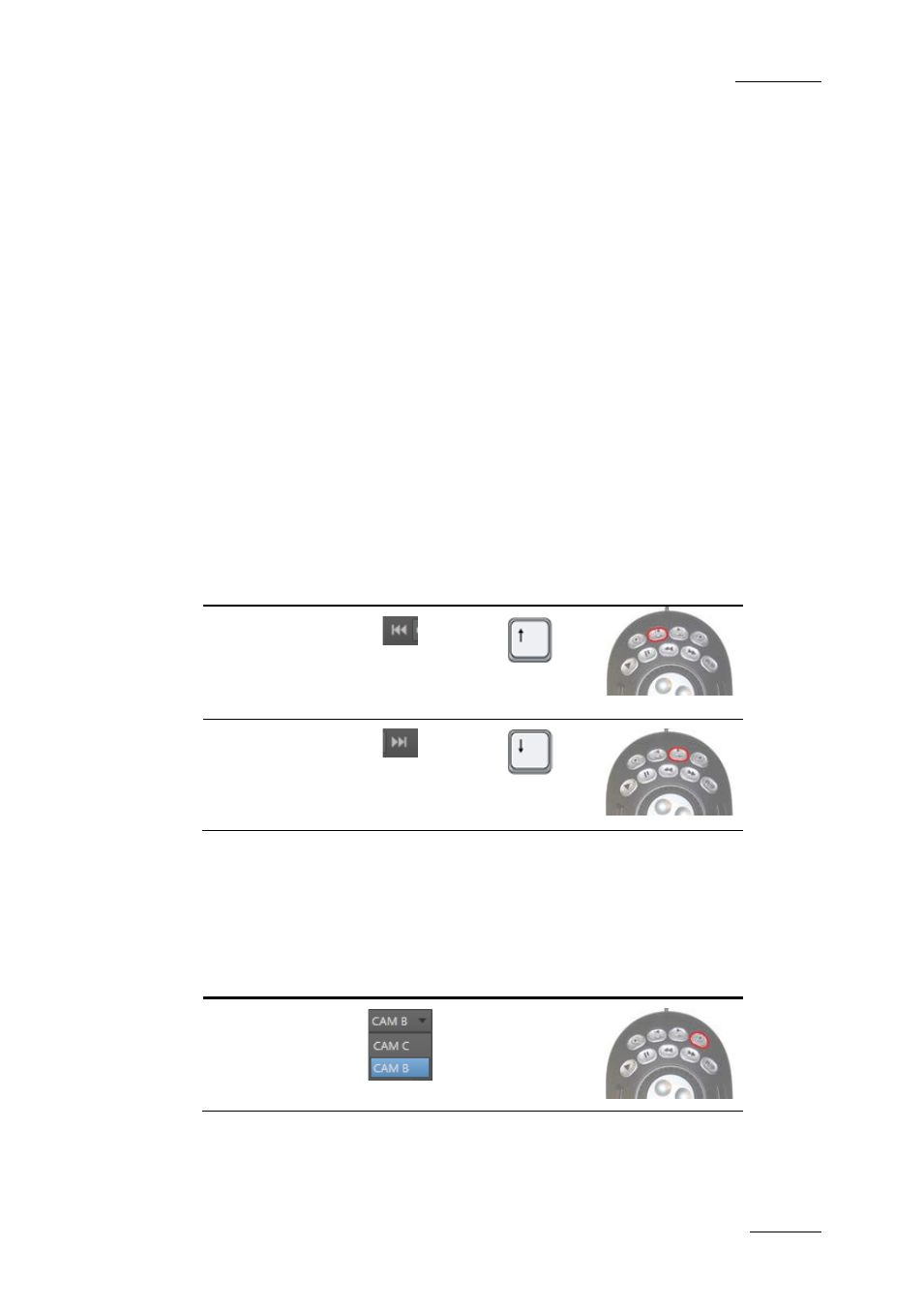
IPBrowse Version 6.0 – User Manual
EVS Broadcast Equipment – November 2012
Issue 6.0.B
47
4.5.2 How to Load a Clip from the Bins Pane
Once you have identified, in the Bins pane, the clip you wish to preview, you can load it
on the Player pane in one of the following ways:
•
Select the clip line in the Bins pane and press ENTER.
•
Double-click the clip line in the Bins pane.
•
Drag the clip line to the Player pane
The clip is loaded on its TC IN.
4.5.3 How to Load a Linked Clip
Linked clips are clips created at the same time by ganged recorder channels. They
correspond to different angles of the same recorded media.
When a clip already loaded on the Player pane has linked clips, it is possible to rapidly
load one of them in one of the following ways:
•
Click the Prev or the Next button or shortcut.
Operation
User Interface
Element
Keyboard
Shortcut
ShuttlePRO key
Previous
Linked Clip
Next Linked
Clip
•
Click the arrow next to the Recorder Channel Selection field. A menu provides the
list of recorder channels from which the linked clips have been recorded.
Select one of them to load the corresponding linked clip.
Operation
User Interface
Element
Keyboard
Shortcut
ShuttlePRO key
Select Linked
Clip
-
