4 loading a recording ingest, 5 loading a clip, 1 how to load a clip from the elements grid/list – EVS IPBrowse Version 6.0 - November 2012 User's Manual User Manual
Page 54: Loading a recording ingest, Loading a clip, How to load a clip from the elements grid/list
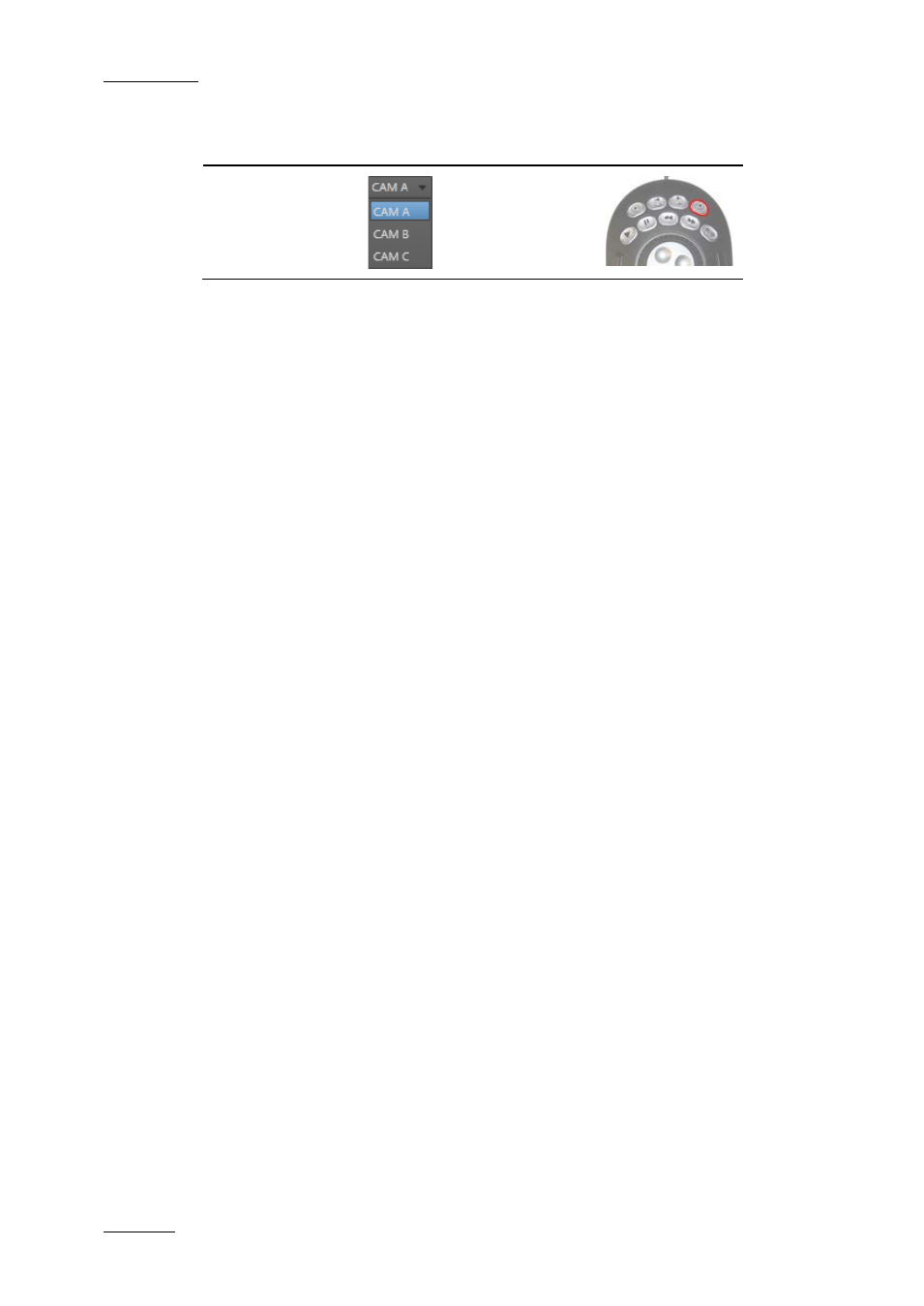
Issue 6.0.B
IPBrowse Version 6.0 – User Manual
EVS Broadcast Equipment – November 2012
46
Operation
User Interface
Button
Keyboard
Shortcut
ShuttlePRO key
Select
Recorder
-
4.4 Loading a Recording Ingest
An ingest being currently recorded may be loaded on the Player pane in one of the
following ways:
•
Right-click the E/E button and select a recording ingest from the contextual menu.
Refer to section 4.3.2 ‘How to Select a Train’, on page 42.
•
Click the E/E button to load the last loaded recording ingest. Refer to section 4.3.3
‘How to Reload the Last Loaded Train’ on page 43.
•
Select the corresponding line in the Elements grid/list and do one of the following:
o
press ENTER.
o
double-click the line.
o
drag the recording ingest to the Player pane.
The growing clip will then be loaded on its ‘OUT’ point, currently being ingested, and
played.
4.5 Loading a Clip
4.5.1 How to Load a Clip from the Elements
Grid/List
Once you have identified, in the Elements grid or list, the clip you wish to preview, you
can load it on the Player pane in one of the following ways:
•
Select the clip line in the Elements grid/list and press ENTER.
•
Double-click the clip line in the Elements grid/list.
•
Drag the clip line to the Player pane
The clip is loaded on its TC IN.
