6 jog bar, 7 player full screen mode, Jog bar – EVS IPBrowse Version 6.0 - November 2012 User's Manual User Manual
Page 28: Player full screen mode
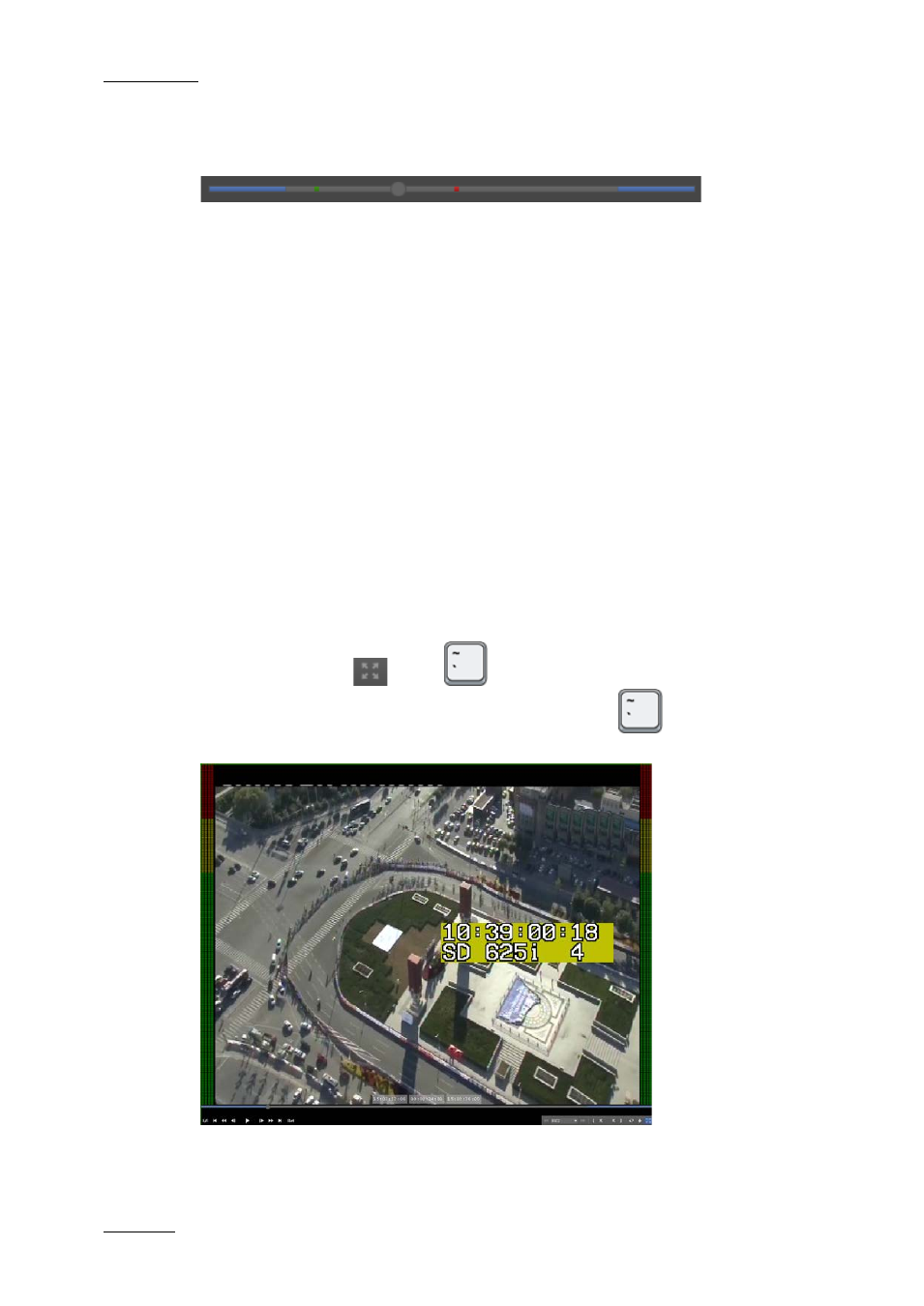
Issue 6.0.B
IPBrowse Version 6.0 – User Manual
EVS Broadcast Equipment – November 2012
20
2.7.6 Jog Bar
When a clip is loaded, the jog bar is a graphical representation of its duration.
•
The gray section represents the clip length, between the IN point and the OUT point.
•
The blue sections represent the guardbands before the IN point and after the OUT
point.
•
The bullet indicator shows the current relative position in the clip.
•
A green position indicator is shown when the IN button has been clicked and
represents the temporary IN point position until the UPDATE CLIP button or the NEW
CLIP button is clicked.
•
A red position indicator is shown when the OUT button has been clicked and
represents the temporary OUT point position until the UPDATE CLIP button or the
NEW CLIP button is clicked.
When a log is loaded, it is actually one of its associated clip which is loaded and the bullet
indicator stands on the log timecode.
When a local train is loaded, only the gray section is displayed.
2.7.7 Player Full Screen Mode
The Maximize button
, or the
keyboard shortcut, puts the Player pane in full-
screen mode. This mode can then be exited by pressing the
key again or pressing
the Escape key.
Shortcuts remain usable. Controls appear at the bottom of the screen when keeping the
mouse over the area.
