5 how to trim a clip, 6 sending a clip to a bin, How to trim a clip – EVS IPBrowse Version 6.0 - November 2012 User's Manual User Manual
Page 68: Sending a clip to a bin, 6 ‘sending a clip to a bin
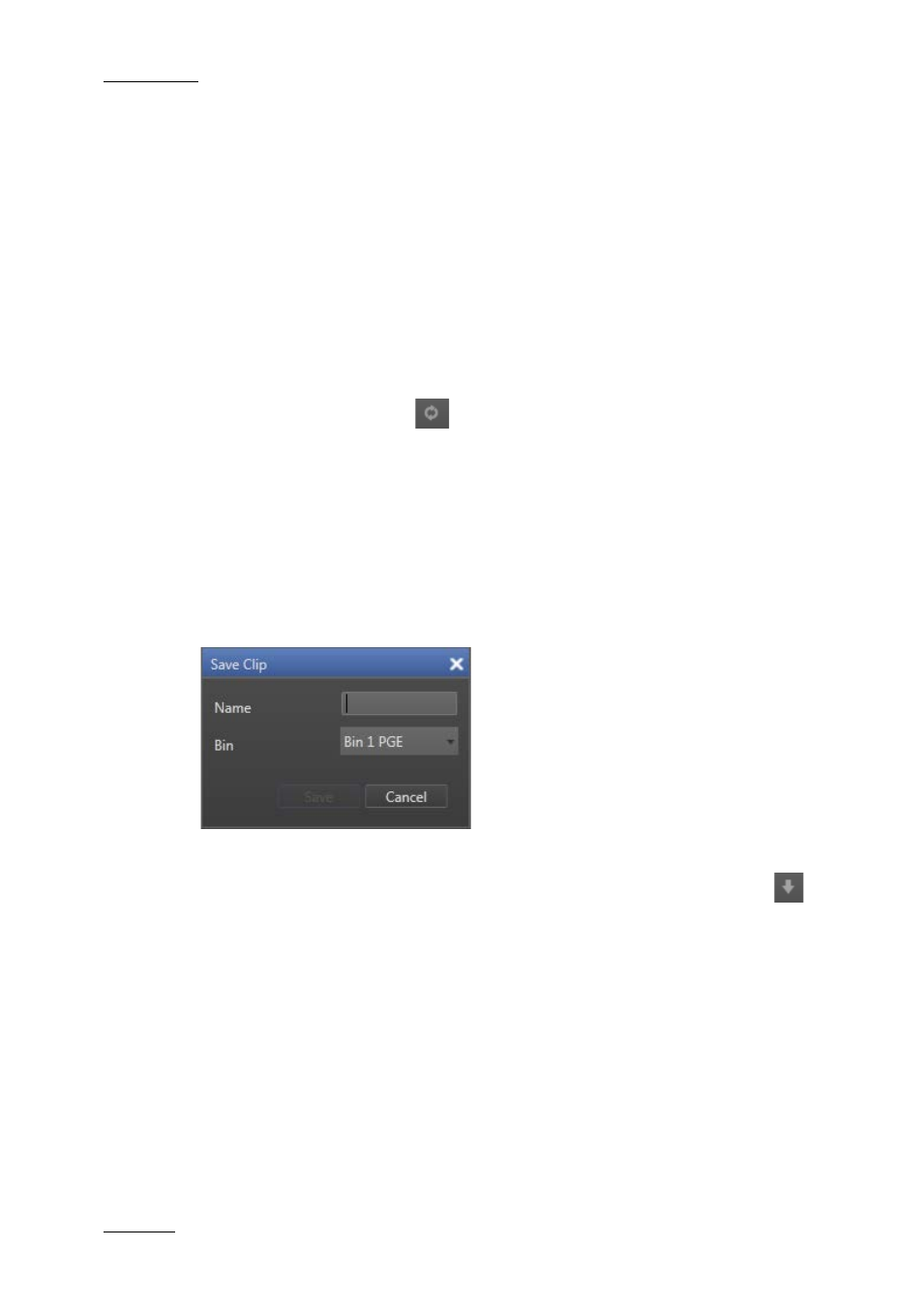
Issue 6.0.B
IPBrowse Version 6.0 – User Manual
EVS Broadcast Equipment – November 2012
60
6.5 How to Trim a Clip
An existing clip can be trimmed and saved with the same name, so the updated clip
replaces the previous one. A clip associated to a log cannot be trimmed because
IPDirector has protected it.
To trim a clip, proceed as follows:
1.
Load a clip on the Player pane.
2.
Browse the clip to mark a new IN point and/or a new OUT point.
3.
Click the Mark IN button and/or the Mark OUT button respectively.
4.
Click the Update button
to save the updated clip.
The clip is saved in the IPDirector database.
6.6 Sending a Clip to a Bin
When the Save Clip window is displayed at clip creation, the bin automatically selected to
receive the new clip corresponds to the bin tab open in the Bins pane. Another
destination bin can be selected from the window at that time.
When the Save Clip window is not displayed at clip creation, the new clip is automatically
sent to the bin corresponding to the bin tab open in the Bins pane. So, in this case, the
destination bin must be chosen by selecting the tab before clicking the Save button
.
