3 quick text search, 1 purpose and context of use, 2 search for synonyms – EVS IPBrowse Version 6.0 - November 2012 User's Manual User Manual
Page 33: 3 quick text search field display, Quick text search, Purpose and context of use, Search for synonyms, Quick text search field display, On 3.3 ‘quick text search’ o, Ge 25
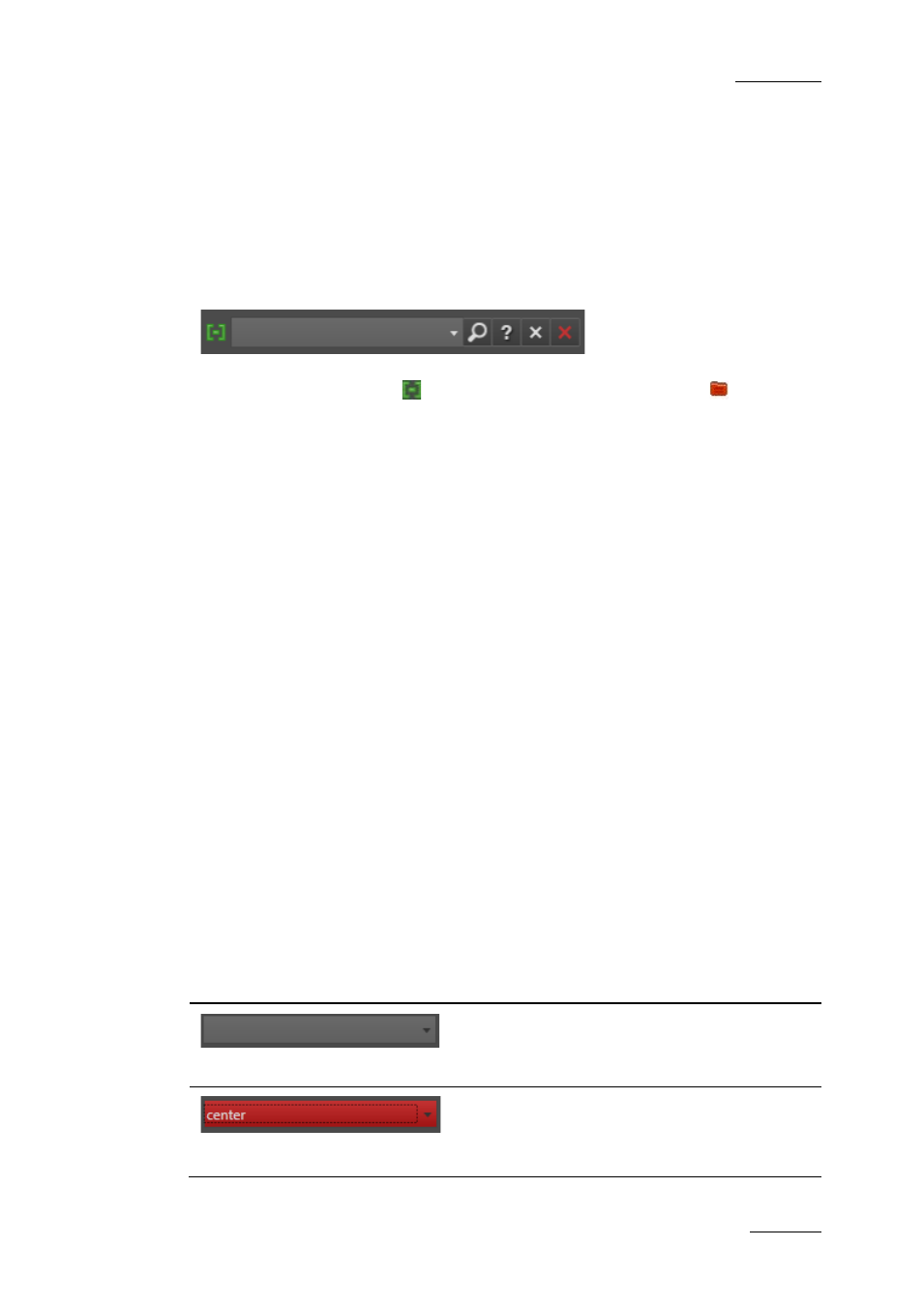
IPBrowse Version 6.0 – User Manual
EVS Broadcast Equipment – November 2012
Issue 6.0.B
25
3.3 Quick text Search
3.3.1 Purpose and Context of Use
The Quick Text Search is used to perform a search based on free text entered in the
Quick Text Search field. This field is available on the top of the Elements grid/list:
The Clip/Log icon displayed on the top left of the Elements list depends on the selection
made in the tree: Clip icon
for the All or Bins branches, Log icon
for the Log
branch. The search is performed on the branch selected in the Tree view.
Refer to section 2.3 ‘Quick Text Search Area’ on page 9 for the description of the buttons
associated to the Quick Text Search field.
Users can enter a search string in one of the three following ways.
•
They enter the search string in full in the Quick Text Search field.
•
They click the arrow next to the Quick Text Search field, so the last 10 searches are
displayed, and they select one of them.
•
They start typing a search string in the Quick Text Search field, so the Autocomplete
function displays a list of proposals, and they select one of them.
3.3.2 Search for Synonyms
Users have the possibility to perform a search for a word synonyms, provided that they
have been defined in the SQL thesaurus file and that the corresponding option has been
set in the General setting Freetext searches behavior.
Then, a search perform with a search string will return the predefined synonyms as well.
This function can be used to search for translated words.
3.3.3 Quick Text Search Field Display
The following table shows the various displays for the Quick Text Search field, and what
they mean:
Display
Meaning
The field background is grey:
No Quick Text Search is entered or applied or
entered.
The field background is red:
The user is typing or has typed a search string, but
has not applied it yet, or a search has been applied
but the user has typed another search string in the
