4 how to load a clip associated to a log, How to load a clip associated to a log, 4 ‘how to load a clip associated to a log’ on – EVS IPBrowse Version 6.0 - November 2012 User's Manual User Manual
Page 56: Ge 48
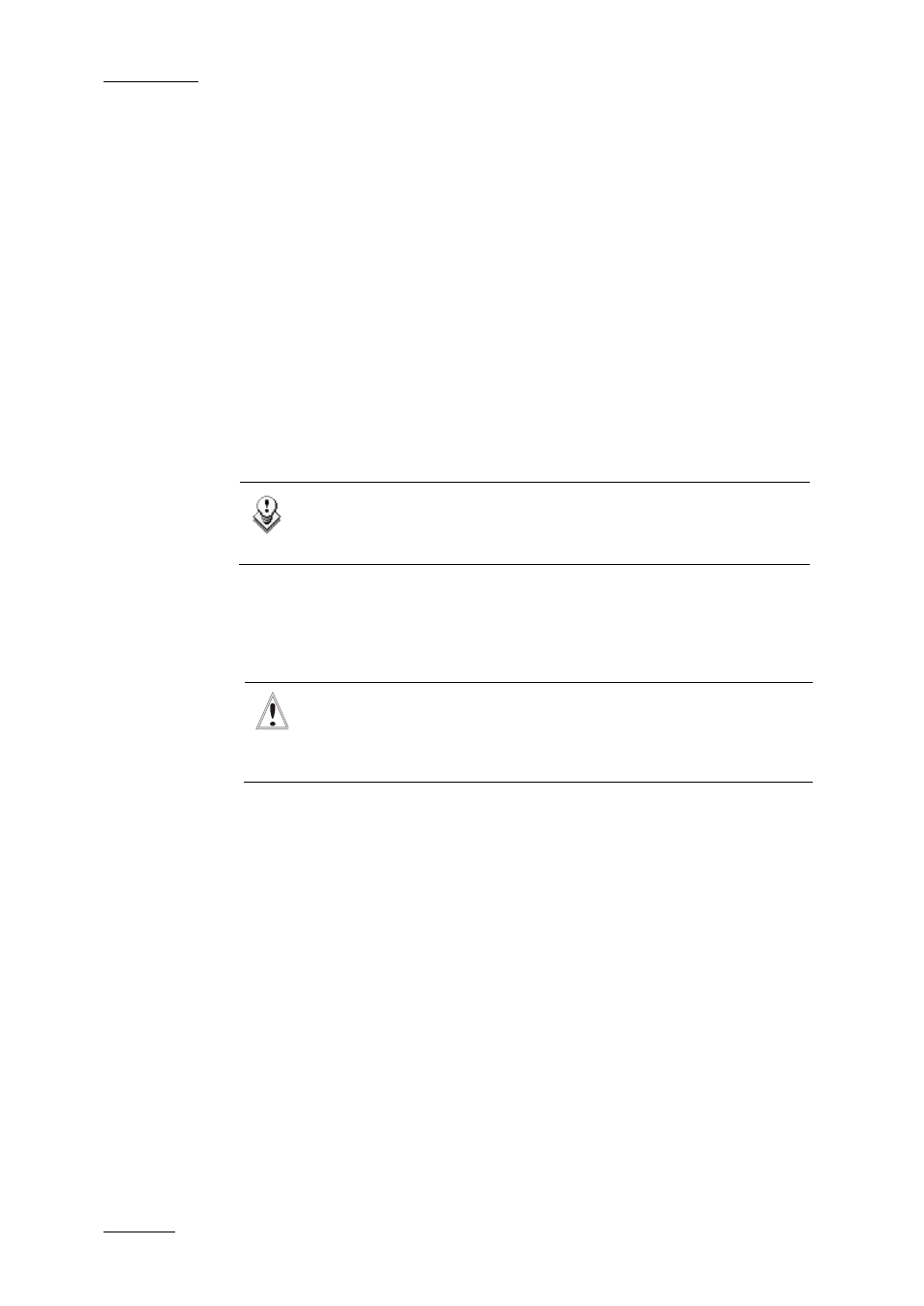
Issue 6.0.B
IPBrowse Version 6.0 – User Manual
EVS Broadcast Equipment – November 2012
48
4.5.4 How to Load a Clip Associated to a Log
Once clips containing a log timecode have been created, the IPDirector system
automatically associates these clips to the log. From IPBrowse, it is possible to load a clip
associated to a log at the log timecode. It can be seen as loading a log.
To do so, proceed as follows:
1.
In the Tree view, select the Logs branch or a log directory or bin.
The corresponding list of logs is displayed in the Elements grid/list.
2.
In the Elements grid/list, do one of the following:
•
Select the log line and press ENTER.
•
Double-click the log line
•
Drag the log line to the Player pane
The clip associated to the log is loaded on the Player pane, at the log timecode.
Note
On some occasions, a log has no associated clip, so the log cannot be
previewed.
3.
If the log has been created on a ganged recorder channel, it has been associated
to all the linked clips. You can load another associated clip thanks to the Prev or
Next functions or the Recorder Channel Selection field, as described in section
4.5.3 ‘How to Load a Linked Clip’ on page 47.
The clip is loaded on the Player pane on the log timecode.
Important
If you create a sub-clip which contains a log timecode, this new clip will
be associated to the log and it will be counted as such in the Logs
Elements list but you will not be able to load it by this way.
You can then browse the clip, create a new clip and send it to a bin.
An associated clip cannot be trimmed because the IPDirector has protected it.
