3 current timecode display, 4 video display, Video display – EVS IPBrowse Version 6.0 - November 2012 User's Manual User Manual
Page 27: Video display contextual menu, 5 time information fields, Current timecode display, Time information fields
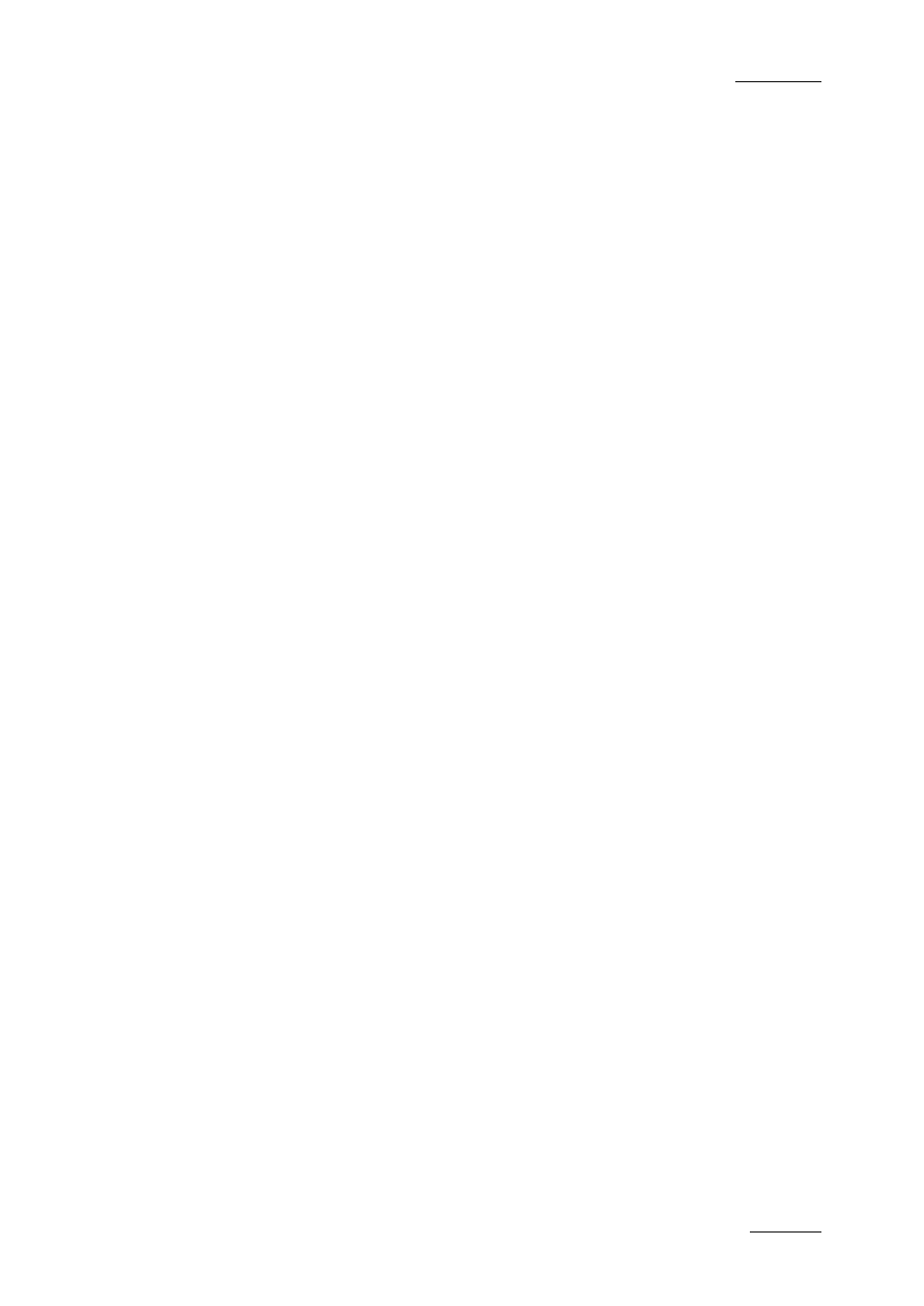
IPBrowse Version 6.0 – User Manual
EVS Broadcast Equipment – November 2012
Issue 6.0.B
19
2.7.3 Current Timecode Display
Information displayed in the Current Timecode field can be changed as followed:
1.
Right-click the Current Timecode field.
A contextual menu with the following options is displayed:
•
Timecode
•
Timecode and date
•
Timecode and date and TC type (LTC or user)
•
Timecode and TC type
2.
Select one of the options.
3.
When the TC type is displayed, right-clicking it in the Current Timecode field
allows to shift from one type to the other (LTC or user).
2.7.4 Video Display
Video Display
The background of the Player pane is gray when no media is loaded or when the loaded
media contains an on-line hi-res element.
The background of the Player pane is red when the loaded media does not contain an
on-line hi-res element.
Video Display Contextual Menu
A contextual menu is accessible by right-clicking the Video Display of the Player pane
when a media is loaded. It gives access to audio parameters. Refer to section 4.6 ‘Audio
Configuration and Monitoring’ on page 49 for more information.
2.7.5 Time Information Fields
The following information is shown below the Video Display.
•
TC IN (bottom left): timecode of the IN point
•
TC duration (bottom centre): time interval between the IN and OUT points, i.e. clip
duration
•
TC OUT (bottom right): timecode of the OUT point
TC duration and TC OUT values may not be displayed in case of trains or growing clips.
TC values are the primary TC of the loaded media.
