Window overview, Fields in the edit clip window – EVS IPBrowse Version 6.0 - November 2012 User's Manual User Manual
Page 75
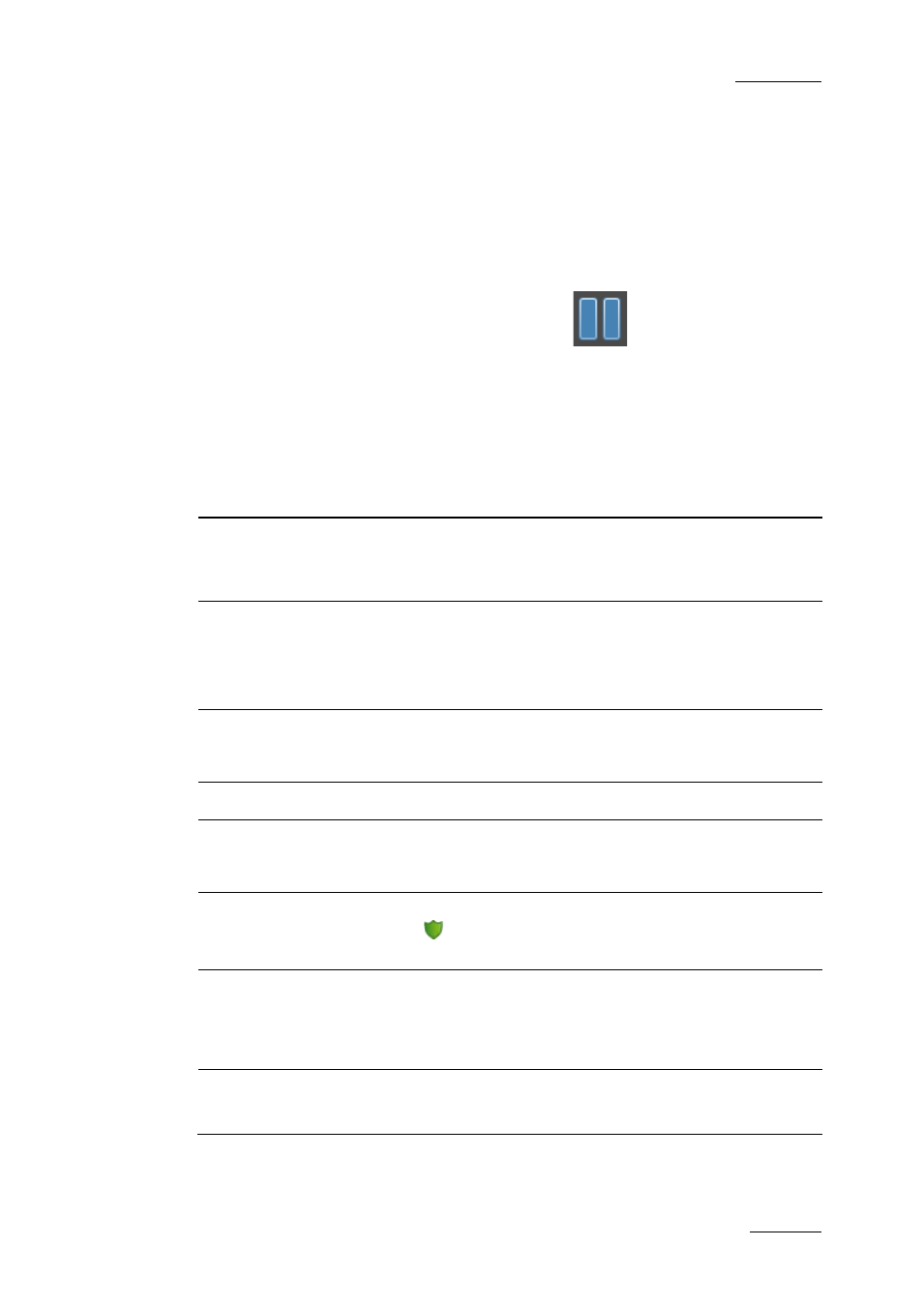
IPBrowse Version 6.0 – User Manual
EVS Broadcast Equipment – November 2012
Issue 6.0.B
67
Window Overview
The Edit Clip window is divided into two panes:
•
The left pane contains the Clip Information, i.e. general clip data
It is always displayed.
•
The right pane contains the Clip Metadata, i.e. clip data based on customer-specific
fields.
Clicking the right area in the Pane Display button
will display this right pane.
Fields in the Edit Clip Window
The following table describes briefly the fields displayed in the Edit Clip Window.
The Clip Information pane contains the following fields:
Field
Description
Name
User-defined name for the clip. It can contain up to 24 alphanumeric
characters.
A name can be defined in Tools > Define Autoname.
VarID
VarID is a 32-character ID with variable length and format. It is
automatically assigned to new clip. It is mainly used to ensure
redundancy on the system. It can be unique for a clip on the EVS
server level or on the XNet network level, depending on EVS video
server settings.
LSM ID
LSM ID, i.e. location where the clip will be stored on the XNet network.
This numbering is based on the numbering of the LSM operational
mode.
Tape ID
This identifies the tape on which the clip is stored.
UmID
Unique Material Identification. UmID is a fixed length 8–character ID.
The EVS server automatically assigns a UmID to each new clip. It is
used for the unique identification of a clip on an XNet network.
Protect /
Unprotect
Button that allows the user to protect or unprotect the selected clip. A
Protect icon
appears next to the Protect button when the clip is
protected.
Keywords
The Keyword area allows you to assign up to five keywords to a clip to
qualify its content.
To add a keyword, type its first letters and select it from the
Autocomplete list.
Clip Type
Type of clip in relation with the Fill and Key function.
The possible values are Normal, Fill, Key.
