Directed call pickup/group call pickup keys, Configuring directed call pickup (dcp) key), Line keys, programmable keys, and softkeys – AASTRA 6735i User Guide EN User Manual
Page 86
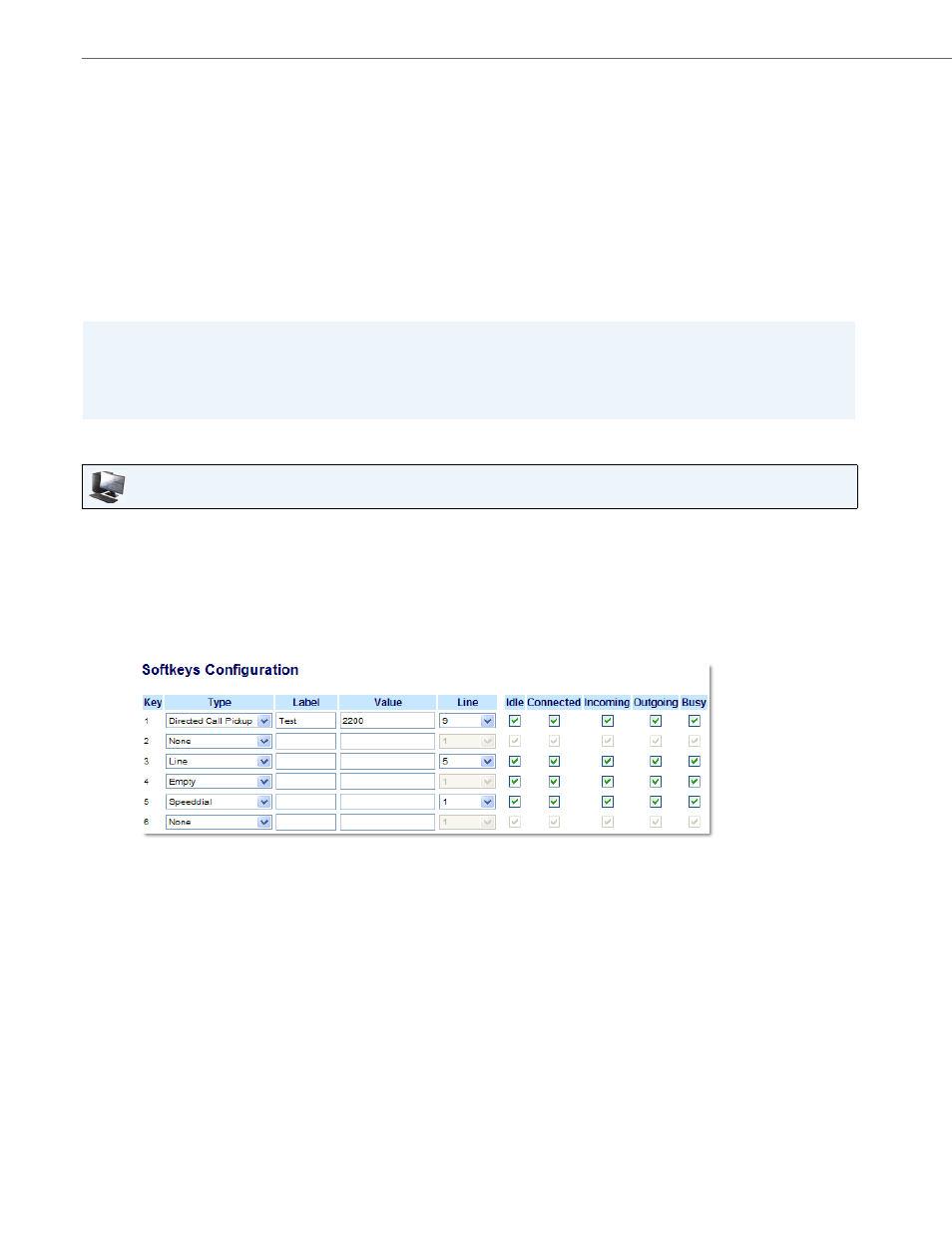
Line Keys, Programmable Keys, and Softkeys
79
41-001451-00 REV01 – 06.2013
Directed Call Pickup/Group Call Pickup Keys
Aastra IP phones support the Directed Call Pickup (DCP) and Group Call Pickup (GCP) features.
The DCP/GCP feature allows you to intercept - or pickup - a call on a monitored extension. You can configure this feature
using the Aastra Web UI to create a DCP or GCP softkey on the IP phone. When you configure a DCP softkey, you specify
the extension that you want to monitor. Then, when the monitored extension receives a call, you press the DCP softkey
to pick up the call. If the monitored extension receives multiple incoming calls simultaneously, the IP Phone UI displays a
list of incoming calls. You select a call from this list, and are connected to the call.
When you configure a GCP softkey, you specify the ring group (for example, extensions 2200 - 2210) that you want to
monitor for incoming calls. When an incoming call is received on any of these extensions, the Operator presses the GCP
softkey and is connected to the call. If multiple incoming calls are received simultaneously, the Operator press the GCP
softkey, selects an extension from a list, and presses the Pickup softkey to answer the call.
Configuring Directed Call Pickup (DCP) Key)
Use the following procedure to configure Directed Call Pickup on the 6735i IP Phone. The procedure shows the softkey
screens as an example.
Notes:
• Your System Administrator must configure the extension range for the Group Call Pickup feature. Contact your Sys-
tem Administrator for more information.
• DCP/GCP feature availability is dependant on your call manager. Contact your System Administrator for more infor-
mation.
Aastra Web UI
1.
Click on Operation->Softkeys and XML.
or
Click on Operation->Programmable Keys.
or
Click on Operation->Expansion Module
Softkeys
2.
Select from "Key 1" through "Key 20".
3.
In the “Type” field, select Directed Call Pickup.
4.
In the "Label" field, enter a label to apply to this Directed Call Pickup key.
5.
In the “Value” field, specify the extension you want to intercept when you press this softkey. For example: 2200.
6.
In the "Line" field, select the line for which to apply the Directed Call Pickup configuration. Valid values are 1 through
9.
7.
In the state fields, check (enable) or uncheck (disable) the states you want to apply to this softkey.
