Phone lock key, Configuring a phone lock key, Line keys, programmable keys, and softkeys – AASTRA 6735i User Guide EN User Manual
Page 116
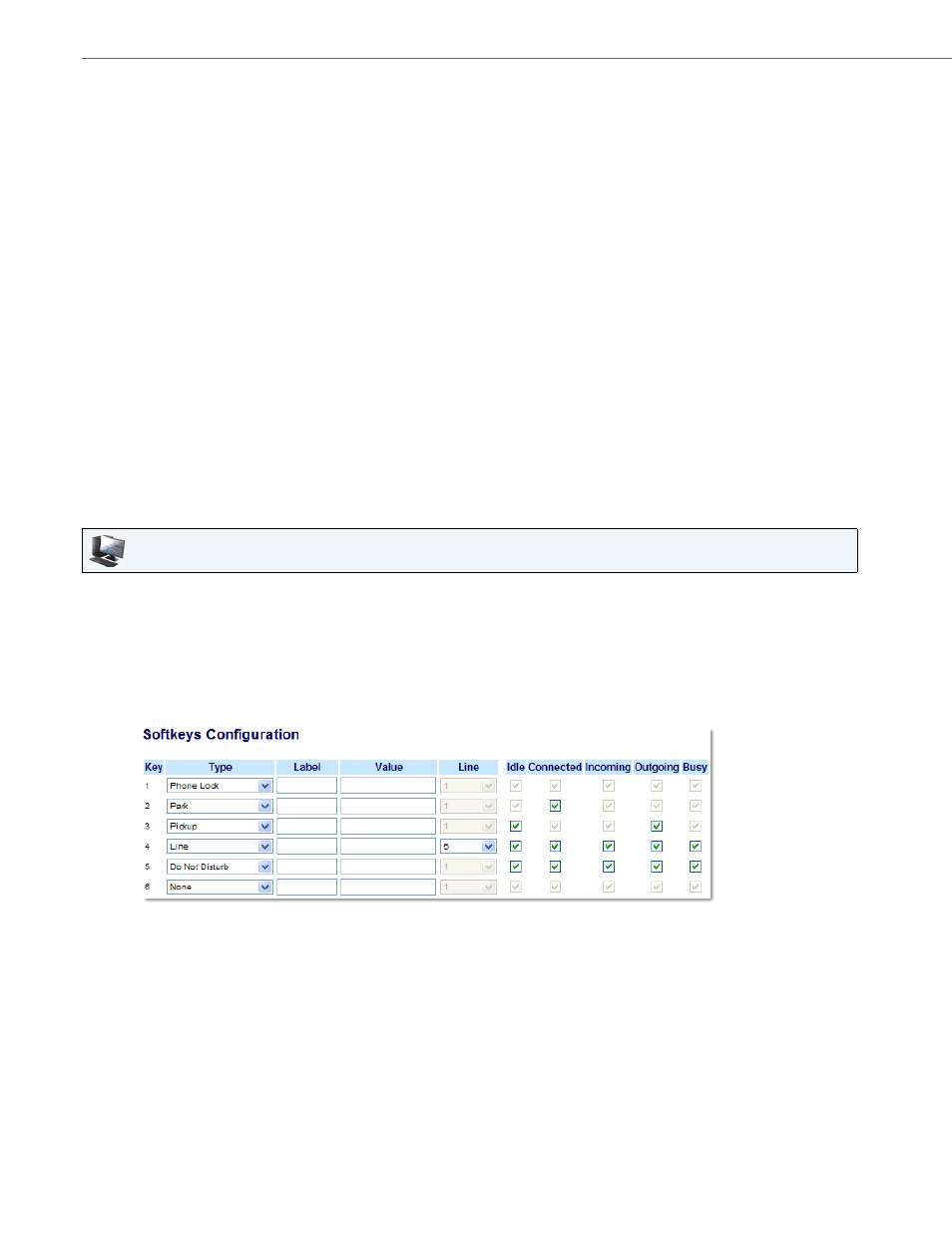
Line Keys, Programmable Keys, and Softkeys
109
41-001451-00 REV01 – 06.2013
Phone Lock Key
You can configure a key on the IP Phone to use as a lock/unlock key. You assign the function of the key as “Phone Lock”.
Configuring a Phone Lock Key
Use the following procedure to configure a Phone Lock key on the 6735i IP Phone. The procedure shows the softkey
screen as an example.
3.
In the "Type" field, select Intercom.
4.
In the "Label" field, enter a label to apply to this key.
5.
In the state fields, check (enable) or uncheck (disable) the states you want to apply to this softkey.
Programmable Keys
6.
Select from "Key 1" through "Key 6".
7.
In the "Type" field, select Intercom.
Expansion Module Keys
8.
Select from “Key 1” through “Key 36” (M670i).
or
Select from “Key 1” through “Key 60” (M675i).
9.
In the "Type" field, select Intercom.
10.
(M675i) In the "Label" field, enter a label to apply to this key.
11.
Click Save Settings.
Aastra Web UI
1.
Click on Operation->Softkeys and XML.
or
Click on Operation->Programmable Keys.
or
Click on Operation->Expansion Module
Softkeys
2.
Select from "Key 1" through "Key 20".
3.
In the "Type" field, select Phone Lock from the list of options.
Programmable Keys
4.
Select from "Key 1" through "Key 6".
5.
In the "Type" field, select Phone Lock from the list of options.
