Using intercom, Using the icom key, Making calls – AASTRA 6735i User Guide EN User Manual
Page 125
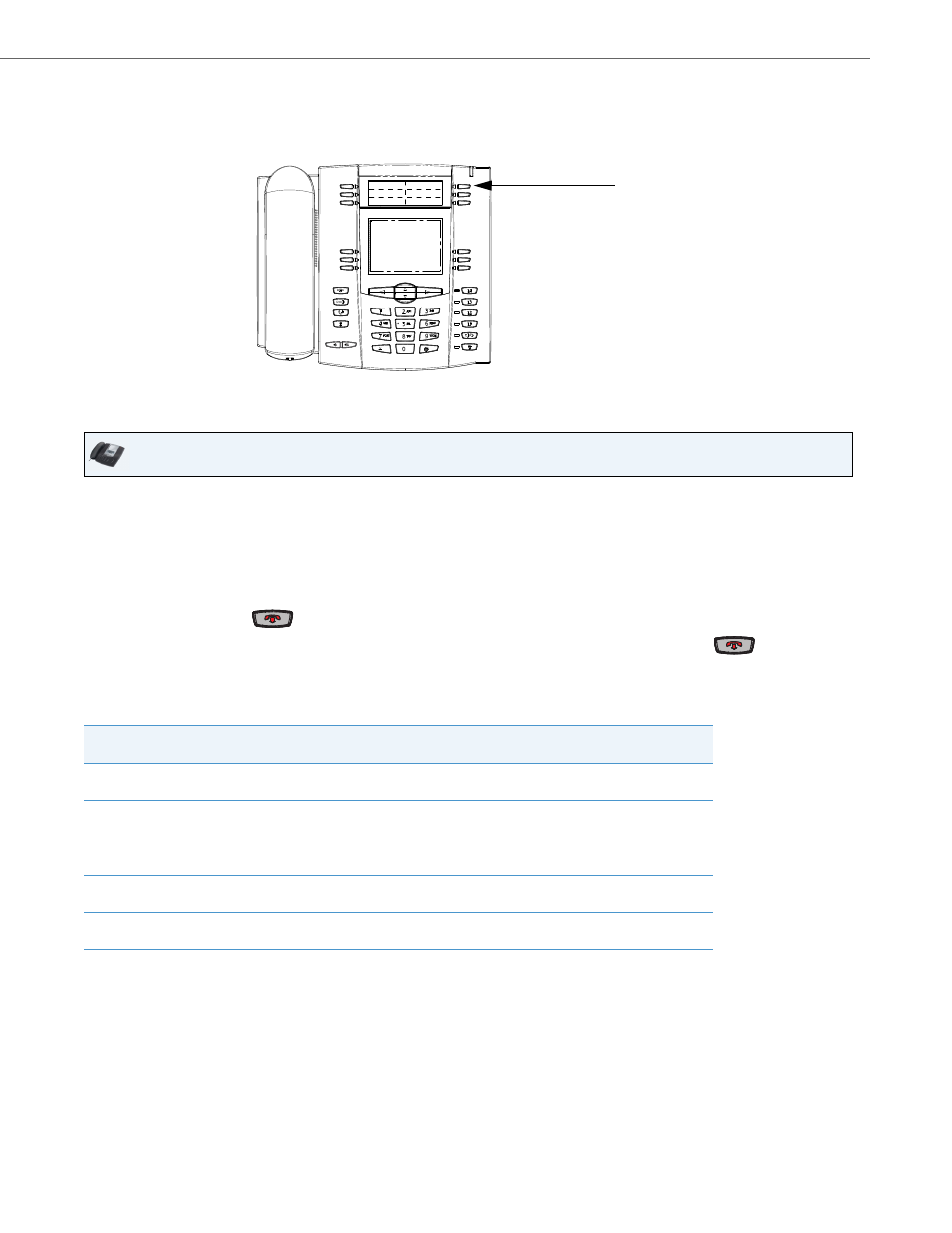
Making Calls
41-001451-00 REV01 – 06.2013
118
Using Intercom
On the 6735i, you can use the Icom key to automatically connect with a remote extension. By default, the Icom key is con-
figured as Key 4 on the top set of keys.
Using the Icom Key
You can set specific incoming Intercom call features on the 6735i IP phone using the Aastra Web UI. The following table
describes these features.
For more information about the incoming Intercom features and for procedures on setting these features, see
IP Phone UI
1.
Press the Icom key.
2.
Enter the extension number of the person you wish to intercom or the
BLF key for that extension.
3.
After a beep tone, your phone automatically connects with the remote extension and you can speak through its
speaker.
4.
To cancel intercom, press
or the Cancel key.
5.
When you are finished speaking, hang up the phone by placing the handset back on-hook or by pressing
or the line/call appearance button for the active call. When you hang up, the remote phone also hangs up.
Incoming Intercom Features in Aas-
tra Web UI
Description
Microphone Mute
Allows you to enable or disable the microphone on the IP phone for Intercom
calls made by the originating caller.
Auto Answer
Allows you to enable or disable the IP phone to automatically answer an Intercom
call. If auto-answer is enabled on the IP phone, the phone plays a tone (if "Play
Warning Tone" is enabled) to alert the user before answering the intercom call. If
auto-answer is disabled, the phone treats the incoming intercom call as a normal
call.
Play Warning Tone
Allows you to enable or disable a warning tone to play when the phone receives
an incoming intercom call on an active line.
Allow Barge In
Allows you to enable or disable how the phone handles incoming intercom calls
while the phone is on an active call.
Intercom
Key
