Using cfwd via the ip phone ui, Managing calls – AASTRA 6735i User Guide EN User Manual
Page 164
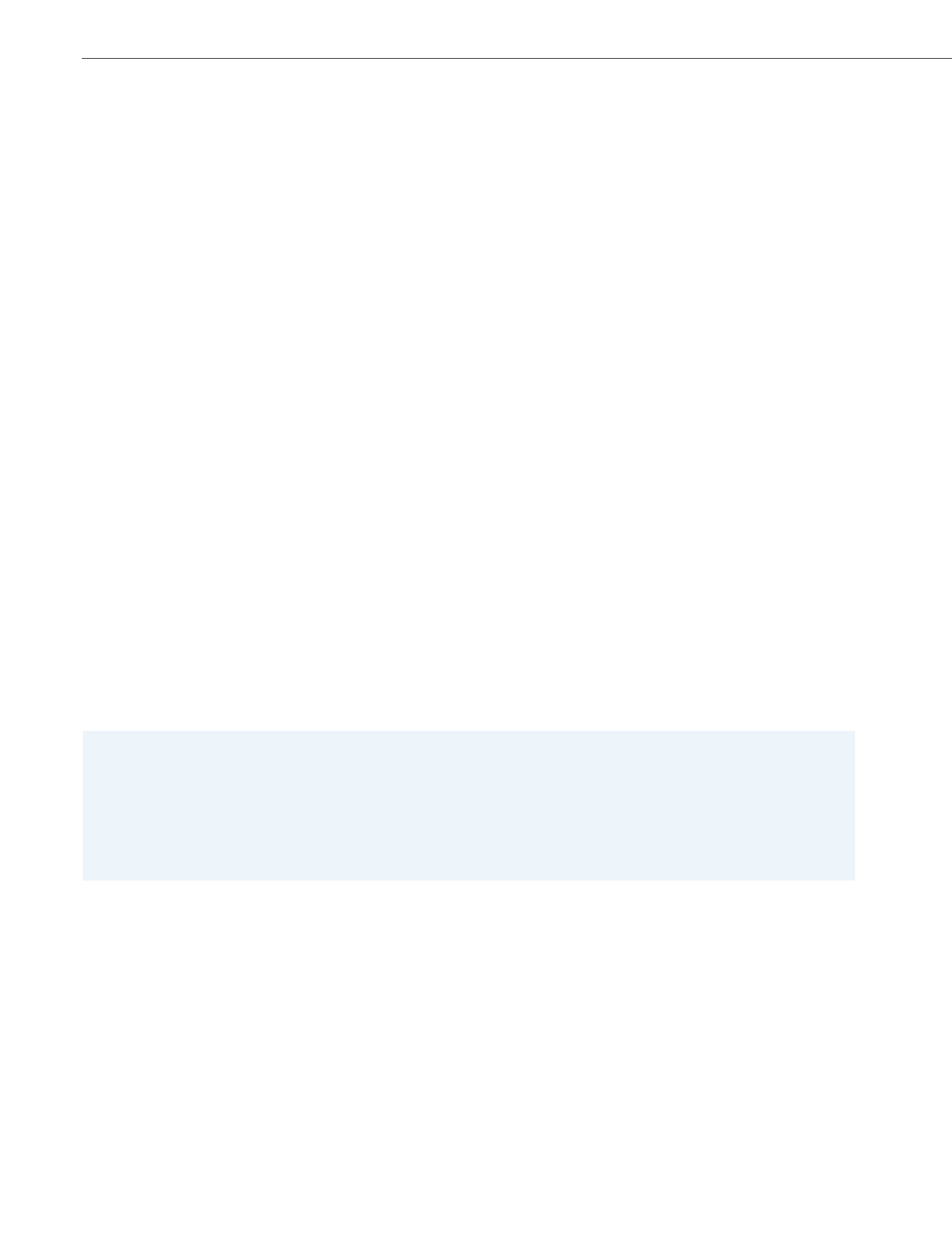
Managing Calls
157
41-001451-00 REV01 – 06.2013
Using CFWD via the IP Phone UI
Once CFWD is enabled on your phone, you can access and change the configuration using the IP Phone UI or the Aastra
Web UI. You can access the CFWD menus by pressing a pre-configured Call Forward key, or by selecting Options->Call
Forward from the IP Phone UI.
The following procedure assumes you have already configured a CFWD key AND assumes there are three accounts con-
figured on the phone.
15.
For each account, in the “Number” field, enter the phone number for which you want the incoming calls to forward
to if the phone is in the specified state.
If using the “Account” mode or “Custom” mode, you can enter different phone numbers for each account.
Notes:
1. If you selected “Account” mode in step 5, you can enable/disable each account or all accounts as applicable. You
can enter different phone number for each enabled state.
If you selected “Custom” mode, you can enable/disable each account or all accounts as applicable. You can enter dif-
ferent phone numbers for each enabled state.
If you selected “Phone” mode, all accounts are set to the same CFWD configuration (All, Busy, and/or No Answer) as
Account 1 on the phone. (In the Aastra Web UI, only Account 1 is enabled. All other accounts are grayed out but use
the same configuration as Account 1.)
Using the Aastra Web UI, if you make changes to Account 1, the changes apply to all accounts on the phone. Using the
IP Phone UI, if you make changes to any other account other then Account 1, the changes also apply to all accounts
on the phone. When enabling a CFWD state, you must specify a phone number for the phone to CFWD to. The
number you specify applies to all accounts of the same mode.
2. Number and name of accounts that display to this screen are dependant on the number and name of accounts con-
figured on the phone. In the screen in step 7, Screenname1 is configured on Line 1, Screenname2 is configured on
Line 2, and Screenname3 is configured on Line 3. The name for the account is specified by your System Administrator.
Contact your System Administrator for more information.
16.
For the "No Answer" state, in the “No. Rings” field, enter the number of times that the account rings before forwarding
the call to the specified number. Valid values are 1 through 20. Default is 1.
When using the “Account” mode or “Custom” mode, you can enter a different number of rings for each account. If
you use the Aastra Web UI to change the Call Forward Key Mode to “Phone”, all accounts synchronize to Account 1.
17.
Click Save Settings.
The changes takes affect immediately without a reboot.
Notes:
1. If there is no CFWD key configured on the phone or it is removed, you can still enable CFWD via the IP Phone UI at the
path Options->Call Forward.
2. If there is only one account configured on the phone, then the mode setting is ignored and the phone behaves as if
the mode was set to “Phone”
3. Using the Aastra Web UI, if you change the CFWD key mode to “Phone”, all accounts synchronize to the current set-
ting of Account 1.
