2 logon options, Logon options – AASTRA 7446ip (5446ip) for MD Evolution User Guide EN User Manual
Page 26
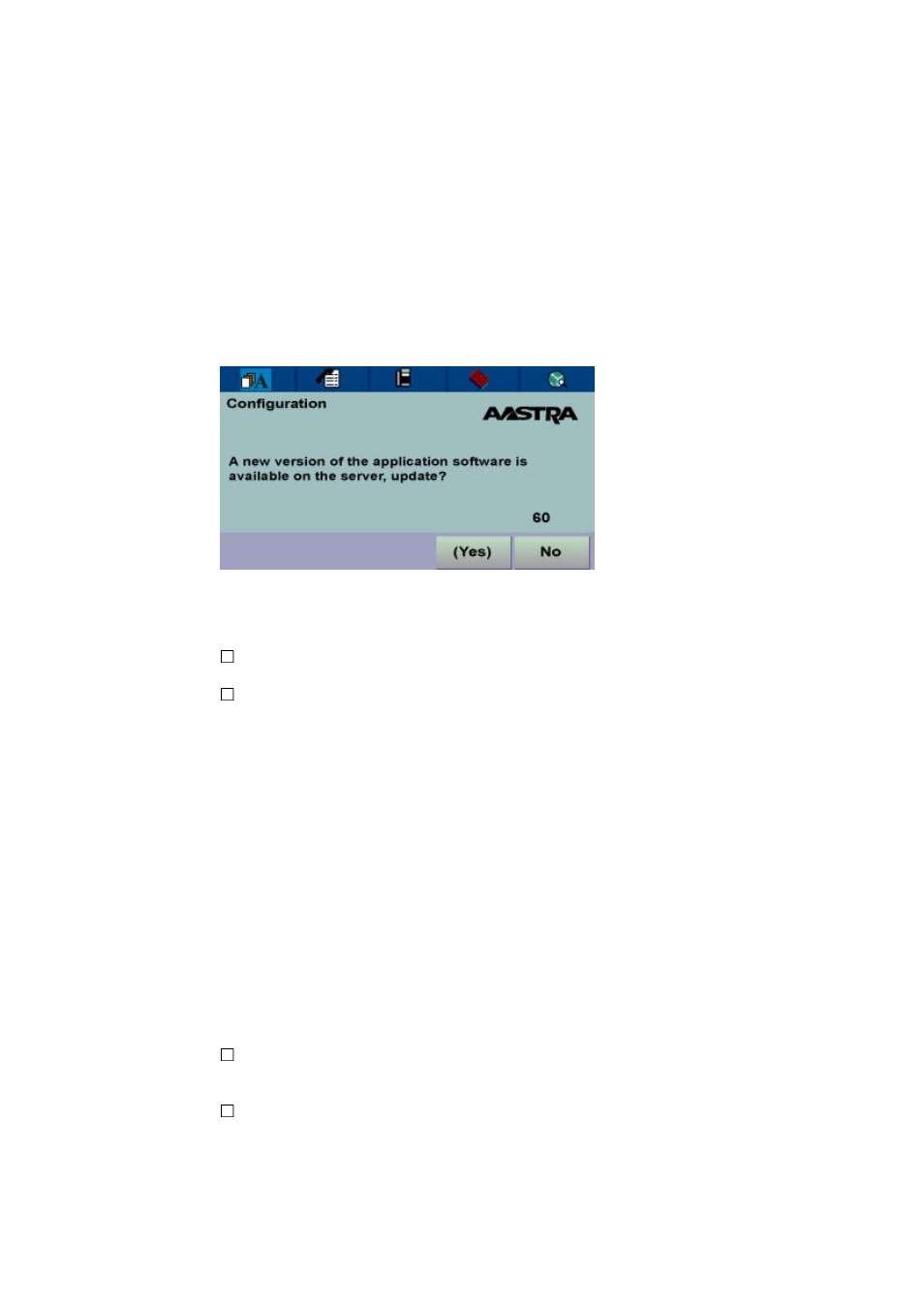
Dialog 5446 IP Premium
After you have logged on successfully, the display shows the logon progress.
When the self test, has been successfully completed, the phone either logs on
automatically, or prompts you to enter your user name and password.
Update software
If the system detects new software, the following display appears during the
startup procedure:
Figure 5
Software Update Screen
You have two options:
Select No to skip the update and keep the current software version.
Select Yes to start downloading the software update from the software
server. The update process takes approximately 60 seconds to complete,
and the progress is displayed on screen.
If you do nothing, the software update will start automatically after 60 seconds.
In the lower right corner of the window, a counter indicates how many seconds
remain before the automatic update will start.
Note:
Be careful not to disconnect the phone during the update since a power
failure during the software update will require you to restart the update.
3.2
Logon Options
Depending on the user logon settings, your phone may require a logon.
Note:
Changing the logon settings requires administrator rights.
There are three logon options:
Log Off Allowed: You are allowed to log on and log off the phone. This is
the most common option.
Default Number Used: The phone is always logged on with a default
number. You cannot log on or log off. This option can be used for phones
in conference rooms, receptions, etc.
20
7/1553-DBC 446 01 Uen B4 2008-09-16
