Using xm satellite weather products, Hazard avoidance – Garmin G1000 Mooney M20TN User Manual
Page 286
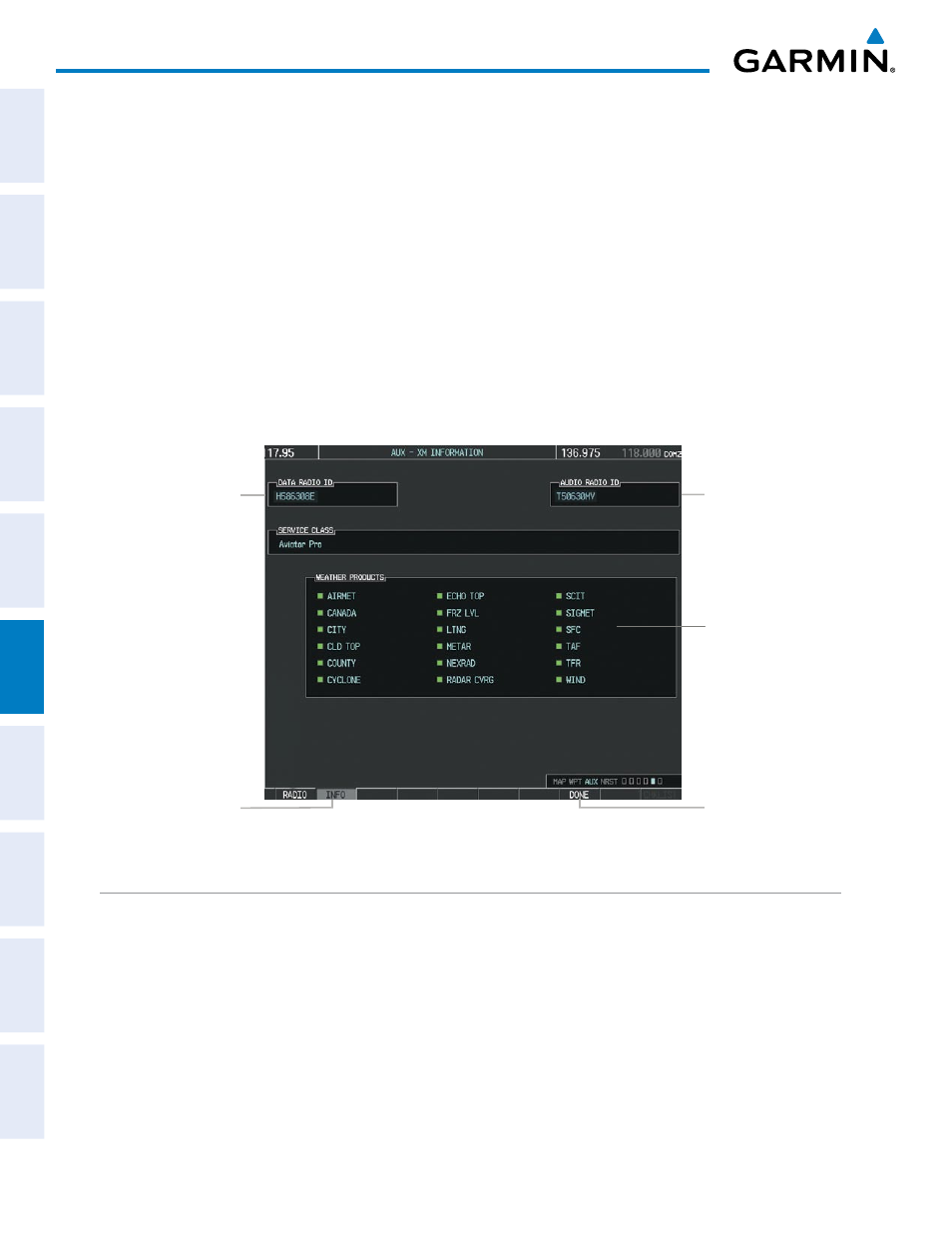
Garmin G1000 Pilot’s Guide for the Mooney M20M/M20R/M20TN
190-00647-02 Rev. A
272
HAZARD AVOIDANCE
SY
STEM
O
VER
VIEW
FLIGHT
INSTRUMENTS
EIS
AUDIO P
ANEL
& CNS
FLIGHT
MANA
GEMENT
HAZARD
AV
OID
ANCE
AFCS
ADDITIONAL FEA
TURES
APPENDICES
INDEX
XM Satellite Radio uses the coded IDs to send an activation signal that allows the G1000 to display weather
data and/or entertainment programming provided through the GDL 69A.
Activating XM Satellite Weather and XM Satellite Radio services:
1)
Contact XM Satellite Radio by email (address listed on their website, www.xmradio.com) or by the customer
service phone number listed on the website. Follow the instructions provided by XM Satellite Radio services.
2)
Select the XM Page in the Auxiliary Page Group.
3)
Press the INFO Softkey to display the XM Information Page.
4)
Verify that the desired services are activated.
5)
Press the LOCK Softkey.
6)
Turn the large FMS Knob to highlight ‘YES’.
7)
To complete activation, press the ENT Key.
Figure 6-1 XM Information Page
Data Radio ID
(for XM Weather)
Select to Display XM
Information page
Audio Radio ID
(for XM Satellite
Radio)
Weather
Products
(Available
Products for
Service Class
Indicated in
Green)
Select to Lock
Subscription
Information
USING XM SATELLITE WEATHER PRODUCTS
The primary map for viewing XM Weather data is the Weather Data Link Page in the Map Page Group. This
is the only G1000 map display capable of showing information for all available XM weather products.
Viewing the Weather Data Link Page:
1)
Turn the large FMS Knob to select the Map Page Group.
2)
Turn the small FMS Knob to select the Weather Data Link Page.
