Devicenet network scanner dvpdnet-sl – Delta DVP-0204520-03 User Manual
Page 28
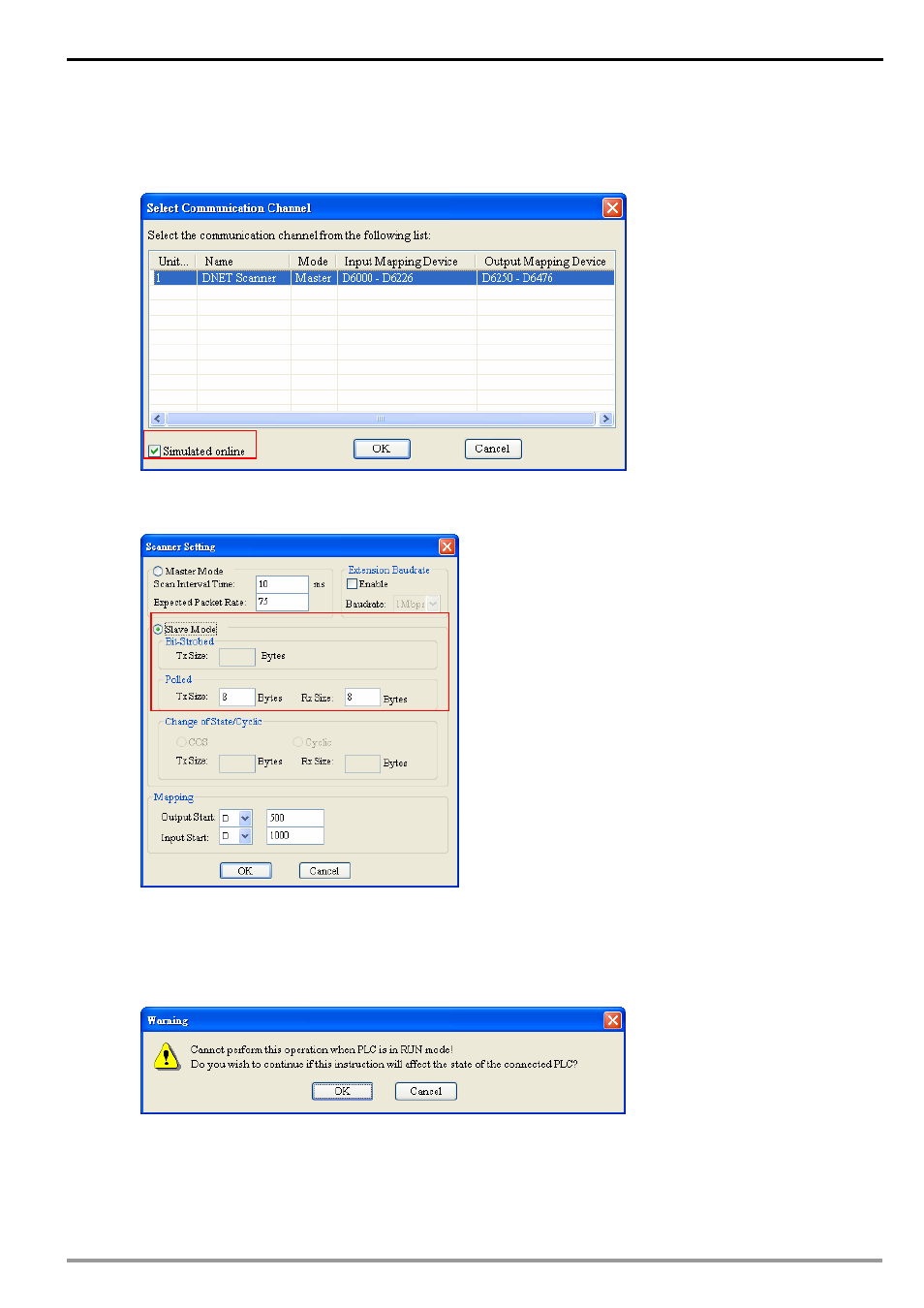
DeviceNet Network Scanner DVPDNET-SL
4) Select “Network” => "Online” and the “Select Communication Channel” dialog box will appear. Click on “OK”
to start scanning the DeviceNet network after selecting “analog online” in the following window.
5) Select “Network” >> “Scan module” and then “Scan module setting” dialog box appears. After “Slave mode”
is selected there, fill the appropriate slave data length. Finally click on “OK” to finish the setting.
6) Select “Network” >> “Download” and then below dialog box appears. Click on “Y” to download the
configuration data to DVPDNET-SL.
7) After download is finished, power PLC off and then repower it. At this time, DVPDNET-SL has been set as
slave mode.
DVP-PLC Operation Manual
25
