Customizing a workflow process name -18 – Xerox 701P47169 User Manual
Page 70
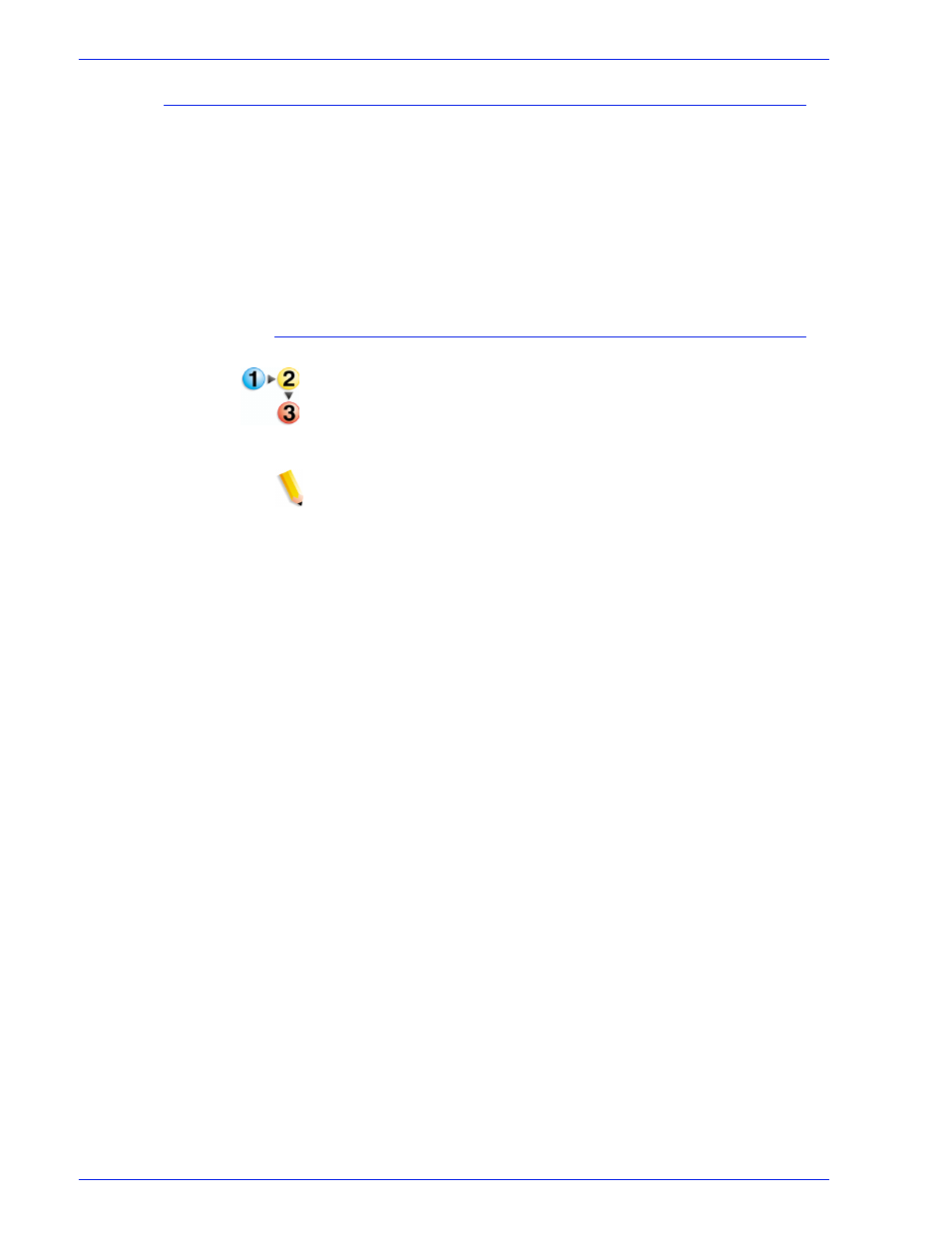
FreeFlow Process Manager Operator and Administrator Guide
2-18
Workflow Builder
Customizing a workflow process name
The ability to change a process name is useful when multiple
instances of a process exist in a workflow. The new name displays
beneath the workflow icon and in the process settings window,
along with the process name. Follow these guidelines:
•
Each process in a workflow must have a unique name.
•
The name cannot have more than 60 characters.
•
You cannot use the following characters: \, /, :, *, ?, “, <, >, or |.
To customize a workflow process name
To customize the process name
1. In Workflow Builder, ensure the workflow is disabled.
2. Double-click the process name below the desired workflow
node. The name highlights
3. Type a new name.
NOTE: You can also right-click a process, select [Rename], and
type a new name.
4. Select [Enter].
5. Save and enable the workflow to make the change effective in
Workflow Job Manager and Workflow Submission Client.
- WorkCentre M118-M118i-18317 (2 pages)
- 9200-II (2 pages)
- C75 (16 pages)
- 701P40211 (110 pages)
- C55 (1 page)
- 3600 (3 pages)
- 6135 (2 pages)
- C3545 (20 pages)
- C3545 (20 pages)
- WorkCentre 7665 (19 pages)
- WORKCENTRE 4250 (8 pages)
- WorkCentre M123-M128-6379 (3 pages)
- 5 (104 pages)
- DOCUSP 50.XX (32 pages)
- Copier (2 pages)
- C2424 (10 pages)
- WorkCentre C2424-6003 (16 pages)
- DCC400 (6 pages)
- WORKCENTRE M3035 MFP (4 pages)
- CopyCentre C123/C128 M123/M128 123/128 (168 pages)
- WorkCentre M118-M118i-18327 (2 pages)
- COLOR LASER PRINTER Phaser 6100 (7 pages)
- 2830 (2 pages)
- 701P28020 (80 pages)
- 320 (22 pages)
- 701P44973 (206 pages)
- COPYCENTRE PE114E 958 (2 pages)
- 7335 (1 page)
- WORKCENTRE 4260 (16 pages)
- 50 LP/ST (142 pages)
- WorkCentre 7655-7665-7675-5906 (4 pages)
- 2300 (2 pages)
- STACKER 8855/721P (11 pages)
- COPYCENTRE/WORKCENTRE 118 (2 pages)
- MAX 200 (284 pages)
- 9210 W/O (3 pages)
- 7328 (1 page)
- DocuColor 242-252-260 con built-in Fiery controller-18101 (1 page)
- DocuColor 3535 con Creo Spire CXP3535-18135 (1 page)
- WorkCentre M20-M20i-18306 (2 pages)
- WorkCentre M123-M128-18348 (3 pages)
- WorkCentre M118-M118i-18320 (4 pages)
- WorkCentre 7655-7665-7675-18266 (1 page)
- 4112-4127 ST con Xerox EX Print Server powered by Fiery-18152 (72 pages)
