Xerox 701P47169 User Manual
Page 141
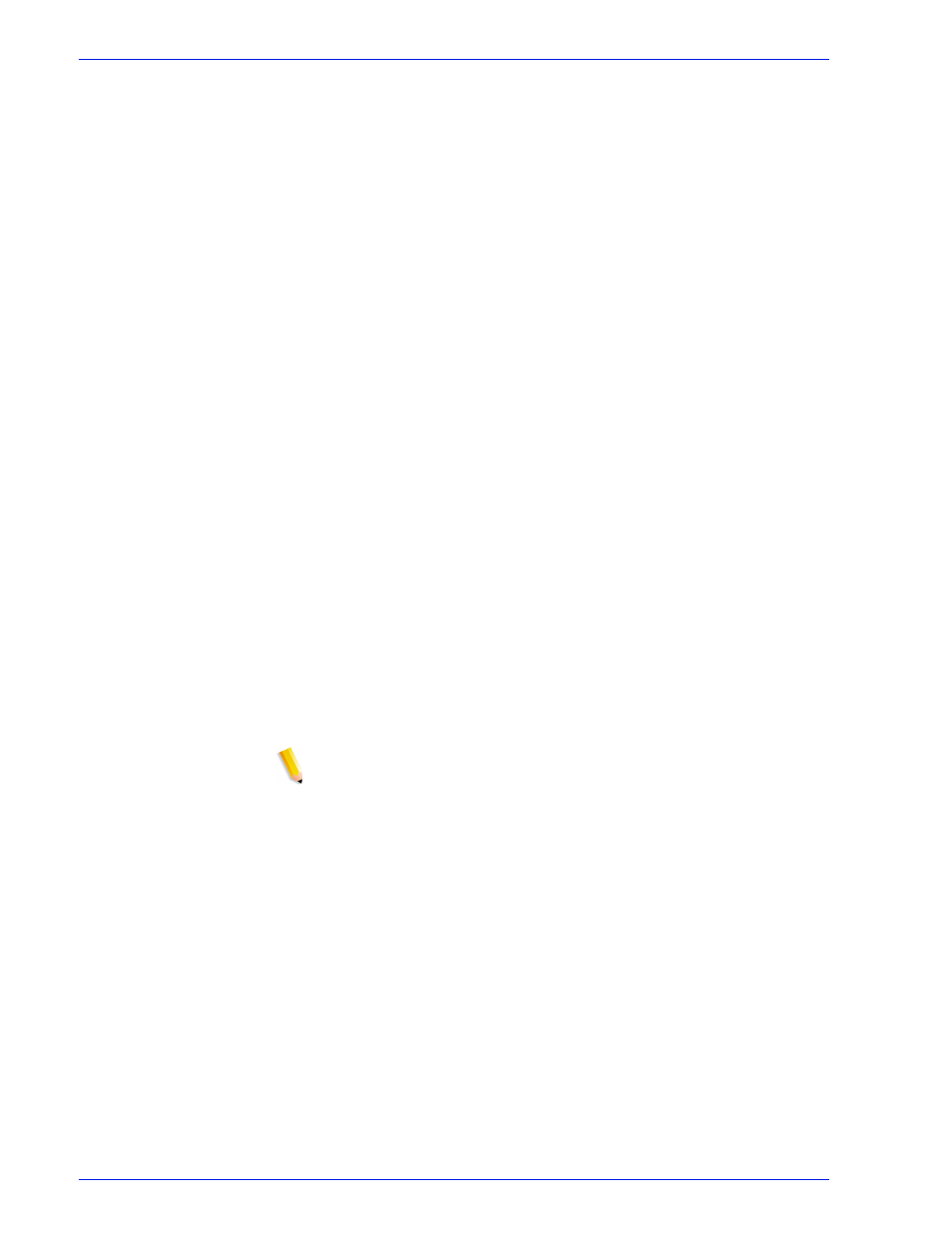
FreeFlow Process Manager Operator and Administrator Guide
2-89
Workflow Builder
12. In the Margins area, select or type the margin for each option:
[Top], [Left], [Bottom], and [Right]; or select [Uniform] to
change all settings to the Top setting.
13. In the Page Position and Autofit area, select from the
following:
•
In the Positon Relative to area, designate a PDF box,
either [PDF Crop Box], [PDF Trim Box], [PDF Bleed
Box], and [PDF Art Box], upon which the size of the cells
that are being imposed is based.
14. You can specify a horizontal and vertical cell-relative position
for the PDF image (logical page) within an imposed sheet cell,
and thereby reduce the amount of cut and trim post-printing.
Select from the following:
•
[Horizontal] to specify the horizontal anchor position
reference edge of the image alignment. Available if not
centered. Select from the following:
– [From left], [From right], [Center]: Always available.
– [From binding edge]: Available if 2-sided document.
– [From non-binding edge]: Available if 2-sided
document.
•
[Vertical] to specify vertical anchor position reference
edge of the image alignment. Available if not centered.
Select from the following:
– [From top], [From bottom], [Center]: Always available
– [From binding edge]: Available if Head-to-toe
document.
– [From non-binding edge]: Available if Head-to-toe
document.
NOTE: Earlier versions of Process Manager (2.0, 3.0, 4.0)
used the uni-dimensional Anchor Image function. Legacy
workflows will be translated into a 2-dimensional format.
Horizontal and vertical values will be 0.00. Edge settings will
be translated into the appropriate dimensional control element,
taking into consideration document plex.
NOTE: Page imagery is typically allowed to bleed beyond the
selected PDF box. However, the selected PDF box can act to
crop imagery that lies beyond it if the user specifies a margin
of any size or dimension.
