Setting up a watermark in an email attachment -110 – Xerox 701P47169 User Manual
Page 162
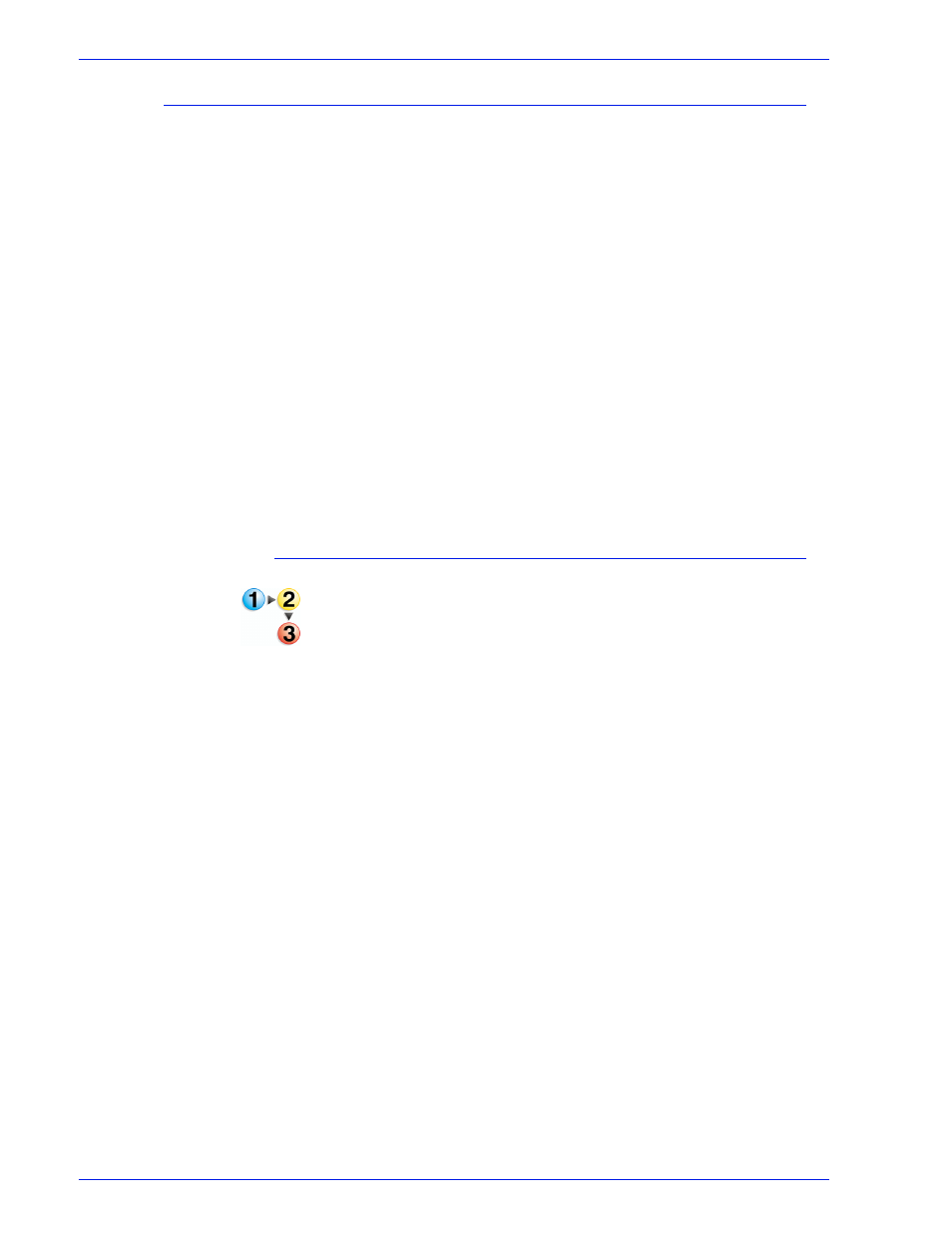
FreeFlow Process Manager Operator and Administrator Guide
2-110
Workflow Builder
Setting up a watermark in an email attachment
Users with the Unlimited User Conversion License have the option
to add a fully customizable security watermark to email
attachments.
If properly licensed, the user can disable the addition of a security
watermark by unmarking the [Specify the text to be applied as
watermark on PDF email attachments] check box.
For users without the Unlimited User Conversion License, the
attachment watermark defaults to "PROOF." Users can append
customized text to "PROOF." The Unlimited User Conversion
restrictions apply when submitted via hot folders and not via
Workflow Submission Client.
The watermark does not appear on the job document.
See also:
Unlimited User Conversion option
Hot Folder submission with and without the Unlimited User
Conversion License
To set up a watermark in an email attachment
1. In Workflow Builder, Workflow Submission Client, or Workflow
Job Manager, select [Options: Email Attachment
Watermark Setup...] to open the Email attachment
Watermark Setup dialog.
2. If unmarked, mark the [Specify the text to be applied as
watermark on PDF email attachments] check box.
3. Select the desired font from the drop down menu.
4. In the Text box, type the desired text, up to 20 characters. The
text displays in the Sample graphic.
5. Select [OK] to accept changes and close the window.
