Viewing a report -19 – Xerox 701P47169 User Manual
Page 279
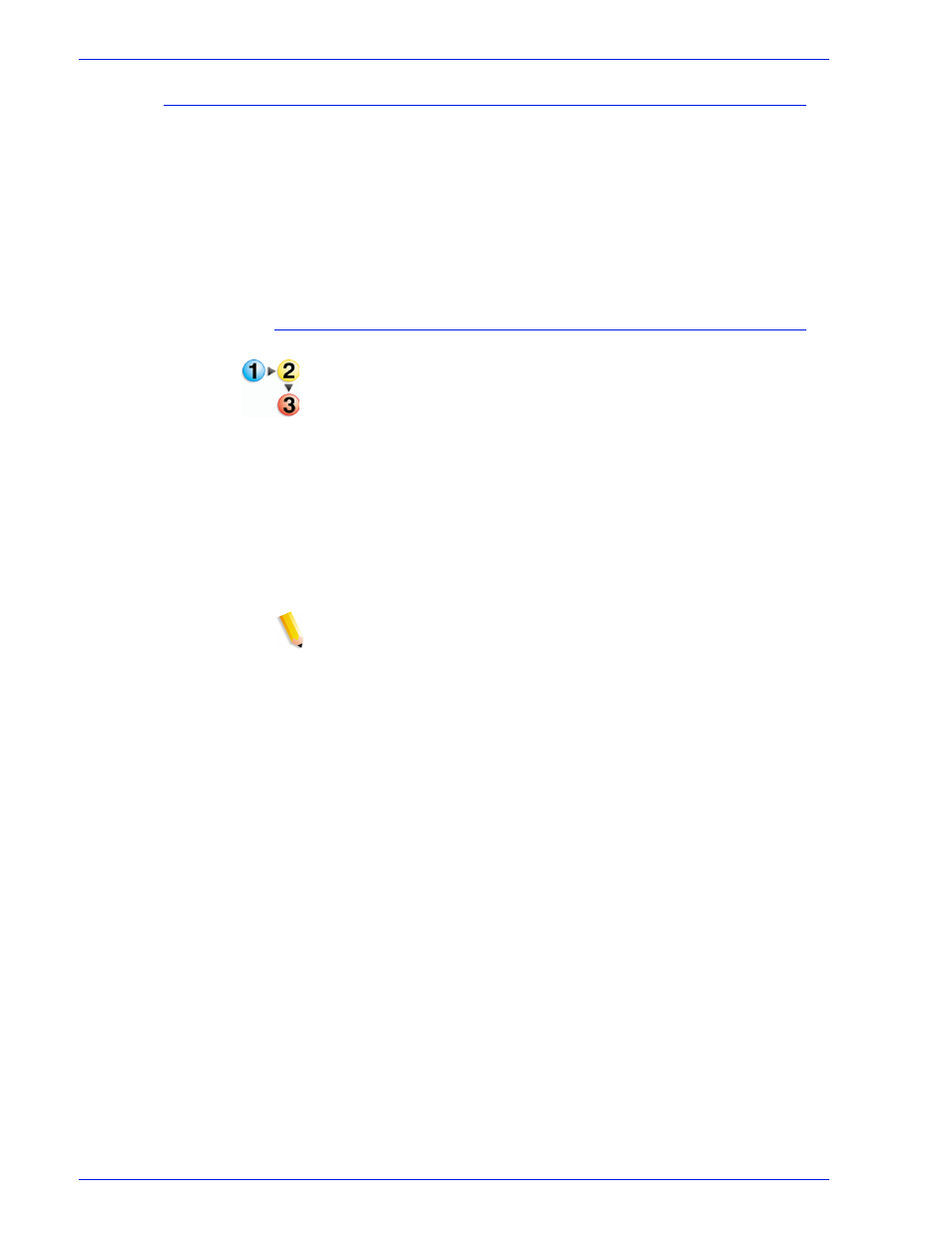
FreeFlow Process Manager Operator and Administrator Guide
4-19
Workflow Job Manager
Viewing a report
Once you set up the report parameters in the Reports dialog, you
can select [View] to generate the configured report and view the
report data. Report features include:
•
The report name in the window title.
•
A column for each report attribute selected in the Reports
dialog. Columns can be repositioned by dragging and
dropping.
To view a report
1. In Workflow Job Manager, select [Options: Reports...] to
display the Reports dialog. Set up the desired report.
2. Select [View] to generate and display the report.
3. (Optional) If you need to modify the report setup, click the
Reports dialog to bring it to the foreground, make the
necessary changes, and then select [View] to generate and
view the modified report.
4. To view multiple reports side-by-side, leave the current report
open, click the Reports dialog to bring it to the foreground,
make new report selections, and then select [View]. Repeat as
needed.
NOTE: To print, save, or archive the report, it must be exported.
5. Close the report(s).
6. Select [Close] to exit the Reports dialog
See also:
