Xerox 701P47169 User Manual
Page 140
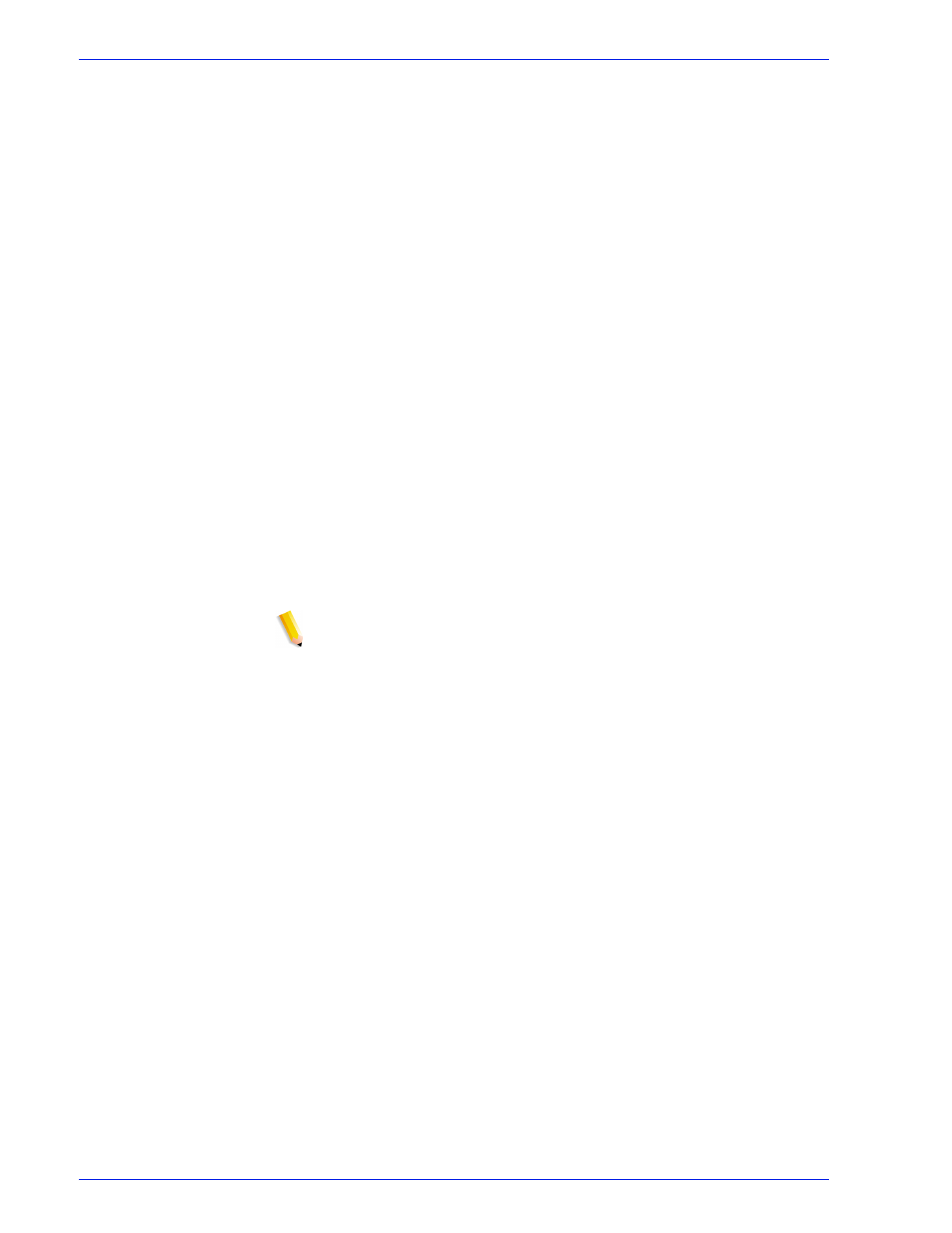
FreeFlow Process Manager Operator and Administrator Guide
2-88
Workflow Builder
8. In the Sides imaged area, select from the following:
•
[1 sided] to print on one side of a page.
•
[2 sided] to print on both sides of a page.
•
[Head to Toe] to print the reverse side of a page so the
finished document has a calendar format.
9. In the Paper Stock area, select a stock type from the drop box.
10. Select [Automatic] from the drop box to enable the automatic
selection of stock or creation of custom stock based on the
cells of a specific job.
•
Mark the check box for [Select auto stock from the
nearest standard type if possible] and select from the
following stock types:
– Constrain to English stock types: to search the list
of named English stocks for one large enough to
encompass the layout area.
– Constrain to metric stock types: to search the list of
Metric stocks for one large enough to encompass the
layout area.
– No regional constraint: to search the list of Metric
and English stocks for one large enough to encompass
the layout area. For more information, see
NOTE 1: If the Select auto stock from the nearest standard type
check box is not marked, a custom stock is created
that
encompasses the layout area. It may or may not equate to a
standard named stock.
NOTE 2: The auto stock feature produces an imposition result, not
a print result. Print output stock is selected in the Print node
dialog.
11. Select [Custom] paper stock to enable the [Width] and
[Height] options, and then type the desired value.
