Xerox 701P47169 User Manual
Page 59
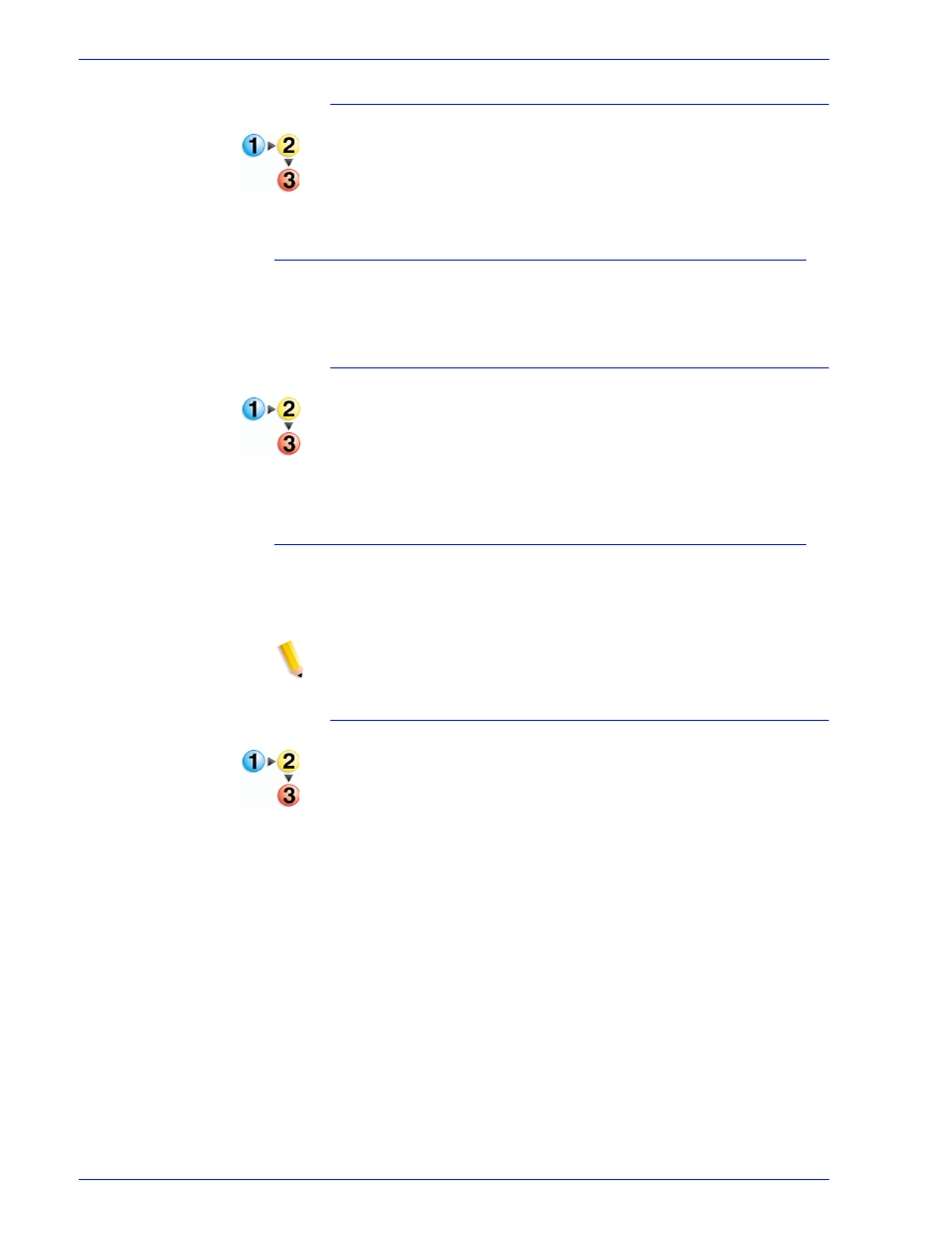
FreeFlow Process Manager Operator and Administrator Guide
2-7
Workflow Builder
To zoom in or zoom out
•
Select [View: Workflow Icons], and then select the desired
option, or
•
Right-click in the graphical workflow area, select [Workflow
Icons], and select the desired option.
Expanding and restoring the viewing space
The expand and restore capability provides more viewing space in
selected areas.
To expand and restore the view
1. To expand the view, click the right-facing [Expand] arrow to
the left of the title area—for example, “Workflows” in Workflow
Builder.
2. To restore the view to the original size, click the down-facing
[Restore]arrow.
Enabling and disabling process tool tips
You can view process settings via tool tips in the graphical
workflow display by positioning the mouse pointer over a workflow
process.
NOTE: In Workflow Job Manager, the tool tip for the Input node
displays the original input files.
To enable/disable tooltips
bbb
In the View menu,
•
To enable tool tips, select [Show Process Tool Tips].
•
To disable tool tips, select [Hide Process Tool Tips].
