2 uploading rom file – ZyXEL Communications PRESTIGE 153 User Manual
Page 165
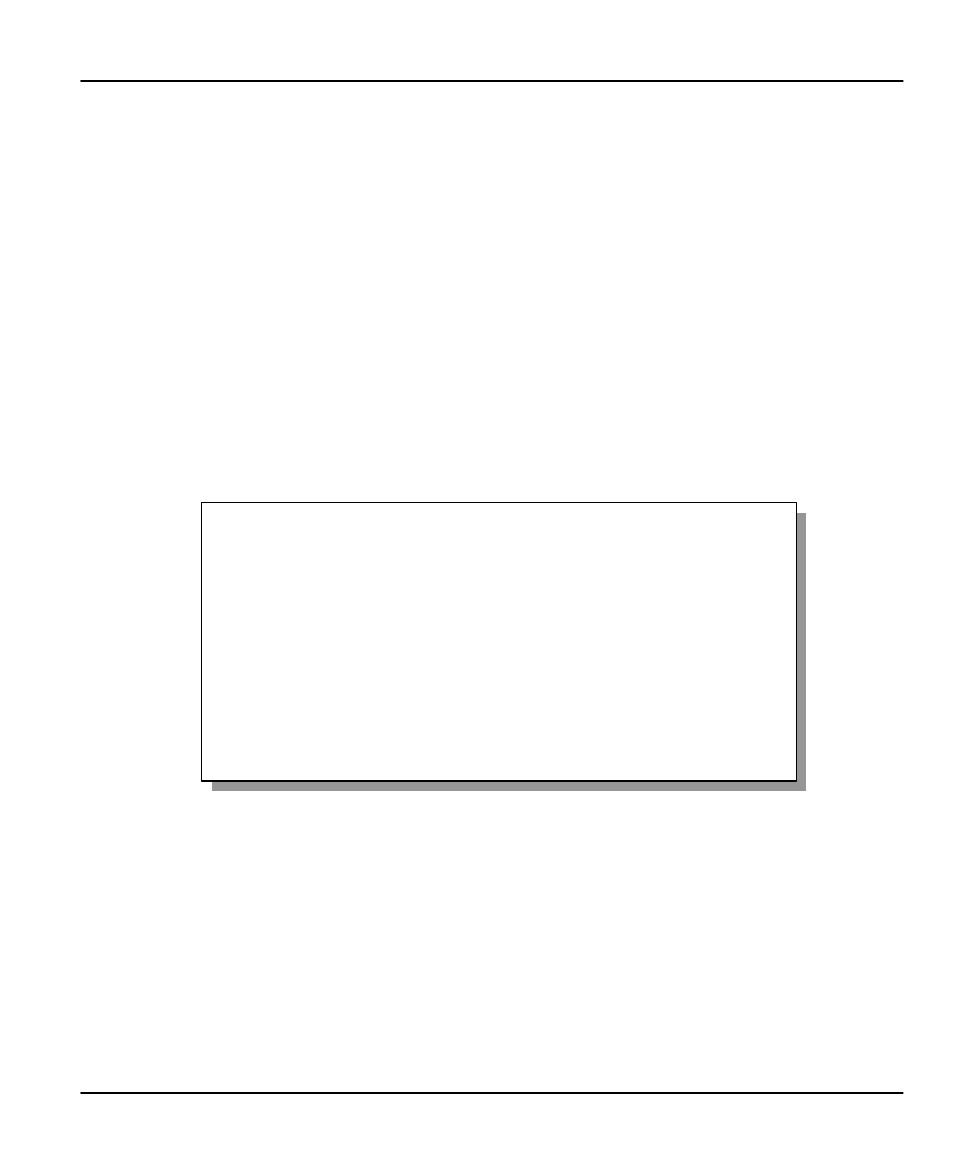
Prestige 153/153X WAN Bridge/Routers
System Maintenance
13-15
13.7.2 Uploading ROM File
The configuration, system-related data, the error log and the trace log are all stored in the ROM
file system. Menu 24.7.2 shows you the instructions for uploading ROM file. Please be aware
that uploading the ROM file replaces everything contained within. If you answer yes to the
prompt, the Prestige will reboot automatically. Press any key when you see the message “Press
Any key to enter Debug Mode within 3 seconds.” to enter debug mode.
Once in debug mode, type
atur3
and wait for your Prestige to respond with “Starting XMODEM
upload” to begin uploading the ROM file. (upload procedure varies depending on the software
used to access your Prestige). After successfully uploading the ROM file, type
atgo
to restart
your Prestige.
If you upload the default ROM file, you will lose all configurations that you had before and the
console port will be set to the default of 9600 baud. You will need to change the baud rate of your
serial communications software to 9600 before you can connect to the Prestige again.
Figure 13-12.
Menu 24.7.2 - System Maintenance - Upload ROM File
Menu 24.7.2 -- System Maintenance - Upload ROM File
To load the ROM file, type "atur3" while in debug mode and wait
for "Starting XMODEM upload" before beginning to upload file.
Type "atgo" after file has successfully loaded to start RAS.
Then change the baud rate to 9600.
Proceeding with the upload will erase the current ROM file.
Do You Which To Proceed:(Y/N)
