Editing a custom paper profile, Editing a custom paper profile -25 – Xerox DocuColor 5000 User Manual
Page 83
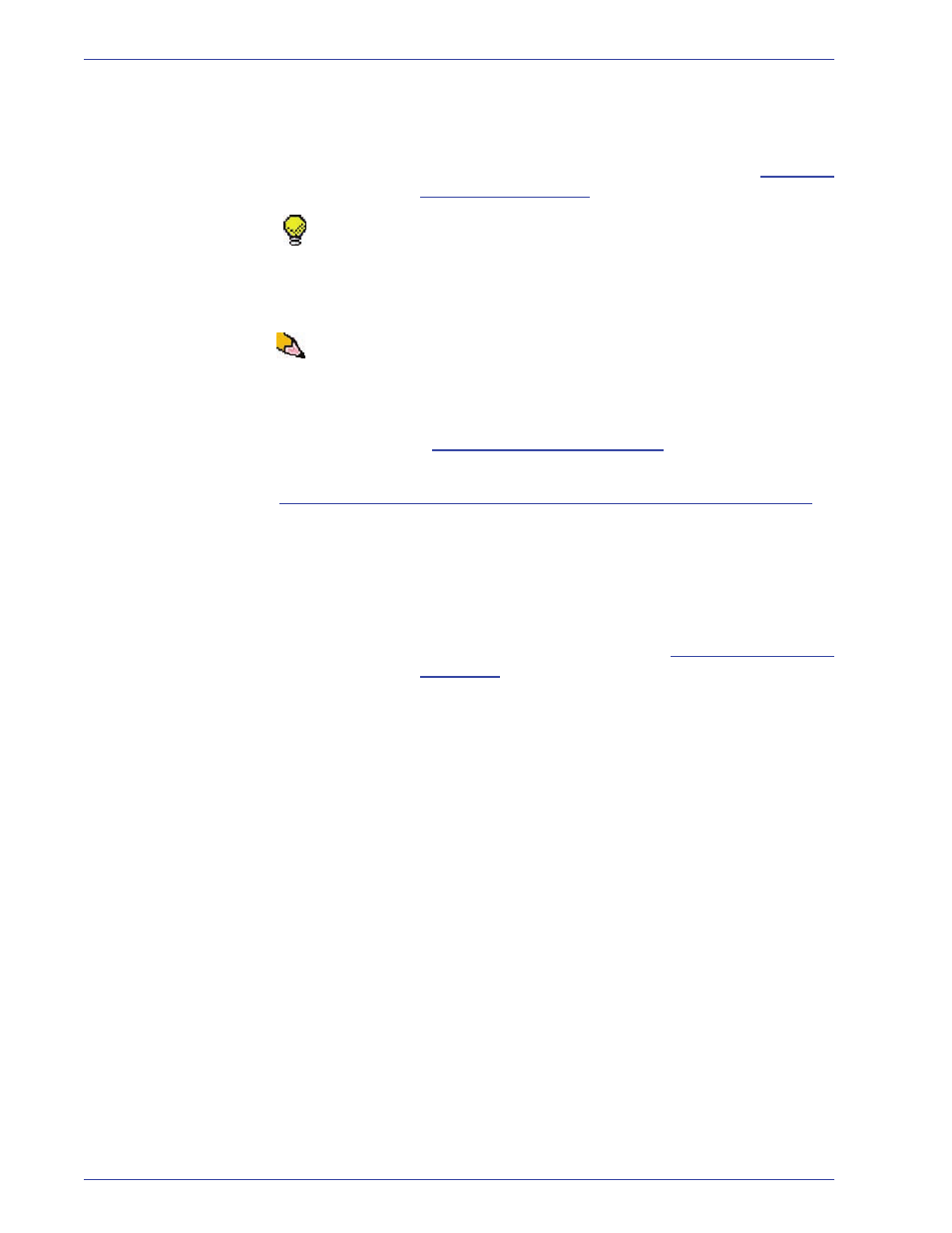
DocuColor 5000 Administrator Guide
3-25
3. Profiles
20.
Evaluate the test prints by holding your 2 Sided output at
eye level near a light source.
a. If you determine that further custom paper adjustments
are required, repeat this procedure starting at
.
TIP:
You may need to repeat this procedure numerous times until
you achieve acceptable output prints.
b. If the printed output for both Sides 1 and 2 is
acceptable, select OK to save and close the Profiles
window.
NOTE: Once you have selected OK to save and close the Profiles
window, the new profile procedure (for example, Custom Paper1)
can be selected from the Tray Properties window, the Type
feature, whenever you want to run a job using this profile.
21.
Next:
Editing a Custom Paper profile
.
Editing a Custom Paper profile
22.
If you are editing an existing Custom Paper profile:
a. From the Profiles window, Custom Paper tab, select
the desired profile.
b. Click the Edit button.
c. Repeat this procedure starting at
.
