Bootp/tftp firmware recovery of the network module – ZyXEL Communications ZyXEL DMA 1000 User Manual
Page 106
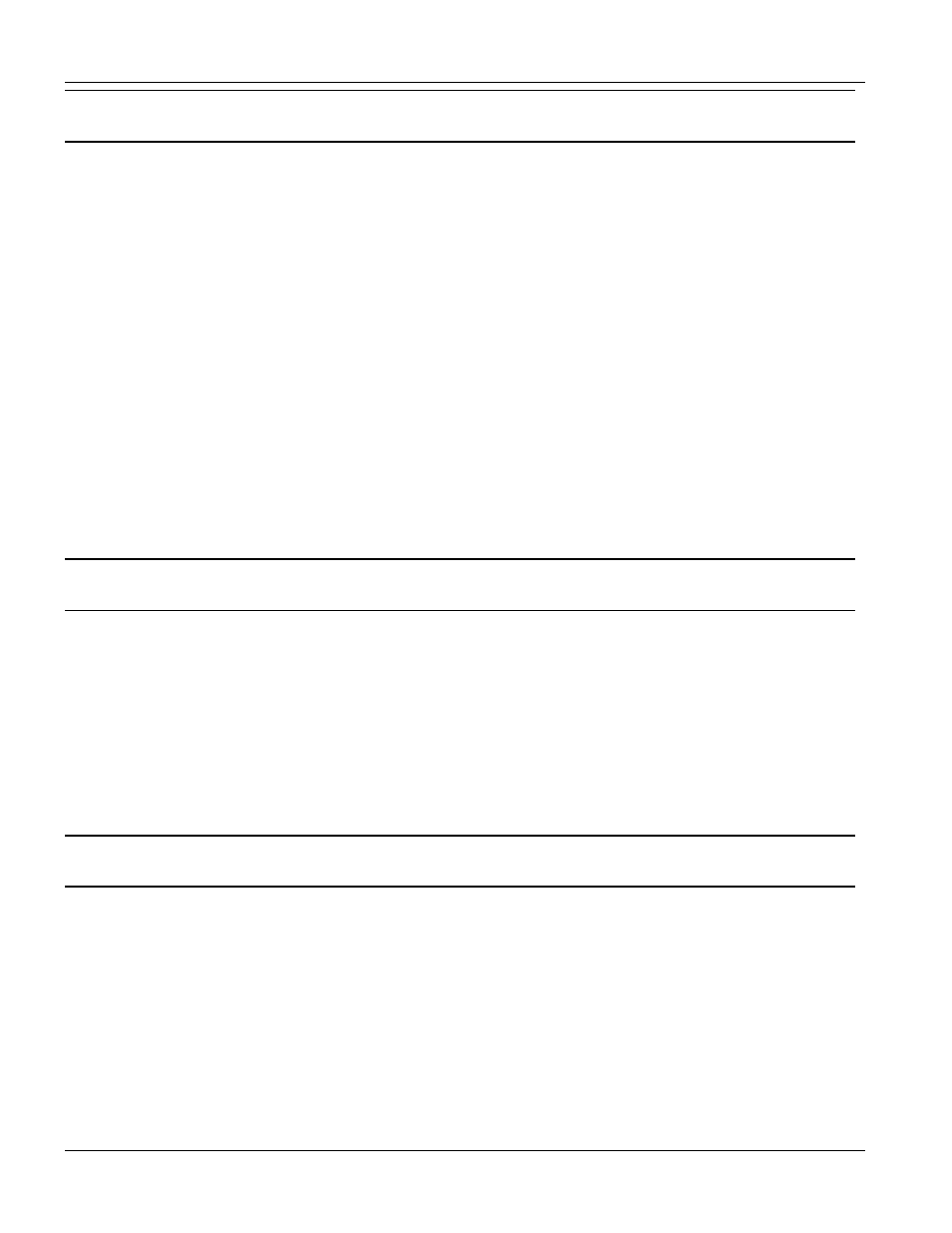
IES-1000 User’s Guide
15-2
Firmware Upload and Recovery
Do not turn off the network module during the updating process, as it may corrupt the firmware
and make your network module unusable.
1.
Connect to the network module with your favorite FTP client.
The command for the network module is generally: ftp < network module IP address> at the
computer command prompt.
2.
Enter the user name (just press [ENTER]). For example,
User:
3.
Enter the management password (1234 by default). For example,
Password: 1234
230 Logged in
4.
Transfer the firmware file to the network module. For example,
ftp> put 201AS0b1.img image
where
201AS0b1.img = The firmware file that you want to upload.
image = The internal firmware name in the network module.
5.
Quit FTP. For example,
ftp> quit
Wait for the update to finish. The network module will restart automatically.
Do not turn off the IES-1000 during the updating process, as it may corrupt the firmware and
make your unit unusable.
15.2 BOOTP/TFTP Firmware Recovery of the Network
Module
The network modules use BOOTP/TFTP for firmware recovery through their built-in BOOTP/TFTP client when
the network modules are restarted. To recover the firmware, first download it from the ZyXEL web site and store
it on your computer. You can use any BOOTP/TFTP server (for example, BootpTftp.exe) to update the network
module’s firmware. The update procedure for BootpTftp.exe is as follows:
Do not turn off the IES-1000 during the updating process, as it may corrupt the firmware and
make your unit unusable.
1.
Connect your network module’s LAN port to a computer’s LAN port directly using a crossover
Ethernet cable, or connect both to an Ethernet hub/switch using straight-through cables.
2.
Connect your network module’s console port to a computer’s serial port with a console cable.
3.
Run any terminal emulation program, for example, Windows’ built-in HyperTerminal, with the
following parameters:
VT100 terminal emulation
9600 bps
No parity, 8 data bits, 1 stop bit
No flow control
