Clear server, Exit setup – Xerox digital copier printer 5750 User Manual
Page 71
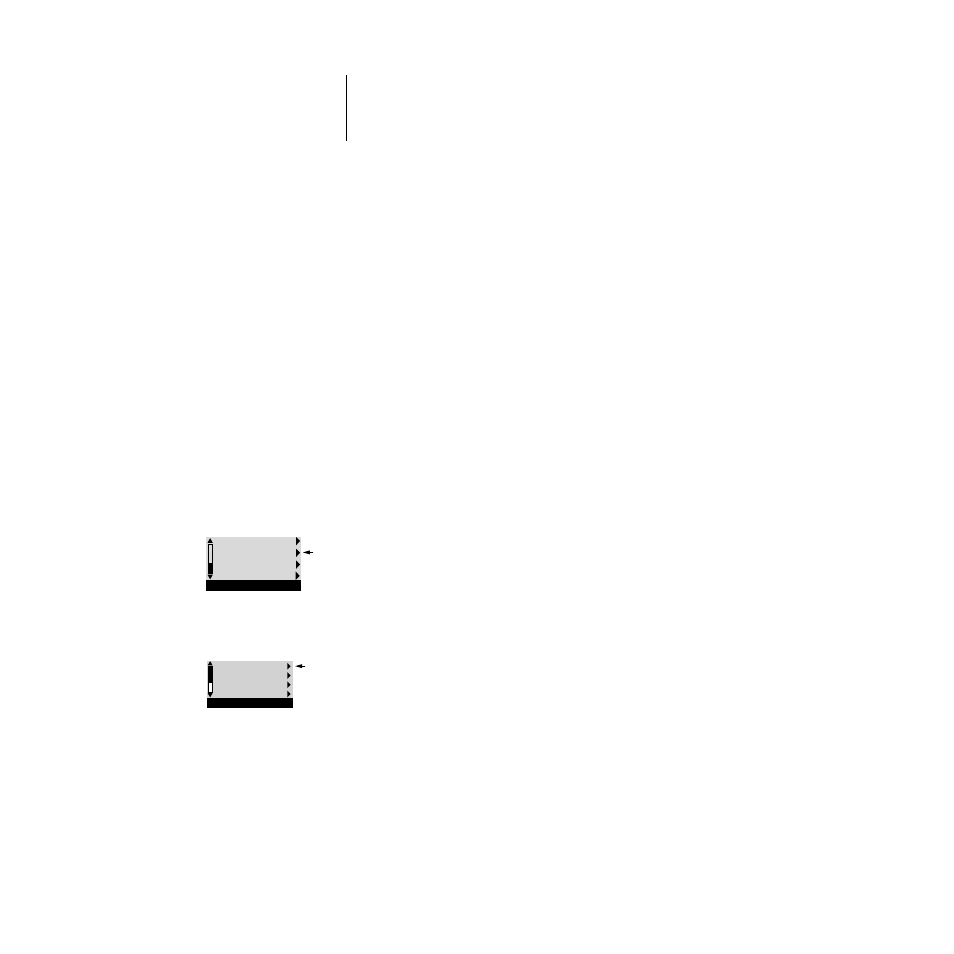
2
2-43
Color Setup options
New Password
Use the up and down arrow keys to select the characters and the left and right arrows
to move between them. Enter characters from left to right, since the left arrow line
selection key is a delete key. The password can be any combination of letters and num-
bers up to 19 characters. Choose
OK
when you are done. Be sure to write down the
password. The only way to remove a password that you can’t remember is to reinstall
system software.
Verify New Password
Enter the new password again exactly as before to verify that you have entered it cor-
rectly. If you make a mistake, you are prompted to enter the password again. The new
password is effective until you change it again.
Clear Server
Clear Server
enables you to clear all queued print jobs from the server—jobs in the
DocuColor Print and Printed queues. The Job Log is cleared at the same time. If you
keep Job Logs, be sure to print or export the Job Log before you choose
Clear Server
.
Jobs can also be deleted, individually or as a group, from the Spooler or WebSpooler.
Note that jobs printed to the Direct connection are not stored on the DocuColor at all.
Exit Setup
Scroll to the third screen of the main Setup menu to choose
Clear Server
.
Choose
Clear Server
if you want to clear all queued print jobs and the Job Log from
the server. You are asked to confirm your selection.
Choose
Exit Setup
from the first screen of the main Setup menu when you have
finished making Setup changes.
The DocuColor reboots and any changes you saved during Setup take effect.
Change Password
Clear Server
Setup
Exit Setup
Server Setup
Network Setup
Printer Setup
Setup
