Xerox 7232 User Manual
Page 47
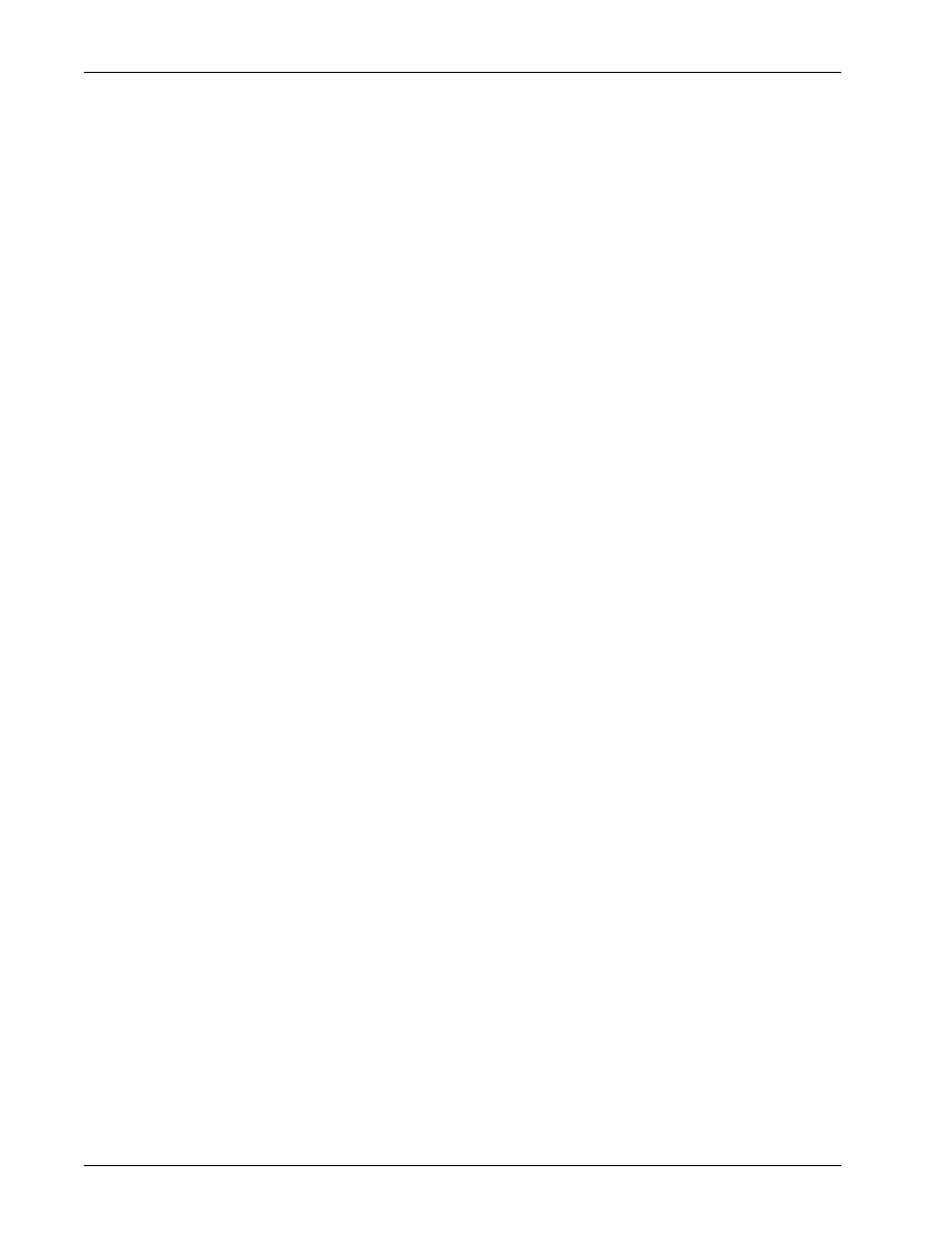
Quick Network Setup (Static IP)
Xerox WorkCentre 7232/7242 System Administration Guide
37
When [IPv4 Mode] or [Dual Stack] is selected
8.
Select [IP Address Resolution], and then [Change Settings].
9.
Select [STATIC], and then select [Save].
10.
Select [IPv4 - IP Address], and then [Change Settings].
11.
Use the keypad on the screen to enter the IP Address for the machine in the
format “xxx.xxx.xxx.xxx”. Select [Save].
12.
Select [IPv4 – Subnet Mask], and then [Change Settings].
13.
Using the same method as in step 11, enter the Subnet Mask.
14.
Select [IPv4 – Gateway Address], and then [Change Settings].
NOTE: If you do not wish to set the Gateway Address, leave this field blank.
15.
To enable IPv4 – IP Filtering, use CentreWare Internet Services to register the IP
addresses that will not be allowed to access the machine.
NOTE: If you enable IP Filtering at the machine user interface without first configuring
it through Internet Services, then you will not be able to access the machine’s Internet
Services web page or print to the machine.
16.
When you have finished establishing TCP/IP, select [Close] on the [Protocol
Settings] screen.
When [IPv6 Mode] or [Dual Stack] is selected
8.
Set [IPv6 Address Manual Configuration] to [Enabled].
9.
Select [IPv6 – Manual IP Address Setup], and then [Change Settings].
10.
Use the keypad on the screen to enter the IP Address for the machine in the
format “xxxx:xxxx:xxxx:xxxx:xxxx:xxxx:xxxx:xxxx”. Select [Save].
11.
Select [Manually Configured IPv6 Prefix], and then [Change Settings].
12.
Set the IP address prefix, and then select [Save].
13.
Select [IPv6 – Manual Gateway Setup], and then [Change Settings].
14.
To enable IPv6 – IP Filtering, use CentreWare Internet Services to register the IP
addresses that will not be allowed to access the machine.
NOTE: If you do not wish to use the IP filter feature, select [Disabled].
NOTE: If you enable IP Filtering at the machine user interface without first configuring
it through Internet Services, then you will not be able to access the machine’s Internet
Services web page or print to the machine.
15.
When you have finished establishing TCP/IP, select [Close] on the [Protocol
Settings] screen.
