Network communication setup – Xerox 7232 User Manual
Page 127
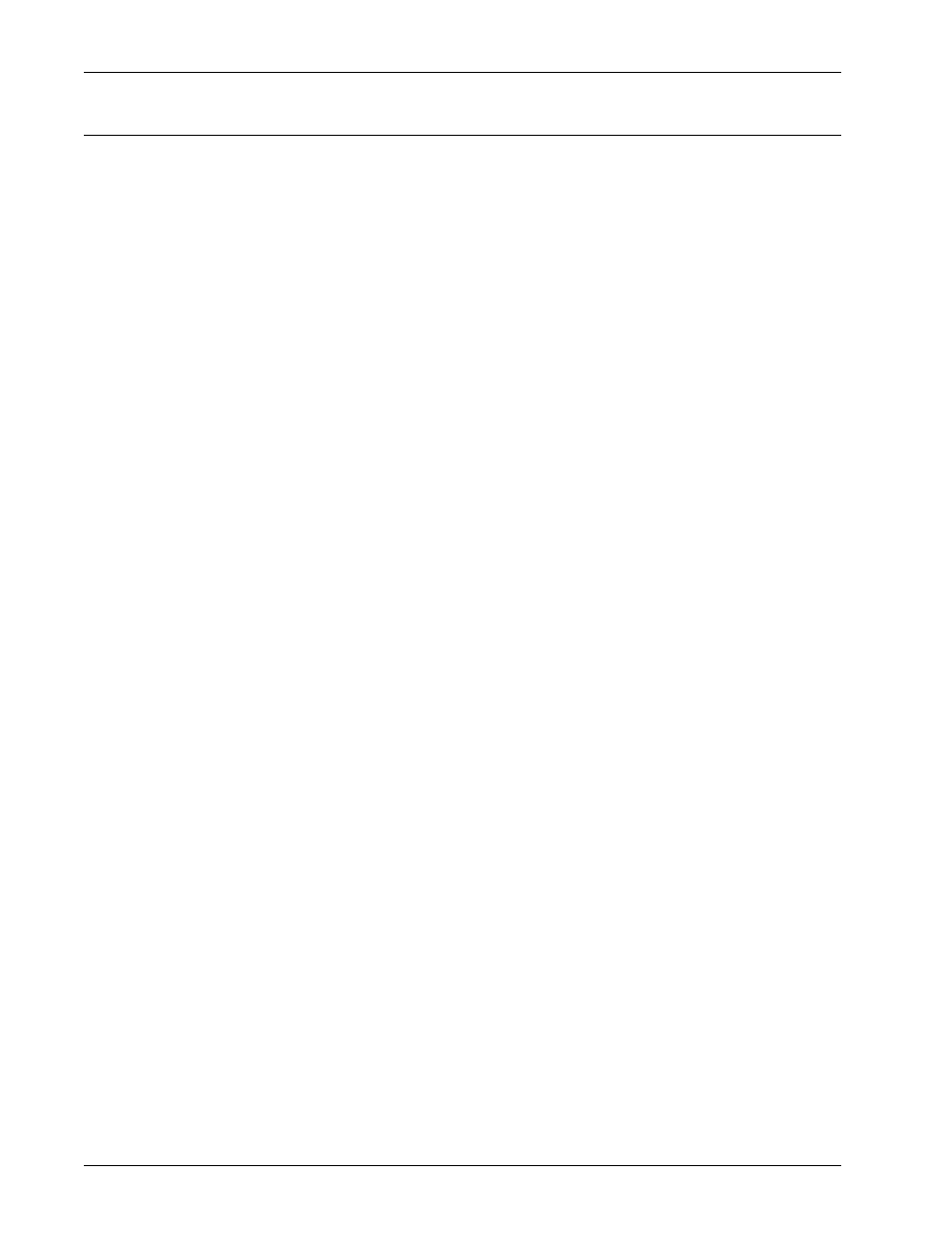
IPP Installation
Xerox WorkCentre 7232/7242 System Administration Guide
117
Network Communication Setup
This section describes how to set up the network communication parameters of the
machine.
At the machine, perform these steps.
NOTE: Keep the SNMP port enabled while you use the machine on the TCP/IP
network.
NOTE: Some of the configuration options for this protocol are only available from the
CentreWare Internet Services.
Initially, enable the IPP port.
1.
Connect the machine to the network.
2.
Press the
Operator login ID to enter the Key Operator mode.
NOTE: The passcode may also be required depending on the machine configuration.
3.
Press the
[Tools] tab on the screen.
4.
Select [System Settings].
5.
Select [Connectivity & Network Setup].
6.
Select [Port Settings].
7.
Select [IPP], and then [Change Settings].
8.
Select [Port Status], and then [Change Settings].
9.
Select [Enabled], and then [Save].
Next, establish TCP/IP.
When [IPv4 Mode] or [Dual Stack] is desired
1.
In [Connectivity & Network Setup], select [Protocol Settings].
2.
Under [TCP/IP - IP Mode], select [IPv4 Mode], or [Dual Stack].
3.
Select [IP Address Resolution], and then [Change Settings].
4.
Select a method for establishing an IP address from [DHCP], [BOOTP], [RARP],
[DHCP/Autonet], and [STATIC], and then select [Save].
NOTE: Use the DHCP server together with the Windows Internet Name Server
(WINS) server.
If you selected [STATIC] in step 4, then proceed to step 5 to configure the protocol
settings. Otherwise, proceed to step 11.
5.
Select [IPv4 - IP Address], and then [Change Settings].
