Configure color copy access for ldap group, Set ldap server – Xerox 7232 User Manual
Page 184
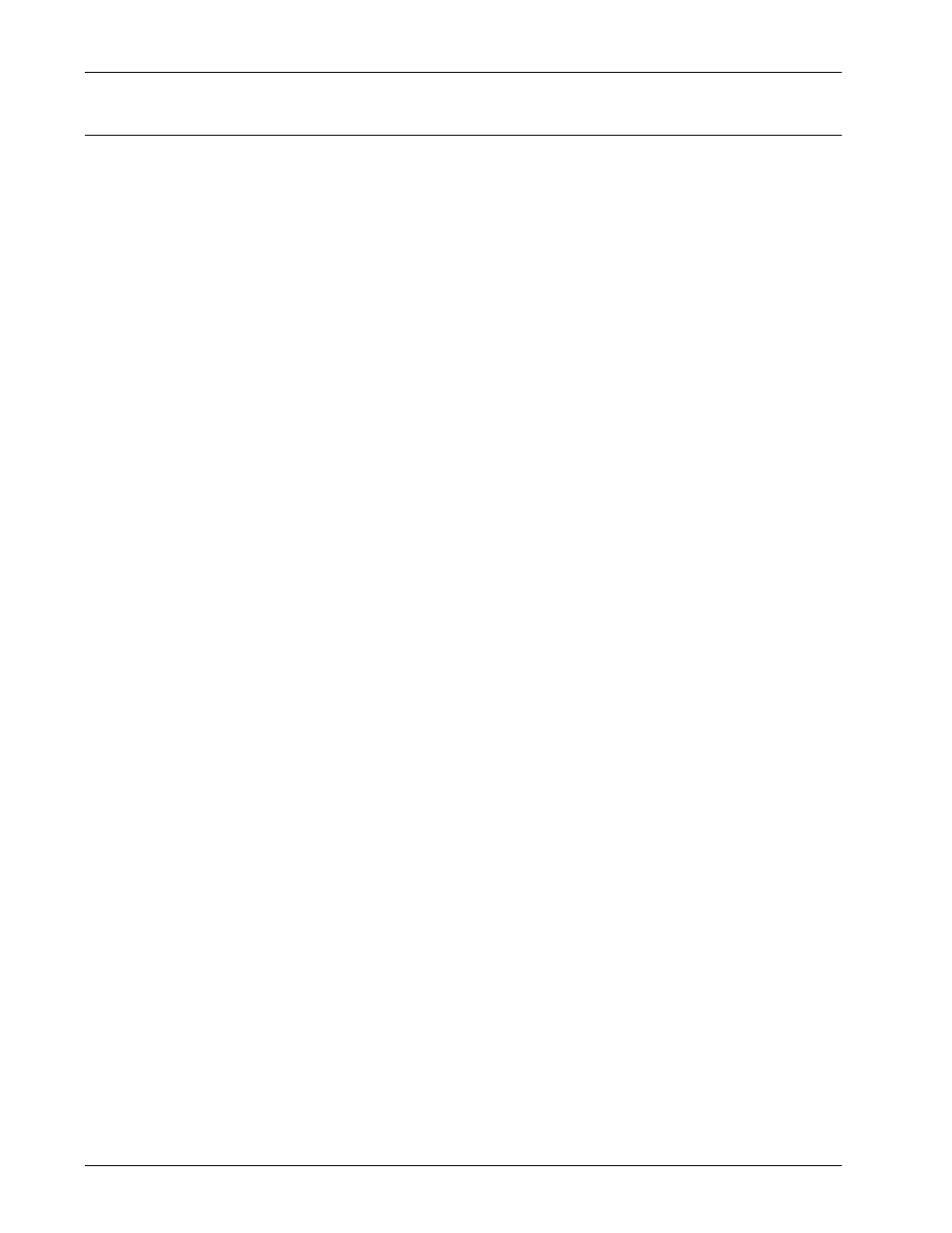
16 Security
174
Xerox WorkCentre 7232/7242 System Administration Guide
Configure Color Copy Access for LDAP Group
Refer to your LDAP server documentation for the full range of information that can be
entered into this LDAP dialog to fully support both e-mail applications and
authentication using your LDAP server.
Set LDAP Server
To set LDAP Server
1.
Open your Web browser and enter the TCP/IP address of the machine in the
Address or Location field. Press Enter.
2.
Click the Properties tab, click the Connectivity folder, click the Protocols folder,
then click the LDAP folder.
3.
In the LDAP folder, click the LDAP Server link.
4.
On the LDAP Directory page, in the Server Information area:
1) On the IP Address / Host Name & Port line, type the IP address (or host
name).
NOTE: If entering a fully qualified host name (for example, ldapserver.xerox.com),
make sure that the specified domain name matches the device’s TCP/IP configuration
(domain name shown under DNS on the device’s Configuration Report).
2) Enter or verify the Port Number (default of 389).
3) If available, decide whether or not to use encryption (Authentication with
SSL) when accessing the LDAP server.
4) In the LDAP Server drop-down list, if the LDAP server is a Microsoft server,
then click or verify Microsoft Active Directory. Else, click or verify the
appropriate server.
5.
In the Optional Information area:
1) In the Search Directory Root box, if desired, type the path to the LDAP
objects to limit the LDAP search in the [Search Directory Root] area. The entry
should be in base DN format (for instance, OU=People, DC=Xerox, DC=Com).
2) In the Login Name box, enter the machine’s Login Name and Password (if
required) in the boxes provided.
NOTE: Often, to simply supply address information for E-mail, no login is required.
3) In the Maximum Number of Search Results box, type the maximum number
of addresses that will appear which match the search criteria selected by the
user.
4) In the Search Time-Out area, either:
•
Click Wait LDAP Server Limit.
•
Click Wait and type the required time to wait for the Search Time-Out.
5) To enable LDAP Referrals:
