Printer quality problems – Xerox XK25C User Manual
Page 83
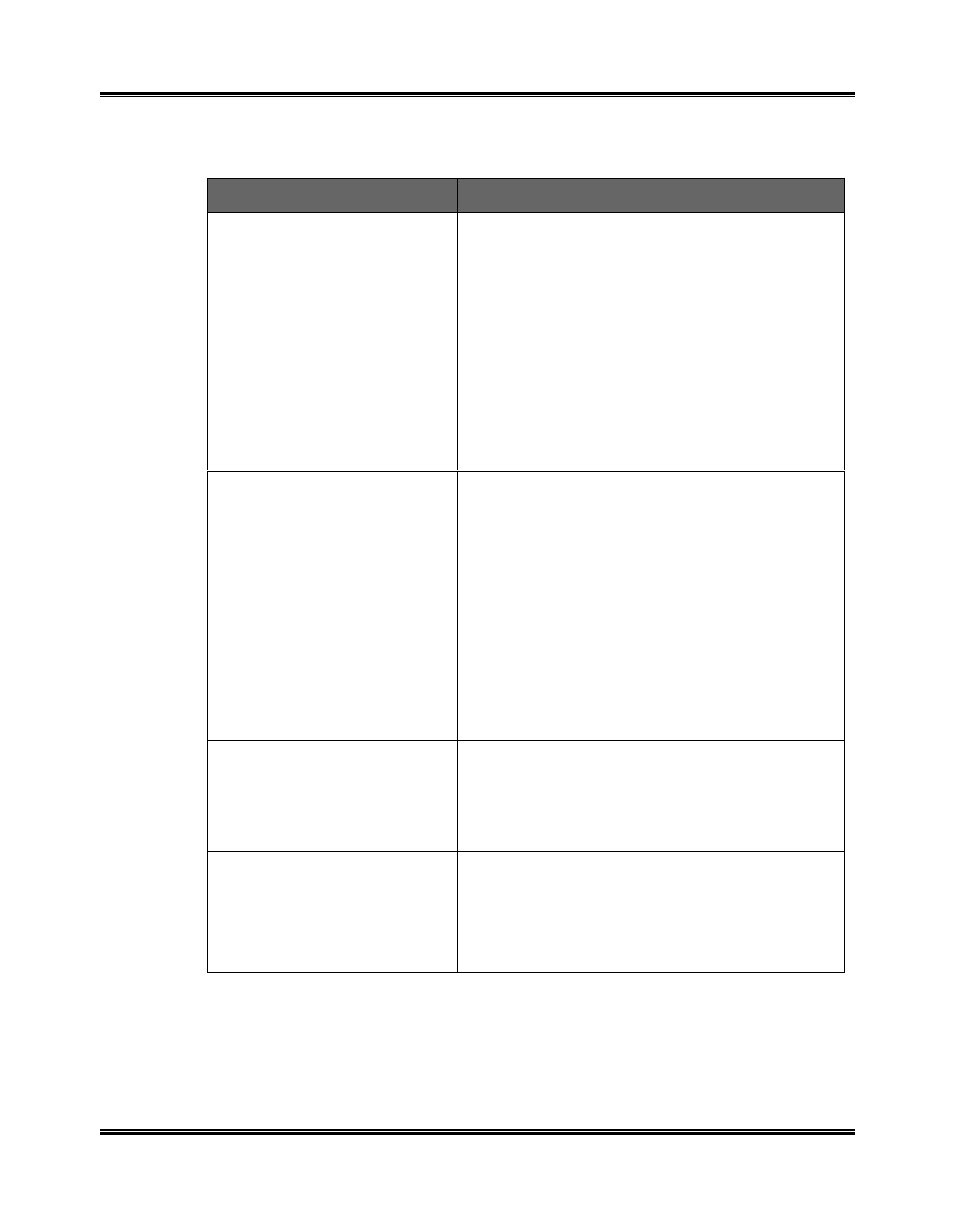
68
Troubleshooting
Printer Quality Problems
(continued)
Symptom
Cause and Solution
Unexpected characters
are printed or characters
are missing.
3
Make sure your application has the
WorkCentre selected as the default
printer.
3
The printer cable may not be securely
connected to the printer and the
computer, or the printer cable may not he
correct type. Check the printer cable.
3
The print head may need cleaning. See
Section 5
Maintenance/Print Head
Nozzle
procedure.
Printer prints very
slowly.
3
You may be using High 1200 dpi print
quality. Change the Print Quality setting
in the print driver to Normal.
3
Graphics print more slowly than text.
3
Color prints more slowly than black.
Special media prints more slowly than
plain paper.
3
Another application currently open affects
print speed. Close the running program if
not required.
Control panel of your
machine does not
respond.
1) Turn power switch off, then on. If this
does not work, try step 2.
2) Unplug the power cord, wait one minute,
then plug in the machine.
Page does not print.
Simplify the page format or use fewer fonts.
Some complicated page formats may not
be printable on the printer. If you are using
too many fonts, or printing complex
graphics, you can experience this problem.
